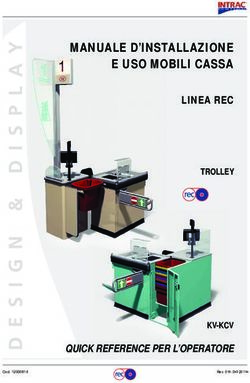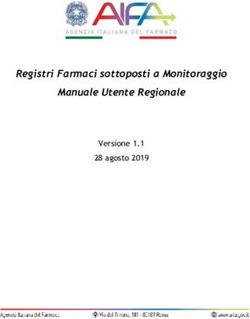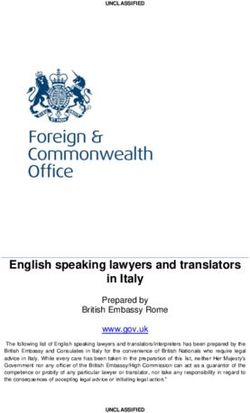Portable Reading Application Manual - Manuale dell'applicazione portatile di lettura Mobile Version - BMeters
←
→
Trascrizione del contenuto della pagina
Se il tuo browser non visualizza correttamente la pagina, ti preghiamo di leggere il contenuto della pagina quaggiù
Hydrolink Mobile – Android App User Manual – Manuale Utente – v1.3.1 Table of contents – Indice Introduction - Introduzione ........................................................................................................................................................................................................... 4 1. App Installation – Installazione dell’app ................................................................................................................................................................................... 5 2. App windows description – Descrizione delle schermate dell’App ........................................................................................................................................... 6 2.1 Main Screen – Schermata Principale ................................................................................................................................................................................ 6 2.2 Reading Screen – Schermata Letture ................................................................................................................................................................................ 8 2.2.1 Meter Data Screen – Schermata dettagli contatore .............................................................................................................................................. 13 3. App use – Utilizzo dell’app ...................................................................................................................................................................................................... 17 3.1 “Step by Step” procedure – Procedimento passo passo ................................................................................................................................................ 17 3.2 How to understand reading screens – Come interpretare le schermate di lettura ........................................................................................................ 22 3.2.1 Water Meters – Contatori Acqua ........................................................................................................................................................................... 23 3.2.2 Heat Meters – Contatori Calore ............................................................................................................................................................................. 24 3.2.3 Heat Cost Allocators (up to v2.5) – Ripartitori dei costi di calore (fino a v2.5) ...................................................................................................... 25 3.2.4 Heat Cost Allocators (from v2.6) – Ripartitori dei costi di calore (da v2.6) ............................................................................................................ 27 3.2.5 Room Sensors – Sensori ambiente ......................................................................................................................................................................... 29 4. Reading file managing – Gestione file di lettura ..................................................................................................................................................................... 30 4.1 .csv files – File .csv ........................................................................................................................................................................................................... 30 4.2 .dump files – File .dump .................................................................................................................................................................................................. 34 pag. 2
Hydrolink Mobile – Android App User Manual – Manuale Utente – v1.3.1 Introduction – Introduzione The Android App described in this manual allows data gathering from the L’applicazione Android descritta nel presente manuale serve per raccogliere i dati integrated radio systems installed on the HYDROLINK water meters, on HYDROCAL dai sistemi radio integrati installati sui contatori d’acqua HYDROLINK, sui contatori heat meters and HYDROCLIMA heat cost allocators produced by BMETERS. It also di calore HYDROCAL e i ripartitori dei costi di calore HYDROCLIMA prodotti allows the reading data /export to billing software utilizing CSV files. dell’azienda BMETERS. Consente inoltre l’esportazione dei dati di lettura e verso programmi di fatturazione, con l’utilizzo di file in formato CSV. This manual is divided into two sections – the first describing the different windows Questo manuale è diviso in due parti – la prima inerente la descrizione delle varie and all their functions, and the second called “rapid guide” on how to initially read finestre e delle loro funzioni e la seconda, “guida rapida”, su come leggere per la the radio modules. prima volta i dati di un modulo radio. Inside the manual the names of the program buttons/boxes are always printed in All’interno del manuale i nomi dei pulsanti/spie del programma sono sempre bold, like: Button. riportati in grassetto, per esempio: Pulsante. The application requires the installation on an Android device only and the use of L’applicazione richiede l’installazione su un dispositivo Android, e l’utilizzo del the Bluetooth receiver RFM-RBT. ricevitore Bluetooth RFM-RBT. System requirements Requisiti di sistema ▪ Operating System ▪ Sistema Operativo Android 2.3.3 (Gingerbread) or later versions. Android 2.3.3 (Gingerbread) o versioni successive. ▪ Hardware requirements ▪ Requisiti Hardware - Bluetooth Class 3 or higher - Supporto Bluetooth Classe 3 o superiore - 4.3” device display or higher. - Display dispositivo 4.3” o superiore - Bluetooth receiver RFM-RBT - Ricevitore Bluetooth RFM-RBT ▪ Software Requirements ▪ Requisiti Software - Generic file manager app. - Programma gestione file (File Manager) generico - Preset “download” folder as default. - Cartella default “Download” impostata come predefinita. pag. 4
Hydrolink Mobile – Android App User Manual – Manuale Utente – v1.3.1 3.1.1 App Installation – Installazione dell’app To install the app on your Android device, enter the Play Store (Google Play) and Per procedere con l’installazione dell’app sul vostro dispositivo Android, accedere type “Hydrolink Mobile” in the research bar. al Play Store (Google Play) e digitare „Hydrolink Mobile” nella barra del motore di Then select the link among the results and press the button Install (see the image ricerca. Selezionare dunque il link tra i risultati e premere il pulsante Installa (vedere here below). immagine di seguito. Before the start of the download and installation, you will be requested to give all Prima dell’avvio del download e installazione dell’applicazione, verrà richiesto di necessary authorization for the functioning of the app. Then, press the button dare tutte le autorizzazioni necessarie al funzionamento della stessa. Premere Accept and wait for the end of the procedure. dunque il pulsante Accetta e attendere il completamento della procedura. pag. 5
Hydrolink Mobile – Android App User Manual – Manuale Utente – v1.3.1 If the antivirus installed on your device asks for further authorization, it will be Se l’antivirus installato sul vostro dispositivo dovesse richiedere ulteriori sufficient to follow the same above mentioned procedure. autorizzazioni, sarà sufficiente seguire la stessa procedura indicata precedentemente. The installation will be successfully ended when the following screen appears. L’installazione terminerà con la visualizzazione della finestra riportata di seguito. To launch the application, press the button Open, or select later the icon in the Per avviare l’applicazione, premere il pulsante Apri, oppure successivamente applications list. selezionare l’icona nell’elenco delle applicazioni. 2. App windows description – Descrizione delle finestre dell’App 2.1 Main Screen – Schermata Principale The screen you see immediately after starting the software, allows you to see and La schermata visibile immediatamente dopo l’avvio del programma, consente di manage the directory of the lists imported in the app, to access the download visualizzare e gestire l’elenco delle liste importate nell’applicazione, di accedere alla folder, to see all the information regarding the application and to see additional cartella di download, di visualizzare le informazioni relative all’applicazione e di functions. visualizzare le funzioni aggiuntive. pag. 6
Hydrolink Mobile – Android App User Manual – Manuale Utente – v1.3.1 ▪ Button – it allows to load a list by selecting it directly from the device ▪ Pulsante – permette di caricare una lista selezionandola direttamente download folder. dalla cartella di download del dispositivo. The.15t format is set as the default for the lists containing BMETERS radio Il formato predefinito per le liste contenenti moduli radio B METERS è il .15t modules (it will be also possible to load .txt file, but only if it contains all (sarà possibile selezionare anche un file .txt, purché contenga tutte le required information and import criteria). informazioni necessarie e rispecchi i criteri di importazione) pag. 7
Hydrolink Mobile – Android App User Manual – Manuale Utente – v1.3.1 ➢ Button - it allows to go back to the previous level. ➢ Pulsante - permette di tornare al livello precedente ▪ Button – it allows to see all information regarding the application and ▪ Pulsante – permette di visualizzare tutte le informazioni relative all B METERS contacts. all’applicazione e i contatti di B METERS. ▪ Button - it allows to access the additional functions of the app (enter ▪ Pulsante - permette di accedere alle funzioni aggiuntive (inserimento allocators password, global AES key and new catch all list creation). password criptatura, chiave AES globale e creazione lista “ascolta-tutto”) ➢ Allocator password: it allows to enter the eventual decryption ➢ Password ripartitori: permette di inserire l’eventuale password di password for the heat cost allocators. decriptatura dei ripartitori dei costi di calore. Note: the eventual decryption password for the radio modules for N.B.: l’eventuale password di decriptatura dei moduli radio per i water/heat meters can’t be entered directly in the app. It will be contatori d’acqua e calore, non potrà essere inserita direttamente. necessary to include it in the list (see proper manuals to verify the Sarà dunque necessario includerla direttamente in lista (vedere relativi procedure). manuali software per verificare la procedura). pag. 8
Hydrolink Mobile – Android App User Manual – Manuale Utente – v1.3.1 ➢ Global AES Key: it allows to type the decryption Global AES Key in order ➢ AES Key globale: permette di inserire la chiave AES Globale di to decode encrypted OMS telegrams. decriptatura per decodificare i telegrammi OMS criptati ➢ New Catch-all list: this allows the creation of a new reading list. It will ➢ Nuova lista ascolta-tutto: permette di creare una nuova lista di be possible to read all the data received from the radio modules in the lettura. Sarà possibile leggere i dati ricevuti dai moduli radio nelle nearby. vicinanze. Note: This mode will display only the serial number of the radio Nota: questa modalità mostrerà solamente il numero di serie del module and the consumption. Furthermore, if the incoming data modulo radio e il consumo. Inoltre, se i dati entranti saranno are encrypted, the values shown will be wrong (unless the proper criptati, i valori del consumo mostrati saranno errati (a meno che decryption key is entered). non venga inserita la chiave di decriptatura corretta). ➢ Export reading buffer: this allows to export the full readings buffer file ➢ Esporta letture buffer: permette di esportare il file di buffer di tutte le to the Hydrolink_Mobile folder located into the internal memory of letture nella cartella Hydrolink_Mobile nella memoria interna dello the smartphone. smartphone. ➢ Share reading buffer: this allows to share the full readings buffer file ➢ Condividi letture buffer: permette di condividere il file di tutte buffer via mail, messages or any sharing app available on the smartphone. delle letture via mail, messaggistica o qualsiasi app di condivisione disponibile sullo smartphone. pag. 9
Hydrolink Mobile – Android App User Manual – Manuale Utente – v1.3.1 ▪ By keep pressing the loaded list, a drop-down menu will appear: ▪ Tenendo premuta la lista caricata è possibile aprire un menu a tendina: The available functions are: Le funzioni disponibili sono: ➢ Export: this allows to export the reading buffer file of the selected list ➢ Esporta: permette di esportare il file di buffer della sola lista to the Hydrolink_Mobile folder located into the internal memory of selezionata nella cartella Hydrolink_Mobile nella memoria interna the smartphone. dello smartphone. ➢ Share: this allows to share the reading buffer file of the selected list ➢ Condividi: permette di condividere il file di buffer della sola lista via mail, messages or any sharing app available on the smartphone. selezionata via mail, messaggistica o qualsiasi app di condivisione ➢ Rename: it allows to rename the selected list. disponibile sullo smartphone. ➢ Delete: it allows to delete the selected list. ➢ Modifica nome: permette di modificare il nome della lista. ➢ Export 15t: allows to export the .15t file (WARNING: this file contains ➢ Elimina: permette di eliminare la lista selezionata. the latitude and longitude info as well (LatLon), therefore it will be ➢ Esporta 15t: permette di esportare il file 15t (ATTENZIONE: questo supported by the App Hydrolink Mobile only. file conterrà anche i dati di latitudine e longitudine (LatLon), pertanto sarà supportato soltanto dall’App Hydrolink Mobile). pag. 10
Hydrolink Mobile – Android App User Manual – Manuale Utente – v1.3.1 2.2 Reading Screen – Schermata Letture This screen for the data reading, is shown after the selection of a list from the La finestra viene mostrata selezionando una lista dall’elenco per la raccolta delle directory. The biggest part of screen is a table containing a list of modules which letture dei moduli. should be read. La zona centrale è la tabella contenente i moduli dai quali acquisire le letture. This tab also contains button for saving the collected readings to a CSV file, a format Questa finestra contiene anche il pulsante per effettuare il salvataggio delle letture commonly compatible with the major number of the calculation and accounting in un file di formato CSV, formato compatibile con i più comuni software di calcolo e software. fatturazione. ▪ Button – it allows to activate the data receiving. ▪ Pulsante – permette di avviare la ricezione dei dati. pag. 11
Hydrolink Mobile – Android App User Manual – Manuale Utente – v1.3.1 ▪ Pulsante – permette di esportare i dati di lettura nella directory ▪ Button – It allows to export the reading data in the directory FileManager→ Hydrolink_Mobile. Verranno esportati sia il file csv, sia il file FileManager → Hydrolink_Mobile. Both the reading csv file and dump buffer dump contenente il buffer di lettura (consultare il capitolo 4 per maggiori file will be exported (check chapter 4 for further information on the reading file dettagli sulla gestione dei file di lettura). managing). ▪ Pulsante - permette di accedere alle funzioni aggiuntive (cancella ▪ Button - it allows to see all additional functions (delete data, rename and misurazioni, modifica nome, elimina lista) delete list). ➢ Condividi: permette di condividere il file di buffer della sola lista ➢ Share: this allows to share the reading buffer file of the selected list via selezionata via mail, messaggistica o qualsiasi app di condivisione mail, messages or any sharing app available on the smartphone. disponibile sullo smartphone. ➢ Delete data: by pressing this button, all reading data will be deleted ➢ Cancella misurazioni: premendo questo pulsante, verranno cancellate le misurazioni effettuate. ➢ Rename: by pressing this button, a new window will appear. ➢ Modifica Nome: premendo questo pulsante si aprirà una nuova It will be possible to modify the list name. finestra. Sarà dunque possibile modificare il nome della lista selezionata. pag. 12
Hydrolink Mobile – Android App User Manual – Manuale Utente – v1.3.1 ➢ Delete list: it allows to delete the list selected at the moment. ➢ Elimina Lista: permette di eliminare la lista attualmente selezionata. Warning: the list deletion from the app list, will be permanent Attenzione: l’eliminazione della lista dall’elenco dell’applicazione sarà (authorization will be needed to proceed). definitiva (verrà richiesta autorizzazione per procedere). ▪ Button - it allows to go back to the previous level. ▪ Pulsante - permette di tornare al livello precedente. ▪ It is possible to filter the list by address, by ticking the checkbox on the left and ▪ È possibile poi filtrare la lista per indirizzo, spuntando la casella posta a sinistra indicating the desired street (untick the checkbox to disable the filter): e indicando la via desiderata (togliere la spunta per disabilitare il filtro): pag. 13
Hydrolink Mobile – Android App User Manual – Manuale Utente – v1.3.1 2.2.1 Meter data screen – Schermata dettagli contatore This panel allows the visualization of the details of every selected radio module and, La schermata consente la visualizzazioni dei dettagli di ogni modulo radio e, se if received, its reading telegram. ricevuto, il telegramma di lettura. To see the information, it is necessary to select a list and press the row of the desired Per visualizzare le informazioni, è necessario selezionare una lista e premere la riga module. del modulo desiderato. ▪ In the section Meter all the data of the module are shown (ID, Serial Number, ▪ Nella sezione Meter vengono mostrati tutti i dati relativi al modulo radio (ID, Name, Surname, Address, latitude and longitude etc). Numero di Serie, Nome, Cognome, Indirizzo, latitudine e longitudine ecc). ▪ In the section Telegram, the reading telegram, the received radio packets and ▪ Nella sezione Telegram viene indicato il telegramma di lettura, i pacchetti dati the status are displayed. ricevuti e lo stato. Note: the last section will be visible only if a reading of the selected radio Nota: quest’ultima sezione sarà visibile solo se è stata eseguita la lettura di tale module was performed. modulo. pag. 14
Hydrolink Mobile – Android App User Manual – Manuale Utente – v1.3.1 ▪ Button - it allows to go back to the previous level. ▪ Pulsante - permette di tornare al livello precedente. ▪ Button - it allows to add a reading manually. ▪ Pulsante - permette di inserire manualmente una lettura. ▪ Button - it allows to start the radio packets reception. ▪ Pulsante - permette di avviare la ricezione dei pacchetti radio. ▪ Button - it opens the following drop-down menu: ▪ Pulsante - apre il menu a tendina seguente: The available functions are: Le funzioni disponibili sono: ➢ Change Address: by pressing this button, the “change address” screen ➢ Cambia indirizzo: premendo questo pulsante, viene aperta la will be opened: schermata di cambio indirizzo: pag. 15
Hydrolink Mobile – Android App User Manual – Manuale Utente – v1.3.1 By pressing the button “Find in map” it is possible to set the address Premendo il pulsante “Find in map” è possibile indicare l’indirizzo directly from the map, in order to add latitude and longitude values in direttamente dalla mappa, così da valorizzare latitudine e longitudine the list. nella lista. It is possible to modify the street, unit and/or city manually in the fields È possibile poi modificare manualmente la via, l’interno e/o la città nei below. campi sottostanti. To save the modifications, press “Save”. Per salvare le modifiche, premere “Save”. pag. 16
Hydrolink Mobile – Android App User Manual – Manuale Utente – v1.3.1 ➢ Open in Google Maps: it allows to open Google maps to see the exact ➢ Apri in Google Maps: permette di aprire Google maps per visualizzare location of the meter and it will be possible to use all the functions of l’esatta locazione del contatore e sarà possibile sfruttare tutte le Maps itself (navigation, street view etc). caratteristiche di Maps stesso (navigazione, street view ecc) ➢ Get Lat/Lon from map: it allows to set the address directly from the ➢ Ottieni Lat/Lon dalla mappa: permette di indicare l’indirizzo map, in order to add latitude and longitude values in the list. direttamente dalla mappa, così da valorizzare latitudine e longitudine nella lista. Note: if the selected meter already has “address” data set, the field Nota: Se il contatore selezionato presenta già dei dati “indirizzo” il above will be filled with the information. If there are no latitude and campo in alto verrà precompilato. Se non sono presenti i dati di longitude data, during startup the map will try to set a marker at that Latitudine e Longitudine, la mappa proverà a cercare all’apertura address. quell’indirizzo e metterci un marker. On the other hand, if there are no “address” data, it will be possible to Se invece non ci fossero dati “indirizzo”, sarà possibile compilare il fill the field with a complete address or save the desired point by setting campo con un indirizzo completo, oppure salvare il punto desiderato a marker directly onto the map. mettendo il marker direttamente sulla mappa. pag. 17
Hydrolink Mobile – Android App User Manual – Manuale Utente – v1.3.1 3. App Use – Utilizzo dell’App 3.1 “Step by step” procedure – “Procedimento passo passo” RFM-RBT receiver pairing Accoppiamento con ricevitore RFM-RBT 1. Turn on the RFM-RBT receiver by pressing the button for almost 2 1. Accendere il ricevitore RFM-RBT premendo il pulsante per 2 secondi circa. seconds. The receiver will be correctly active then the green colored led will Il ricevitore sarà correttamente attivo quando il led di colore verde lampeggerà rapidly blink (if even the red colored led starts to blink rapidly, it means that rapidamente (se dovesse lampeggiare rapidamente anche il led di colore rosso, the RFM-RBT started to receive radio telegrams). significa che l’RFM-RBT ha iniziato a ricevere telegrammi radio). 2. Enter the Bluetooth settings on your device (Directory: Settings → Bluetooth) 2. Accedere sul proprio dispositivo alle impostazioni Bluetooth (percorso: and turn on the function. Impostazioni → Bluetooth) e attivare la funzione. 3. Refresh the list of the Bluetooth devices in the nearby by pressing the button 3. Aggiornare dunque la lista dei dispositivi presenti nelle vicinanze premendo il , then Refresh. pulsante , poi Aggiorna. pag. 18
Hydrolink Mobile – Android App User Manual – Manuale Utente – v1.3.1 4. Now the device will start the research of all available Bluetooth devices in the 4. Ora il dispositivo avvierà la ricerca di tutti i dispositivi Bluetooth disponibili nearby. Once the RFM-RBT is detected, select it for pairing and wait for the nelle vicinanze. Una volta che è stato individuato il ricevitore RFM-RBT, end of the procedure. selezionarlo per l’accoppiamento e attendere il termine della procedura. The procedure will be successfully completed when the RFM-RBT will be La procedura si concluderà con successo quando il dispositivo RFM-RBT included in the „Paired devices” list. sarà incluso nell’elenco „Dispositivi accoppiati”. Modules reading Lettura moduli 1. Enter the main screen of the app. 1. Accedere alla schermata principale dell’app pag. 19
Hydrolink Mobile – Android App User Manual – Manuale Utente – v1.3.1 2. Press the button and select the desired list (.15t) of radio modules. 2. Premere il pulsante e selezionare la lista desiderata (file.15t) dei moduli radio. 3. Once the list is selected, you will be asked to specify the type of radio modules 3. Una volta selezionata la lista, verrà richiesto di specificare che tipo di moduli included in the list. Then, select the correct type to proceed. radio contiene. Selezionare dunque la tipologia corretta per procedere. pag. 20
Hydrolink Mobile – Android App User Manual – Manuale Utente – v1.3.1 4. Once the list is opened, it will be sufficient to press the button and wait 4. Una volta aperta la lista, sarà sufficiente premere il pulsante e for all data collection. attendere la ricezione di tutti i pacchetti dati. Note: the reading procedure will be correctly started when on the RFM-RBT Nota: la lettura sarà correttamente avviata quando sul ricevitore RFM-RBT il led di receiver, the yellow colored led will be permanently on and the red colored led will colore giallo sarà permanentemente acceso e il led di colore rosso lampeggerà ad pag. 21
Hydrolink Mobile – Android App User Manual – Manuale Utente – v1.3.1 intermittently blink and on the app you will see the word “Listening…”. intermittenza mentre sulla schermata dell’app comparirà la scritta „In ascolto”. A totalizer will be also available, and it shows the number of received readings. Sarà inoltre disponibile un totalizzatore che registra il numero di letture effettuate. 5. Once all the readings are received, stop the receiving procedure by pressing 5. Una volta ricevute tutte le letture, terminare la ricezione premendo il the button . pulsante . 6. Now it will be possible to export the reading file (.csv) and the buffer file 6. Ora sarà possibile esportare il file di lettura (.csv) e il file del buffer (.dump.txt) (.dump.txt) by pressing the button . premendo il pulsante . The reading files will be saved in the folder Hydrolink_Mobile (FileManager → I file di lettura verranno salvati nella cartella Hydrolink_Mobile (FileManager Hydrolink_Mobile). → Hydrolink_Mobile). Now it will be possible to send this file to an E-Mail address, or to read Ora sarà possibile inviare questi file ad un indirizzo di posta elettronica, oppure them directly on the device. leggerli direttamente dal dispositivo. pag. 22
Hydrolink Mobile – Android App User Manual – Manuale Utente – v1.3.1 3.2 How to understand reading screens – Come interpretare le schermate di lettura The picture below shows all the information displayed by the reading screen of the La figura sottostante visualizza le informazioni mostrate dalla schermata di lettura app. dell’app . The rows shown corresponds to: Le righe raffigurate corrispondono nel dettaglio a: ▪ 1° row: water meters system ▪ 1° riga: sistema contatori acqua ▪ 2° row: heat meters system ▪ 2° riga: sistema contatori calore ▪ 3° row: heat cost allocators up to v2.5 ▪ 3° riga: sistema ripartitori di calore versioni fino a 2.5 ▪ 4° row: heat cost allocator from v2.6 ▪ 4° riga: sistema ripartitori di calore versioni da v2.6 pag. 23
Hydrolink Mobile – Android App User Manual – Manuale Utente – v1.3.1 3.2.1 Water Meters – Contatori Acqua The picture shows a typical reading screen: La figura mostra una tipica schermata di lettura: The displayed information are the following: Le informazioni mostrate sono le seguenti: ▪ Surname Name: it is shown only if the information is included in the list. ▪ Cognome Nome: viene mostrato solo se l’informazione è presente in lista. It includes the name and surname of the tenant. Contiene il nome e il cognome dell’utente finale. ▪ Radio S/N: in this field, the serial number of the radio module is always shown. ▪ Modulo radio S/N: in questo campo viene riportato sempre il numero di serie ▪ Water Met. S/N: this field shows the serial number of the water meter where del modulo radio. the radio module is connected. It is shown only if the information is included ▪ Contatore Acqua S/N: in questo campo viene riportato il numero di serie del in the list. Contatore d’acqua a cui è abbinato il modulo. Viene mostrato solo se ▪ 00000,0 : consumption indication in cubic meter. l’informazione è presente in lista. ▪ Device Type: this field shows the radio module type (RFM-TX1, RFM-TX1.1, ▪ 00000,0 : indicazione del consumo in metri cubi. RFM-TX2, RFM-TX2.1, RFM-TXE or RFM-TXE 1.1). ▪ Tipo dispositivo: in questo campo viene mostrato il tipo di modulo radio (RFM- ▪ Meter Type: this field shows the water meter type (AC or AF). It is shown only TX1, RFM-TX1.1, RFM-TX2, RFM-TX2.1, RFM-TXE oppure RFM-TXE 1.1) if the information is included in the list. ▪ Tipologia Contatore: in questo campo viene riportato il tipo di Contatore d’acqua (AC oppure AF). Viene mostrato solo se l’informazione è presente in lista. To facilitate the reading of the radio module status, any reports of errors will be Per facilitare la lettura dello stato del modulo radio, eventuali segnalazioni di errori reported through the different background colors for each line: verranno segnalate attraverso i diversi colori dello sfondo di ogni riga: Radio packet not received. Pacchetto dati non ricevuto. Status information not available. Informazione stato non disponibile. Radio packet received. Pacchetto dati ricevuto. Status OK Stato OK. Radio packet received. Pacchetto dati ricevuto. Status: magnetic alarm. Stato: frode magnetica pag. 24
Hydrolink Mobile – Android App User Manual – Manuale Utente – v1.3.1 Radio packet received. Pacchetto dati ricevuto. Status: flow rate overload (Qmax) Stato: superamento portata massima (Qmax) Radio packet received. Pacchetto dati ricevuto. Status: removal alarm Stato: Allarme rimozione Radio packet received. Pacchetto dati ricevuto. Status: Low battery (
Hydrolink Mobile – Android App User Manual – Manuale Utente – v1.3.1 ▪ 00000,0 KWh: cooling consumption indication. ▪ 00000,0 KWh: indicazione del consumo in calorie. ▪ Device Type: this field shows the radio module type (RFM-TXH or RFM-TXE ▪ 00000,0 KWh: indicazione del consumo in frigorie. 1.1). ▪ Tipo dispositivo: in questo campo viene mostrato il tipo di modulo radio (RFM- TXH oppure RFM-TXE 1.1) To facilitate the reading of the radio module status, any reports of errors will be Per facilitare la lettura dello stato del modulo radio, eventuali segnalazioni di errori reported through the different background colors for each line: verranno segnalate attraverso i diversi colori dello sfondo di ogni riga: Radio packet not received. Pacchetto dati non ricevuto. Status information not available. Informazione stato non disponibile. Radio packet received. Pacchetto dati ricevuto. Status OK Stato OK. Radio packet received. Pacchetto dati ricevuto. Status: sensor alarm. Stato: allarme sensore Radio packet received. Pacchetto dati ricevuto. Status: removal alarm Stato: Allarme rimozione Radio packet received. Pacchetto dati ricevuto. Status: Low battery (
Hydrolink Mobile – Android App User Manual – Manuale Utente – v1.3.1 The displayed information are the following: Le informazioni mostrate sono le seguenti: ▪ Surname Name: it is shown only if the information is included in the list. ▪ Cognome Nome: viene mostrato solo se l’informazione è presente in lista. It includes the name and surname of the tenant. Contiene il nome e il cognome dell’utente finale. ▪ Allocator S/N: in this field, the serial number of the allocator is always shown. ▪ Ripartitore S/N: in questo campo viene riportato sempre il numero di serie del ▪ V.x.x: this field shows the allocator’s’ version (for example. V2.3) ripartitore. ▪ 00000,0 [C]: actual period consumption C indication. ▪ V.x.x: in questo campo viene riportata la versione del ripartitore (ad es. v2.3) ▪ 00000,0 [U]: last accounting period consumption U indication ▪ 00000,0 [C]: indicazione del consumo C del periodo di calcolo attuale.. ▪ 00000,0 [Ucn]: consumption Ucn indication at the end of the previous month. ▪ 00000,0 [U]: indicazione del consumo U del periodo di calcolo precedente.. ▪ 00000,0 [Ucn-1]: consumption Ucn-1 indication at the end of the second last ▪ 00000,0 [Ucn]: indicazione del consumo Ucn alla fine del mese precedente.. month ▪ 00000,0 [Ucn-1]: indicazione del consumo Ucn-1 alla fine del penultimo mese ▪ 00000,0 [Ucn-2]: consumption Ucn-2 indication at the end of the third last precedente. month. ▪ 00000,0 [Ucn-2]: indicazione del consumo Ucn-2 alla fine del terzultimo mese ▪ Note: this field contains additional information. It is shown only if the precedente. information is included in the list. ▪ Note: campo contenente informazioni aggiuntive. Viene mostrato solo se l’informazione è presente in lista. ▪ Icon : This icon will light up in green when the primary transmission radio packet is received. ▪ Icona : questa icona si illumina di colore verde quando viene ricevuto il pacchetto radio contenente la trasmissione primaria. ▪ Icon : This icon will light up in yellow when the extended transmission radio packet is received. ▪ Icona : questa icona si illumina di colore giallo quando viene ricevuto il pacchetto radio contenente la trasmissione estesa. ▪ Icon : This icon will light up in orange when the historical consumption radio packet is received. ▪ Icona : questa icona si illumina di colore arancione quando viene ricevuto il pacchetto radio contenente lo storico del consumo. ▪ Icon : This icon will light up in orange when the historical average ambient temperature radio packet is received. ▪ Icona : questa icona si illumina di colore arancione quando viene ricevuto il pacchetto radio contenente lo storico del confort termico. pag. 27
Hydrolink Mobile – Android App User Manual – Manuale Utente – v1.3.1 To facilitate the reading of the radio module status, any reports of errors will be Per facilitare la lettura dello stato del modulo radio, eventuali segnalazioni di errori reported through the different background colors for each line: verranno segnalate attraverso i diversi colori dello sfondo di ogni riga: Radio packet not received. Pacchetto dati non ricevuto. Status information not available. Informazione stato non disponibile. Radio packet received. Pacchetto dati ricevuto. Status OK Stato OK. Radio packet received. Pacchetto dati ricevuto. Status: alarm/error (check the specific error) Stato: allarme/errore (verificare errore specifico) 3.2.4 Heat Cost Allocators (from v2.6) – Ripartitori dei costi di calore (da v2.6) The picture shows a typical reading screen: La figura mostra una tipica schermata di lettura: The displayed information are the following: Le informazioni mostrate sono le seguenti: ▪ Surname Name: it is shown only if the information is included in the list. ▪ Cognome Nome: viene mostrato solo se l’informazione è presente in lista. It includes the name and surname of the tenant. Contiene il nome e il cognome dell’utente finale. ▪ HCA Met S/N: in this field, the serial number of the allocator is always shown. ▪ HCA Met. S/N: in questo campo viene riportato sempre il numero di serie del ▪ V.x.x: this field shows the allocator’s’ version (for example. V2.6) ripartitore. ▪ 00000,0 [C]: actual period consumption C indication. ▪ V.x.x: in questo campo viene riportata la versione del ripartitore (ad es. v2.6) ▪ 00000,0 [U]: last accounting period consumption U indication ▪ 00000,0 [C]: indicazione del consumo C del periodo di calcolo attuale.. ▪ 00000,0 [Ucn]: consumption Ucn indication at the end of the previous month. ▪ 00000,0 [U]: indicazione del consumo U del periodo di calcolo precedente.. ▪ 00000,0 [Ucn-1]: consumption Ucn-1 indication at the end of the second last ▪ 00000,0 [Ucn]: indicazione del consumo Ucn alla fine del mese precedente.. pag. 28
Hydrolink Mobile – Android App User Manual – Manuale Utente – v1.3.1 month ▪ 00000,0 [Ucn-1]: indicazione del consumo Ucn-1 alla fine del penultimo mese ▪ 00000,0 [Ucn-2]: consumption Ucn-2 indication at the end of the third last precedente. month. ▪ 00000,0 [Ucn-2]: indicazione del consumo Ucn-2 alla fine del terzultimo mese ▪ Note: this field contains additional information. It is shown only if the precedente. information is included in the list. ▪ Note: campo contenente informazioni aggiuntive. Viene mostrato solo se l’informazione è presente in lista. ▪ : indicator of the radio packet received. Once the telegram is received, the corresponding number will light up. ▪ : indicatore del pacchetto dati ricevuto. Una volta ricevuto il telegramma, sii illuminerà il numero corrispondente. ▪ Icon : This icon will light up in orange when the historical consumption radio packet is received. ▪ Icona : questa icona si illumina di colore arancione quando viene ricevuto il pacchetto radio contenente lo storico del consumo. ▪ Icon : This icon will light up in orange when the historical average ambient temperature radio packet is received. ▪ Icona : questa icona si illumina di colore arancione quando viene ricevuto il pacchetto radio contenente lo storico del confort termico. To facilitate the reading of the radio module status, any reports of errors will be Per facilitare la lettura dello stato del modulo radio, eventuali segnalazioni di errori reported through the different background colors for each line: verranno segnalate attraverso i diversi colori dello sfondo di ogni riga: Radio packet not received. Pacchetto dati non ricevuto. Status information not available. Informazione stato non disponibile. Radio packet received. Pacchetto dati ricevuto. Status OK Stato OK. Radio packet received. Pacchetto dati ricevuto. Status: alarm/error (check the specific error) Stato: allarme/errore (verificare errore specifico) pag. 29
Hydrolink Mobile – Android App User Manual – Manuale Utente – v1.3.1 3.2.5 Room Sensors – Sensori ambiente The picture shows a typical reading screen: La figura mostra una tipica schermata di lettura: The displayed information are the following: Le informazioni mostrate sono le seguenti: ▪ Surname Name: it is shown only if the information is included in the list. ▪ Cognome Nome: viene mostrato solo se l’informazione è presente in lista. It includes the name and surname of the tenant. Contiene il nome e il cognome dell’utente finale. ▪ Radio S/N: in this field, the serial number of the radio module is always shown. ▪ Modulo radio S/N: in questo campo viene riportato sempre il numero di serie ▪ XX,XX °C: indication of the average ambient temperature. del modulo radio. ▪ XX,X % RH: indication of the average ambient relative humidity. ▪ XX,XX °C: indicazione della temperatura media ambientale. ▪ Device Type: this field shows the radio module type (RFM-AMB). ▪ XX,X % RH: indicazione dell’umidità relativa media ambientale. ▪ Tipo dispositivo: in questo campo viene mostrato il tipo di modulo radio (RFM- AMB) To facilitate the reading of the radio module status, any reports of errors will be Per facilitare la lettura dello stato del modulo radio, eventuali segnalazioni di errori reported through the different background colors for each line: verranno segnalate attraverso i diversi colori dello sfondo di ogni riga: Radio packet not received. Pacchetto dati non ricevuto. Status information not available. Informazione stato non disponibile. Radio packet received. Pacchetto dati ricevuto. Status OK Stato OK. Radio packet received. Pacchetto dati ricevuto. Status: temperature threshold exceeded Stato: superamento soglia temperatura Radio packet received. Pacchetto dati ricevuto. Status: removal alarm/cover opening Stato: Allarme rimozione/apertura contenitore Radio packet received. Pacchetto dati ricevuto. Status: Low battery (
Hydrolink Mobile – Android App User Manual – Manuale Utente – v1.3.1 Radio packet received. Pacchetto dati ricevuto. Status: humidity threshold exceeded Stato: superamento soglia umidità Radio packet received. Pacchetto dati ricevuto. Status: sensor alarm Stato: allarme sensore 4. Reading File Managing – Gestione File di lettura Once the reading process is completed, the app allows to export two different files Una volta terminato il processo di lettura, l’applicazione permette di esportare due (.csv and .dump) containing all the data received from the WMBUS devices (see file (.csv e .dump) contenti tutti i dati raccolti dai dispositivi WMBUS (vedere chapter 2.2). paragrafo 2.2). These file are saved in the Hydrolink_Mobile folder, located in the internal storage Questi file vengono salvati nella cartella Hydrolink_Mobile situata nella memoria of your device (File manager → Internal Storage → Hydrolink_Mobile). It is also interna del dispositivo (Gestione file → Memoria interna → Hydrolink_Mobile). E’ possible to transfer the file on a laptop for a better and more complete inoltre possibile trasferire i file sul PC per una migliore e più completa consultation. consultazione. ▪ .csv file: it is possible to open this file by using compatible software and apps ▪ File .csv: è possibile aprire questo file utilizzando software ed App compatibili both on your mobile device and laptop; sia sul dispositivo mobile sia sul PC. ▪ .dump file: this file contains the telegrams received. It must be used in ▪ File .dump: questo file contiene i telegrammi ricevuti. Deve essere combination with Hydrolink software (Desktop version). necessariamente utilizzato congiuntamente al software Hydrolink per PC. 4.1 .csv files – File .csv It is possible to open and manage this file by using any mobile App (e.g.: Google E’ possibile aprire e gestire questo file utilizzando qualsiasi App mobile (ad es: Sheets, Office Suite etc) or Desktop software (e.g.: Microsoft Office, Open Office, Google Fogli, Office Suite ecc) o software PC (ad es: Microsoft Office, Open office etc). ecc). It is important that the software (or app) used is configured in order to properly E’ importante che il software (o app) utilizzato sia configurato per la lettura di file read Unicode UTF-8 encoding. Here below you can see some examples. con codifica Unicode UTF-8. Di seguito vengono riportati degli esempi. Note: it is possible that the procedures are different depending on the Nota: E’ possibile che le procedure differiscano in base al software/app utilizzato. software/app used. Make sure that the basic settings (encoding, separators etc) Assicurarsi che le impostazioni base (Codifica, separatori ecc) siano comunque are correctly set anyway. correttamente impostate. File opening on mobile app Apertura file su applicazione mobile pag. 31
Hydrolink Mobile – Android App User Manual – Manuale Utente – v1.3.1 The following example shows the procedure to open the file by using the mobile Questo esempio riporta la procedura di apertura del file tramite applicazione app OfficeSuite. mobile OfficeSuite. 1. Enter the Hydrolink_Mobile folder and select the desired file. 1. Accedere alla cartella Hydrolink_Mobile e selezionare il file desiderato. 2. Select the desired app to open the file (in this case OfficeSuite); 2. Scegliere l’applicazione con cui aprire il file (in questo caso OfficeSuite); 3. As you open the file, few settings must be configured: 3. All’apertura del file, verrà richiesto di selezionare alcune impostazioni: a. Character encoding: select Unicode UTF-8; a. Codifica carattere: selezionare Unicode UTF-8; b. Column separator: select semicolon [;] b. Separatore colonna: selezionare punto e virgola [;] c. Group separator: select none c. Separatore gruppo: selezionare nessuno d. Decimal separator: select dot [.] d. Separatore decimale: selezionare punto [.] 4. Once you have selected OK, all reading data will be shown 4. Una volta premuto OK, sarà possibile visualizzare i dati di lettura: pag. 32
Hydrolink Mobile – Android App User Manual – Manuale Utente – v1.3.1 File opening on mobile app Apertura file su software PC This example is showing the file opening procedure by using the Desktop software Questo esempio riporta la procedura di apertura del file tramite software PC Microsoft Office. Microsoft Office. 1. Enter the Hydrolink_Mobile folder and transfer the selected file on your PC; 1. Accedere alla cartella Hydrolink_Mobile e trasferire il file desiderato sul PC; 2. Launch Microsoft Office; 2. Avviare il software Microsoft Office; 3. Select “DATA” and press the button From text. 3. Selezionare “DATI” e premere il pulsante Da testo. 4. You’ll be asked to select the file that should be opened. Select the desired file 4. Verrà richiesto di selezionare il file da aprire. Selezionare dunque il file and press Open. desiderato e premere Apri. 5. The following window will appear. 5. Comparirà la seguente finestra. Select the following settings: Selezionare le seguenti impostazioni: a. Choose the file type that best describes your data: Delimited a. Scegliere il tipo di file che meglio si adatta ai dati: Delimitato b. Start import at row: 1 b. Inizia ad importare dalla riga: selezionare 1 c. File origin: select Unicode (UTF-8) c. Origine file: selezionare Unicode (UTF-8) pag. 33
Hydrolink Mobile – Android App User Manual – Manuale Utente – v1.3.1 d. Finally press Next. d. Premere infine il pulsante Avanti. 6. The next window will appear. 6. Comparirà la seguente finestra. Tick the checkbox Semicolon and press Spuntare la casella Punto e virgola e premere il pulsante Fine. 7. Select the position in which the data should be imported (in the existent sheet 7. Selezionare dove inserire i dati (nel foglio di lavoro esistente oppure in uno or in a new one) and press the button OK. nuovo) e premere il pulsante OK. pag. 34
Hydrolink Mobile – Android App User Manual – Manuale Utente – v1.3.1 8. Once you have pressed OK, all data will be displayed. 8. Una volta premuto OK, sarà possibile visualizzare i dati di lettura. 4.2 .dump files – File .dump It is possible to open and manage this file by using Hydrolink software, desktop E’ possibile aprire e gestire questo file utilizzando soltanto il software Hydrolink per version only. PC. After you have transferred the file on the PC, press the button Load buffer from Dopo aver trasferito il file sul PC, per poterlo caricare è necessario premere il file (Home panel) in order to load it. For a correct visualization of the reading pulsante Carica Buffer da file sul software stesso (pannello Home). Per una data, it is necessary to load a .15t list by using the button Load list for readings. corretta visualizzazione dei dati di lettura, è necessario inoltre caricare la lista .15t Please check the Hydrolink Software Manual for further information on the tramite pulsante Carica liste per le letture. program use. Si rimanda al Manuale del software Hydrolink per maggiori dettagli sull’utilizzo del programma. pag. 35
Hydrolink Mobile – Android App User Manual – Manuale Utente – v1.3.1 Via Friuli 3-33050 - Gonars UDINE - ITALY tel +39 0432 931415 fax +39 0432 992661 info@bmeters.com ticket@bmeters.com www.bmeters.com pag. 36
Puoi anche leggere