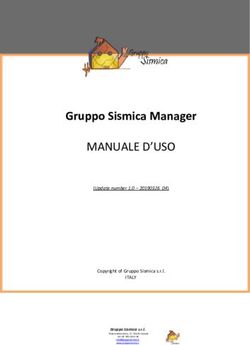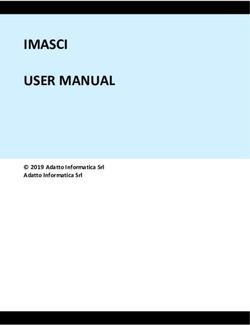Keygenerator portal user guide - Guida all'utilizzo del portale keygenerator - B Meters
←
→
Trascrizione del contenuto della pagina
Se il tuo browser non visualizza correttamente la pagina, ti preghiamo di leggere il contenuto della pagina quaggiù
Keygenerator portal user guide Guida all’utilizzo del portale keygenerator
Keygenerator portal use – Utilizzo del portale Keygenerator
The Keygenerator portal can be used for the following tasks: Il portale keygenerator può essere utilizzato per:
• Generation of license keys for software activation • Generare chiavi di licenza per l’attivazione software
• Display and manage the software licenses (check the ID – key • Mostrare e gestire le licenze software (verificare la corrispondenza ID –
correspondence, disable a key, etc) chiave, disabilitare chiavi ecc)
• Opening a ticket for the technical support team • Aprire un ticket per il supporto tecnico
• Software download • Download del software
The following guide is intended to explain the correct use of the portal. La seguente guida spiega il corretto uso del portale.
Keygenerator portal log in – Accesso al portale Keygenerator
Go to the site http://keygenerator.bmetering.com and log in with the username Collegarsi al sito http://keygenerator.bmetering.com e inserire username e
and password provided by B METERS after the first software license purchase: password fornite da B METERS a seguito dell’acquisto della prima licenza software
In case the password is lost, it is possible to recover it by following the guided Nel caso in cui non si ricordi la password, è possibile recuperarla seguendo la
procedure after pressing the button “Forgot password?”: procedura guidata mostrata dopo aver premuto il pulsante “Password
dimenticata?”:An E-mail containing a temporary password will be sent to the E-mail address linked Verrà spedita una mail contenente una password provvisoria all’indirizzo E-Mail a
to the account. cui è abbinato l’account.
We recommend using this password only for the successive access and to modify it Si raccomanda poi di utilizzare questa password solo per il successivo accesso e di
with a personal one, by using the button “Change password”: modificarla con una password personale, utilizzando il pulsante “Cambia
password”:
After logging in the reserved area with provided user and password, the following Dopo aver effettuato l’accesso all’area riservata con le credenziali fornite, verrà
window will be shown: mostrata la seguente finestra:
1. Generate a new Key: with this tool, inserting the ID that appears when the 1. Genera una nuova key: tramite questa procedura è possibile, inserendo l’ID che
software starts, you can generate a Key to using the software. appare all’avvio del software, generare autonomamente una Key (chiave) per
iniziare ad utilizzare il software.
2. Display the generated keys: allows you to display the couple ID – Key already 2. Visualizza Key generate: permette di visualizzare l’elenco delle coppie ID – Key
generated. generate precedentemente.3. Technical Support: it allows to open a ticket for the technical support 3. Assistenza Clienti: permette di aprire un ticket per l’assistenza clienti, al fine di
department, to receive assistance on technical issues, installation difficulties, ricevere supporto in caso di problemi tecnici, difficoltà di installazione, primi
commissioning support, technical info etc. avviamenti, informazioni tecniche ecc.
Once the ticket is opened, you will be contacted back by a service manager. Una volta aperto il ticket, verrete ricontattati da un responsabile di servizio.
4. Download B Metering Software: allows you to download the latest version of 4. Scarica software B Metering: tramite questa voce è possibile scaricare l’ultima
B Metering Software. versione versione del sofware B Metering.
1. Generate a new key – Genera una nuova chiave
The procedure described in this section is intended for the correct generation of La procedura descritta nella seguente sezione è destinata alla corretta generazione
license keys for our software: delle chiavi di licenza per i nostri software:
• B Metering Software • B Metering Software
Note: this software guarantees its functioning with all the latest products’ N.B: questo software garantisce il funzionamento con tutti i prodotti di ultima
generation, OMS compatible. generazione, compatibili OMS.
Software before 2018: Software antecedenti il 2018:
• HydroClima • HydroClima
• HydroLink • HydroLink
• Hydrocal • Hydrocal
Note: the support for these last three software is ended on 31-01-2018. After N.B: il supporto per questi tre ultimi software è terminato in data 31-01-2018.
this date, the compatibility with the latest product generation is no longer Dopo questo termine, non è più garantito il funzionamento con i prodotti di ultima
guaranteed. generazione.
1.1 Generate a new key for B METERING software – Genera una nuova chiave per il software B METERING
This section allows you to generate one or more keys of our B METERING software. Questa sezione permette di generare una o più chiavi di attivazione per il nostro
To activate software before 2018 (Hydroclima, HydroLink, HydroCal) see the software B METERING. Per l’attivazione dei software antecedenti al 2018
second part of this chapter (point 1.2). (Hydroclima, HydroLink, HydroCal) si rimanda alla seconda parte di questo capitolo
(paragrafo 1.2).Here below the procedure to activate the B Metering software: Di seguito la procedura per attivare il software B Metering:
1. Press the button “Generate a new key”: 1. Premere il pulsante “Generare una nuova Key”:
2. The following panel will appear. Fill in the field “specify a description” with a 2. Comparirà la seguente schermata. Inserire quindi nei campi “Specifica una
personal reference to the ID you are about to activate and the field “ID” with descrizione” un riferimento personale dell’ID che si sta inserendo e nel campo
the code shown by the B METERING software at the first launch: “ID” il codice mostrato dal software B METERING al primo avvio:
Check the B METERING software manual to better identify the activation panel Si rimanda al manuale del software B METERING per meglio identificare il
on which the ID code is shown. pannello di attivazione sul quale viene mostrato il codice ID da utilizzare
3. Once all the fields are filled, press the button “Generate Key”. This allows to 3. Una volta compilati i campi, premere il pulsante “Genera Key”. Questo
register the ID used, thus to activate the software license of the correspondent permetterà di registrare l’ID inserito e dunque di attivare la licenza software per
PC. il PC corrispondente.4. Once the key is generated, it will be possible to activate the B METERING 4. Una volta generata la key, sarà possibile attivare il software B METERING,
software, by pressing the button “Active” on the activation panel. premendo il pulsante “Attiva” sul pannello di attivazione del software.
Check the B METERING software manual for further details. Si rimanda al manuale del software B METERING per maggiori dettagli.
5. Press the button “Back” to go back on the previous screen. 5. Premere il pulsante “Torna indietro” per tornare alla schermata precedente.
Note: in the activation screen, the number of available licenses that can be activated Nota: nella schermata di attivazione, viene mostrato il numero di licenze disponibili
is shown. da poter attivare.
In case there are no more available licenses, the following message will be shown: Nel caso in cui non ci siano più licenze disponibili, verrà mostrato il seguente
messaggio:
It will be then necessary to contact the B METERS sales dept to purchase new Sarà dunque necessario contattare il reparto commerciale B METERS per acquistare
licenses. nuove licenze.
1.2 Generate a new key for Hydrolink, -Cal, -Clima software – Genera una nuova chiave per i software Hydrolink. -Cal, -Clima
This section allows you to generate one or more keys of our software antecedent Questa sezione permette di generare una o più chiavi di attivazione per i software
2018 (Hydroclima, HydroLink, HydroCal). To activate the B METERING software, see antecedenti al 2018 (Hydroclima, HydroLink, HydroCal). Per l’attivazione del
the first part of this chapter (point 1.1). software B METERING, si rimanda alla prima parte di questo capitolo (paragrafo
1.1).
To activate software before 2018 simply click on the link highlighted in the Per attivare i software antecedenti al 2018 è sufficiente cliccare sul link evidenziato
following figure. nella seguente figura.
Here below the procedure to activate the B Metering software: Di seguito la procedura per attivare il software B Metering:
1. Press the button “Generate a new key”: 1. Premere il pulsante “Generare una nuova Key”:
2. The following panel will appear. 2. Comparirà la seguente schermata.
Press the button “link” shown here below: Premere il pulsante “link” mostrato di seguito:3. The following window will be shown: 3. Verrà mostrata la seguente finestra: 4. Select the desired software. 4. Selezionare il software desiderato. 5. Fill in the field “specify a description” with a personal reference to the ID you 5. Inserire quindi nei campi “Specifica una descrizione” un riferimento personale are about to activate and the field “ID” with the code shown by the Hydrolink, dell’ID che si sta inserendo e nel campo “ID” il codice mostrato dal software -Cal or -Clima software at the first launch. Hydrolink, -Cal o -Clima al primo avvio.
6. Once the "Generate Key" button is pressed, the key corresponding to the 6. Una volta premuto il pulsante “Genera Key” la chiave corrispondente all’ID inserted ID will be generated and shown. inserito verrà generata e mostrata. 7. Copy the key and fill it in the field of the activation panel of Hydrolink, -Cal or - 7. Copiare tale chiave e inserirla nel relativo campo del pannello di attivazione del Clima software and activate the software. software Hydrolink, -Cal o -Clima e attivare il software. 2. Display the generated keys – Visualizzare key generate This panel allow to see the ID registered on the portal and the generation of the Questo pannello permette la visualizzazione degli ID registrati e la gestione delle keys present on your own account. keys presenti sul proprio account. To access this panel, press the button “Display the Generated Keys Per accedervi, premere il pulsante “Visualizzare key generate” The following screen will be shown: Verrà dunque mostrata la seguente schermata:
Here below, you can see the description of the available functions: Di seguito, la descrizione delle funzioni disponibili:
• The list of the generated keys is shown, as well as the date of activation, the ID • Viene mostrato l’elenco delle chiavi di licenza generate e attive, la data di
– Description couple and license type: attivazione, la coppia ID – Descrizione e il tipo di licenza.
• The counter of used licenses and available ones is shown: • Viene mostrato un contatore delle licenze utilizzate e licenze disponibili
• It is possible to search for a module by ID: fill in the field with the desired ID • È possibile effettuare una ricerca applicando un filtro per ID: inserire l’ID che si
and press “Search”: desidera ricercare e premere il pulsante “Cerca”
• It is possible to modify the description of one license key by pressing the • È possibile modificare la descrizione di una chiave di licenza premendo il
button “Edit” pulsante “Edit”
Once the modification is done on the description field, save the modifications Una volta effettuata la modifica sul campo Descrizione, salvare le modifiche
by using the button “Update” or cancel them by using the button “Cancel” utilizzando il pulsante “Update” o annullarle premendo il pulsante “Cancel”
• It is possible to disable a key by pressing the button “Disable”: this will disable • È possibile disabilitare una key premendo il pulsante “Disabilita”: questo
the license key, which won’t allow to use the B METERING software on the PC disabiliterà la chiave di licenza, rendendo non più possibile l’utilizzo del
where the ID belongs to software B METERING sul PC a cui è collegato l’IDWARNING: disabling a license key is an irreversible operation. ATTENZIONE: disabilitare una chiave di licenza è un’operazione irreversibile.
Once the ID of a PC is disable, it will no longer be possible to proceed with a Una volta disabilitato un ID di un PC non sarà più possibile procedere a una
new activation with the same ID (thus, on the same PC). nuova attivazione col medesimo ID (dunque sullo stesso PC).
• Finally, the list of disabled license keys is available for visualization purposes • Infine, la lista delle chiavi di licenza disabilitate sarà disponibile per sola
only: visualizzazione:
• Press the button “Back” to go back on the previous screen • Premere il pulsante “Torna indietro” per tornare alla schermata precedente.
3. Technical Support – Assistenza clienti
This button allow to access a form that can be filled to open a technical support Questo pulsante permette di accedere a un form compilabile per l’apertura di un
ticket. ticket di assistenza.
Fill in all the fields, carefully describing the problem you are facing, serial numbers Compilare dunque ogni campo e descrivere il problema riscontrato, matricole
of the devices, quantity, e-mail address and contacts. dispositivi, quantità, mail e riferimenti su cui essere ricontattati ecc.
Then, press the button “Send” Al termine del tutto, premere il pulsante “Invia”.
At the end of the procedure, a confirmation message should be shown, containing Terminata la procedura, verrà fornito un messaggio di conferma, contenente un
a code to identify your ticket. identificativo del ticket di assistenza.Remember to preserve this code to follow the development of the problem È fondamentale conservare questo codice per seguire gli sviluppi e risoluzione del solving. problema. You will then receive a confirmation E-mail that your ticket was taken in charge by Riceverete in seguito una mail di conferma di presa in carico del ticket. Allo stesso the support team. The, when the problem will be solved, you will receive an E-mail modo, una volta risolto il problema, verrà comunicata la chiusura del ticket sempre saying the ticket will be closed. a mezzo E-mail. 4. Download B METERING software – Scaricare software B METERING This panel contains the download link to the most updated release of the B Questo pannello contiene il link di download per la versione più aggiornata del METERING software. software B METERING. Once the button is pressed, the following screen will appear: Una volta premuto il pulsante, verrà mostrata la seguente schermata:
Note: the download link to the software is freely accessible. It is then possible to Nota: il link per scaricare il programma è di libero accesso. È dunque possibile send it to third parties in order to immediately launch the download procedure trasmetterlo a terzi per lanciare immediatamente lo scaricamento del software (right click on the link → copy link). (tasto destro del mouse → copia indirizzo link).
Puoi anche leggere