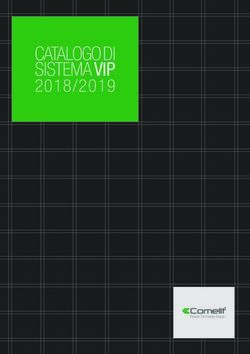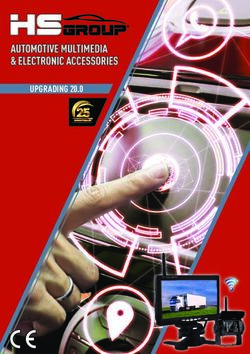Polyx Video Display Polyx Video Display
←
→
Trascrizione del contenuto della pagina
Se il tuo browser non visualizza correttamente la pagina, ti preghiamo di leggere il contenuto della pagina quaggiù
Polyx Video Display
art. 344162
Polyx Video Display
item 344162
Manuale d’uso
User’s manual
Part. U1097B - 06/07-02 PCIndice I
1 Introduzione e Funzioni Base 5 Regolazioni 25
Informazioni generali 6 Regolazioni - Volume
Il tuo Polyx Video Display: usalo subito! 6 Regolazioni - Monitor
Tasti funzioni videocitofoniche Regolazioni - Brandeggio
Tasti di navigazione Impostazioni 28
Accedi al menù principale Studio professionale
Mani libere
2 Funzioni videocitofoniche 11 Stato porta
Messaggi allarme
Attivazione 12
Suonerie
Intercomunicante 12
Configurazione 31
Luci scale 13
Soluzioni ad eventuali inconvenienti 33
Telecamera 13
Modalità Push to Talk
Cicla telecamere 14
3 Funzioni domotiche 15
Scenari 16
Allarmi 17
Diffusione sonora 18
Termoregoalzione 19
4 Servizi 21
Menù personalizzato 22
Il menù "Altro" 24 GB English 37
3Note 4
Introduzione e Funzioni Base
Informazioni generali
Il tuo Polyx Video Display: usalo subito!
Tasti funzioni videocitofoniche
Tasti di navigazione
Accedi al menù principale
11 Introduzione
■ Informazioni generali ■ Il tuo Polyx Video Display: usalo subito!
Il Polyx Video Display offre, oltre alle normali funzioni videoci-
tofoniche e di videocontrollo, anche la possibilità di interagire
con il tuo impianto My Home.
Integrazione con My Home
• Scenari: 6
Permette l’esecuzione degli scenari memorizzati nel Modulo
scenari o nella Centralina scenari.
• Allarmi: 7
Segnala gli ultimi eventi di allarme verificatisi e la parzializza-
zione dell’impianto. 5
• Diffusione sonora:
Permette di gestire la diffusione sonora digitale Bticino.
1 2
• Termoregolazione:
Permette di visualizzare e regolare la temperatura nelle varie 3 4
zone dell’abitazione e lo stato della centrale.
8
1 - Tasto esclusione chiamata 5 - Tasti di navigazione
AVVERTENZE 2 - Tasto accensione posto 6 - Microfono
esterno e ciclamento 7 - Schermo LCD colori
■ L’uso improprio del Polyx Video Display e di tutti i 3 - Tasto serratura da 3,5"
dispositivi ad esso collegati, esclude qualsiasi garanzia! 4 - Tasto di connessione 8 - Altoparlante
■ Per la pulizia utilizzare esclusivamente un panno umido o
antistatico. Evitare l’uso di alcool o detergenti chimici.
6Funzioni Base 1
Tasti funzioni videocitofoniche Tasti di navigazione (5)
• Esclusione Chiamata • Tasto
1 Disabilita/abilita la suoneria di chiamata. Permette l'accesso al menù; conferma la
Se la suoneria è disabilitata si accende il scelta effettuata.
led (rosso).
• Attivazione Posto Esterno/Ciclamento
2 Attiva l'accensione del Posto Esterno asso- • Tasto
ciato e, se presenti, permette la visualizza- Torna alla schermata precedente, se ci
zione degli altri Posti Esterni/telecamere si trova sulla prima schermata spegne lo
(se presenti). schermo
• Tasto serratura
3 • Tasti
Su chiamata apre la serratura del Posto
Esterno da dove proviene la chiamata, a All'interno dei menù selezionano la voce
riposo quella del Posto Esterno associato. Il precedente o successiva.
led (rosso) segnala l'avvenuta attivazione.
• Tasto connessione • Tasti
4
Ricevuta una chiamata il led (verde) lam- All'interno dei menù permettono di cam-
peggia; premere una volta per rispondere: biare il valore impostato.
il led rimane acceso fisso. In connessione audio/video consentono
l'accesso rapido alle regolazioni di volume
e monitor.
71 Funzioni Base
Accedi al menù Principale
In questo manuale vengono descritte tutti i comandi gestibili Qui di seguito vengono riportati i tre casi possibili di composizione:
con il Polyx Video Display. Alcune di queste potrebbero non es- 1. menù solo per la comunicazione;
sere utilizzabili nel tuo Polyx Video Display in quanto dipendo- 2. menù con comunicazione e domotica;
no dalla presenza di altri sistemi Bticino (es. Termoregolazione, 3. menù personalizzato.
Antifurto, Automazione, Diffusione sonora).
• La composizione del menù dipende dal tipo di programma-
zione effettuata in fase di installazione ed è quindi modifi- 1. COMUNICAZIONE
cabile solo dal tuo installatore. > ATTIVAZIONE I Esempio di menù prin-
L’accesso al menù Principale ti permette di eseguire altri co-
mandi, oltre a quelli prima descritti, e di entrare nella pagina
INTERCOMUNICANTE I cipale con programma-
del funzionamento avanzato (vedi pag.23). LUCI SCALE zione dei soli comandi di
comunicazione.
TELECAMERA I
Per accedere al menù premere il tasto OK
TELECAMERA II
ALTRO
COMUNICAZIONE
SCENARI
1 ALLARMI
DIFFUSIONE SONORA 2. DOMOTICA
COMUNICAZIONE Esempio di menù prin-
TERMOREGOLAZIONE
> SCENARI cipale con sottomenù
2 ALTRO di comunicazione e do-
ALLARMI
motica
DIFFUSIONE SONORA
TERMOREGOLAZIONE
1) Sottomenù e comandi ALTRO
2) Accedi al funzionamento avanzato (vedi pag.23)
8Funzioni Base 1
Nelle tabelle sottostanti l'installatore ha riportato l'esatta
configurazione del tuo Polyx Video Display; se non l'ha com-
pilato richiedilo.
COMUNICAZIONE
2. MENÙ PERSONALIZZATO
COMANDI DESCRIZIONE
> INT. Camera Consente di accedere ad
INT. Soggiorno un numero superiore di
INT. Studio funzioni e di avere i testi
dei menù personalizzati
SCEN. Notte (es. Scen. notte anzichè
SCEN. Pranzo Scenario I).
ALTRO
DOMOTICA
SOTTOMENÙ PRESENZA IMPIANTO
SCENARI Vedi pag. 16
ALLARMI Vedi pag. 17
DIFFUSIONE SONORA Vedi pag. 18
TERMOREGOLAZIONE Vedi pag. 18
9Note 10
Funzioni Videocitofoniche
Attivazione
Intercomunicante
Luci Scale
Telecamera
Cicla telecamere
22 Funzioni Videocitofoniche
■ Attivazione ■ Intercomunicante
Questa funzione permette l'attivazione di un attuatore o di un Questa funzione permette la conversazione con altri videoci-
posto esterno. Ad esempio puoi attivare l'apertura di un can- tofoni/citofoni installati nella tua abitazione o in altri apparta-
cello secondario. menti.
Premi OK per Premi OK per
> ATTIVAZIONE I accedere al ATTIVAZIONE I accedere al
menù Principale menù Principale
INTERCOMUNICANTE I > INTERCOMUNICANTE I
LUCI SCALE LUCI SCALE
TELECAMERA I TELECAMERA I
Seleziona la Seleziona l'inter-
TELECAMERA II funzione TELECAMERA II no da chiamare
ALTRO ALTRO
Premi OK per Premi OK per
confermare confermare
Appare brevemente la scritta
Comando Eseguito dopodichè lo
schermo si spegne (se il canale
audio/video è occupato da un altro
Sullo schermo appare bre- utente si sente un tono ed il co-
COMANDO ESEGUITO COMANDO ESEGUITO
vemente la scritta Comando mando non viene eseguito. Attendi
Eseguito che il canale si liberi e riprova).
In caso di chiamata dal posto
Se intendi uscire dal menù esterno, la conversazione verrà
premi il tasto C interrotta.
12Funzioni Videocitofoniche 2
■ Luci scale ■ Telecamera
Ti permette di accendere le luci all'ingresso o sulle scale (se è Ti permette di sorvegliare la tua abitazione attivando una del-
presente l'attuatore luci). le telecamere presenti nell'appartamento e nelle aree comuni
(es. box, giardino).
Premi OK per Premi OK per
ATTIVAZIONE I accedere al ATTIVAZIONE I accedere al
menù Principale menù Principale
INTERCOMUNICANTE I INTERCOMUNICANTE I
> LUCI SCALE LUCI SCALE
TELECAMERA I > TELECAMERA I Seleziona la te-
Seleziona la fun-
TELECAMERA II zione Luci scale TELECAMERA II lecamera da at-
tivare
ALTRO ALTRO
Premi OK per Premi OK per
confermare confermare
Sullo schermo appare l'imma-
gine ripresa dalla telecamera
selezionata (se il canale audio/
video è occupato da un altro
Appare brevemente la scritta
utente il comando non viene
COMANDO ESEGUITO Comando Eseguito dopodichè
eseguito. Attendi che il canale
torna il menù Principale.
si liberi e riprova).
In caso di chiamata dal posto
esterno, la connnessione verrà
interrotta.
132 Funzioni Videocitofoniche
■ Cicla telecamere
Ti permette di visualizzare una dopo l'altra le immagini riprese da
tutte le telecamere installate. Una volta attivata, il Polyx Video
Display visualizza per 10 secondi la prima telecamera, per poi pas-
sare alle successive. Terminato il ciclo, lo schermo si spegne.
Puoi soffermarti sulla visualizzazione di una telecamera pre-
mendo il tasto Connessione, così facendo, rimane attiva la tele-
camera in funzione e, nel caso appartenga ad un posto esterno,
viene attivata anche la comunicazione fonica.
TELECAMERA I Seleziona Cicla
TELECAMERA II telecamere
TELECAMERA III
> CICLA TELECAMERE
LUCI SCALE
ALTRO Premi OK per conferma-
re (se il canale audio/vi-
deo è occupato da un
altro utente il comando
non viene eseguito.
Attendi che il canale si
liberi e riprova).
In caso di chiamata
dal posto esterno, la
connessione verrà
interrotta.
14Funzioni Domotiche
Scenari
Allarmi
Diffusione sonora
Termoregolazione
33 Funzioni Domotiche
■ Scenari
Il tuo Polyx Video Display comunica con l'impianto automazio- Nella tabella sottostante l’installatore ha riportato una breve
ne Bticino, attivandone gli scenari descrizione degli scenari impostati; se non l’ha compilato ri-
chiedilo.
Al l'interno del
COMUNICAZIONE menù Principale SCENARIO DESCRIZIONE
seleziona Scenari
> SCENARI SCENARIO I
ALLARMI SCENARIO II
DIFFUSIONE SONORA SCENARIO III
Premi OK per
TERMOREGOLAZIONE confermare
SCENARIO IV
ALTRO
SCENARIO V
Seleziona lo sce-
nario che intendi
attivare
> SCENARIO I
Premi OK per
SCENARIO II confermare
SCENARIO III
Sullo schermo appare bre-
SCENARIO IV vemente la scritta Comando
eseguito
SCENARIO V
Per uscire dal menù premi il
tasto C
16Funzioni Domotiche 3
■ Allarmi
Il tuo Polyx Video Display comunica con l’impianto antifurto Bti- Le informazioni presenti nella schermata vanno lette come in-
cino, in particolare fornisce informazioni circa lo stato dell’im- dicato di seguito:
pianto, le zone attive e gli ultimi 4 allarmi verificatisi.
1 1 2 4 6
Al l’interno del
COMUNICAZIONE menù Principale 2 INSERITO
seleziona Allarmi INTRUSIONE Z=1
SCENARI
> ALLARMI ANTIPANICO Z=4
3
DIFFUSIONE SONORA FUGA DI GAS C=1
TERMOREGOLAZIONE MANOMISSIONE Z=2
ALTRO
1) Stato delle 8 zone gestite dall'impianto antifurto: per ogni zona
attiva viene indicato il numero corrispondente (da 1 a 8)
Premi OK per
2) Stato del sistema = INSERITO/DISINSERITO
confermare
3) Informazioni relative agli ultimi quattro allarmi:
Tipo di allarme, Zona o Canale di provenienza
1 2 4 6 Allarmi Tecnici:
INSERITO FUGA DI GAS C=1 TECNICO GENERICO C= 5,6,7
INTRUSIONE Z=1 CONGELATORE C=2 INCENDIO C=8
Appare la schermata infor-
mativa
INONDAZIONE C=3 TELESOCCORSO C=9
ANTIPANICO Z=4 CHIAMATA DI EMER. C=4 AMBIENTE
FUGA DI GAS C=1 NOTA: quando inserisci l'antifurto, la memoria degli ultimi
MANOMISSIONE Z=2 quattro allarmi viene cancellata; in caso di sirena attiva, non
viene visualizzato un eventuale ulteriore allarme.
173 Funzioni Domotiche
■ Diffusione sonora ■ Termoregolazione
il tuo Polyx Video Display, se collegato all’impianto di diffusione Il tuo Polyx Video Display ti permette di controllare e regolare
sonora Bticino, ti permette di controllarlo. la temperatura all’interno dell’abitazione interagendo con l’im-
pianto di termoregolazione Bticino.
COMUNICAZIONE
SCENARI Al l’interno del
ALLARMI menù Principale
COMUNICAZIONE
seleziona Diffu-
> DIFFUSIONE SONORA sione Sonora SCENARI
Al l’interno del
TERMOREGOLAZIONE ALLARMI menù Principale
ALTRO DIFFUSIONE SONORA seleziona Termo-
regolazione
> TERMOREGOLAZIONE
Premi OK per
ALTRO
confermare
DIFFUSIONE SONORA Utilizzando i tasti Premi OK per
puoi atti- confermare
> ON (+) / OFF (-) vare/disattivare
la diffusione so-
VOLUME: Puoi impostare la modalità
nora*, regolare il
CENTRALE TERMOREG. manuale e regolare la tem-
BRANO/STAZIONE: volume, sceglie- peratura con i tasti
re il brano del CD > MANUALE : 20.5 °C
SORGENTE: Impostare la Protezione
o cambiare la
SETTIMANALE termica
stazione radio e
scegliere la sor- PROTEZIONE/OFF Spegnere o accendere la
gente musicale. centrale
STATO:SETTIMANALE Conoscere lo stato di funzio-
– Impianto monocanale: attivazione generale o del singolo ambiente (anche del singolo amplificatore
se il Polyx Video Display è programmato da PC). namento della centrale.
– Impianto multicanale: attivazione del singolo ambiente (anche del singolo amplificatore se il Polyx
Video Display è programmato da PC).
18Funzioni Domotiche 3
Puoi impostare la temperatura su livelli differenti nelle varie
zone in cui è suddiviso l'impianto.
1 CENTRALE TERMOREG. 1 > ZONA : O3
2 > MANUALE : 20.5 °C 2 MANUALE :20.5 °C
3 SETTIMANALE 3 AUTOMATICO
4 PROTEZIONE/OFF 4 PROTEZIONE/OFF
5 STATO:SETTIMANALE T prevista: 22.5(-2)
5
T misurata: 18.8 °C
1) Premendo i tasti e selezioni Centrale termoregolazio- 1) Premendo i tasti e selezioni Zone/Centrale termore-
ne/Zone golazione
2) Per impostare la modalità Manuale e regolare la temperatu- 2) Per impostare la modalità Manuale e regolare la temperatu-
ra usa i tasti e e poi premi OK per confermare ra usa i tasti e , quindi premi OK per confermare
3) Per impostare la modalità Settimanale; premi OK per confer- 3) Per impostare la modalità Automatico; premi OK per con-
mare (viene impostato l'ultimo programma settimanale che fermare (in questo caso ripristini la modalità impostata sulla
era stato selezionato sulla Centrale Termoregolazione) Centrale termoregolazione per quella zona)
4) Premendo il tasto imposti la protezione (antigelo per l'in- 4) Premendo il tasto imposti la protezione (antigelo per l'in-
verno o protezione termica per l'estate); verno o protezione termica per l'estate);
Premendo il tasto spegni l'impianto Premendo il tasto spegni la zona
5) Visualizza lo stato di funzionamento attuale della centrale 5) Visualizza lo stato attuale della zona
19Note 20
Servizi
Menù personalizzato
Il menù altro
Regolazioni
Regolazioni - Volume
Regolazioni - Monitor
Regolazioni - Brandeggio
Impostazioni
Studio professionale
Mani libere
Stato porta
Messaggi allarme
Suonerie
Configurazione
Soluzione ad eventuali inconvenienti
Modalità Push to Talk
44 Servizi
■ Menù personalizzato
Il menù personalizzato consente un utilizzo più intuitivo delle fun- L’utilizzo del menù personalizzato consente inoltre:
zioni del Polyx Video Display. Il menù infatti visualizza solo le fun- • Possibilità di avere nel menù principale o in un’altra pagina
zioni effettivamente presenti nel tuo impianto My Home e il testo le funzioni STUDIO PROFESSIONALE E MANI LIBERE (vedi pag.
di ogni comando può essere personalizzato in fase d’installazione. 27), altrimenti richiamabili solo dal menù ALTRO.
Per questo motivo le schermate che seguono sono da considerarsi
come esempi.
Esempio di menù standard
INTERCOMUNICANTE I COMUNICAZIONE
INTERCOMUNICANTE II SCENARI
INTERCOMUNICANTE III ALLARMI
> SCENARIO I > Studio prof.
SCENARIO II Mani libere
ALTRO ALTRO
Menù personalizzato
> INT. Camera
INT. Soggiorno
INT. Studio
> SCEN. Notte
SCEN. Pranzo
ALTRO
22Servizi 4
• Possibilità di inserire nella pagina iniziale il richiamo ad una • Possibilità di inserire nella pagina iniziale il richiamo ad una
pagina di secondo livello contenente funzioni miste. pagina di secondo livello contenente funzioni miste.
COMUNICAZIONE > INT. Camera > INT. Camera
SCENARI INT. Soggiorno INT. Soggiorno
ALLARMI INT. Studio INT. Studio
COMUNICAZIONE
> PERSONALE SCEN. Notte TELECAMERA I
COMUNICAZIONE
TERMOREGOLAZIONE SCEN. Pranzo TELECAMERA II
SCENARI
ALTRO
> SCENARI
SCENARI
ALTRO
> INTERCOMUNICANTE I
• Possibilità di comporre la pagina iniziale con le funzioni e i
sistemi domotici effettivamente presenti nel tuo impianto. INTERCOMUNICANTE II
INTERCOMUNICANTE III
INTERCOMUNICANTE IV
INTERCOMUNICANTE V
COMUNICAZIONE
SCENARI
ALLARMI Nell’esempio sopra riportato è possibile inserire 12 funzioni di
> comunicazione e 18 scenari.
INTERCOMUNICANTE
ALTRO
234 Servizi
■ Il menù “Altro”
Nel menù principale è sempre presente la voce ALTRO selezionan-
do la quale avrai accesso ad un’ampia serie di personalizzazioni che ������
ti permettono di utilizzare al meglio il Polyx Video Display.
������
������������ �������
����������
ATTIVAZIONE I
INTERCOMUNICANTE I ������������
LUCI SCALE All’interno del �����������
menù Principale
TELECAMERA I seleziona Altro ������������ �����������
TELECAMERA II �����������
> ALTRO ��������
P re m i O K p e r
accedere alle
������������
personalizzazioni
> REGOLAZIONI ATTENZIONE
IMPOSTAZIONI L'accesso al menù CONFIGU-
RAZIONE è riservato all'in-
INFORMAZIONI stallatore; operazioni errate
CONFIGURAZIONE ��������������� potrebbero compromettere
il funzionamento del Polyx
Video Display
24Servizi 4
■ Regolazioni
Regolazioni - Volume
VOLUME
NOTA: Durante una chiamata videocitofonica puoi accedere in
modo diretto al menù Regolazioni premendo il tasto o . > FONICA PE
All’interno del
INTERCOM menù seleziona
SUONERIE una delle voci
(es. Suonerie)
Seleziona Rego-
> REGOLAZIONI lazioni
IMPOSTAZIONI
INFORMAZIONI
CONFIGURAZIONE
Premi OK per ac-
cedere al menù
VOLUME
FONICA PE
INTERCOM Regola il volume
al livello deside-
> SUONERIE rato
> VOLUME
MONITOR
Premi nuova- FONICA PE = volume audio in SUONERIE = livello del volume
COMANDO ESEGUITO mente OK caso conversazione con il posto per tutte le suonerie. Impostando
esterno. il livello del volume a zero,
attiverai la funzione "esclusione
INTERCOM = volume audio in
chiamata".
caso di conversazione interco-
municante.
254 Servizi
Regolazioni - Monitor
NOTA: Durante una chiamata videocitofonica puoi accedere in
modo diretto al menù Regolazioni premendo il tasto o .
Seleziona Rego-
> REGOLAZIONI lazioni > COLORE
IMPOSTAZIONI CONTRASTO
All’interno del
INFORMAZIONI LUMINOSITÀ menù seleziona
CONFIGURAZIONE una delle voci
Premi OK per ac- (es. Contrsto)
cedere al menù
S e l ez i o n a Mo -
VOLUME nitor COLORE
> MONITOR > CONTRASTO
LUMINOSITÀ Effettua la rego-
lazione
P re m i O K p e r
confermare
26Servizi 4
Regolazioni - Brandeggio
NOTA: Questo menù è accessibile solamente durante la con-
nessione con il posto esterno, se quest'ultimo è predisposto al
brandeggio delle telecamere.
Seleziona Rego-
> REGOLAZIONI lazioni
IMPOSTAZIONI
Regola la corretta
INFORMAZIONI angolazione della
CONFIGURAZIONE telecamera
Premi OK per ac-
cedere al menù
Seleziona Bran-
VOLUME deggio
MONITOR
> BRANDEGGIO
Premi nuova-
mente OK
274 Servizi
■ Impostazioni
Studio professionale Mani libere
La funzione Studio Professionale ti permette di impostare l’aper- La funzione Mani Libere attiva automaticamente microfono ed
tura automatica della serratura in caso di chiamata dal Posto altoparlante in caso di chiamata, evitandoti di dover premere il
Esterno. L’attivazione non è possibile contemporaneamente alla tasto Connessione per rispondere (la connessione si stabilisce
funzione Stato Porta. immediatamente al momento della chiamata).
Seleziona impo-
REGOLAZIONI REGOLAZIONI stazioni
> IMPOSTAZIONI > IMPOSTAZIONI
INFORMAZIONI Seleziona impo- INFORMAZIONI
CONFIGURAZIONE stazioni CONFIGURAZIONE
Premi OK per
confermare
Premi OK per
confermare
Seleziona Mani
> STUDIO PROF : STUDIO PROF : libere
Abilita o disabi-
MANI LIBERE : lita la funzione > MANI LIBERE :
(SI-NO)
STATO PORTA : STATO PORTA :
Abilita o disabi-
MSG ALLARME : Se abiliti questa funzione il MSG ALLARME : lita la funzione
SUONERIE led serratura del tuo Polyx SUONERIE (SI-NO)
Video Display lampeggerà per
ricordartelo.
28Servizi 4
Stato porta Messaggi allarme
Questa funzione ti segnala lo stato della serratura, se è aperta il Se è attivata, il tuo Polyx Video Display ti segnala se l’impianto
“led serratura” lampeggia, se è chiusa rimane spento. antintrusione ha rilevato un allarme. I tre led lampeggiano alter-
NOTA: è attivabile solo se il tuo impianto lo prevede (per maggiori nativamente finchè non viene premuto un tasto per visualizzare
informazioni chiedi al tuo installatore); non è attivabile contem- il messaggio (se alimentato localmente il messaggio viene visua-
poraneamente alla funzione Studio Professionale. lizzato in automatico). Per cancellare il messaggio premi il tasto
C durante la visualizzazione del messaggio, in caso contrario la
segnalazione apparirà alla prossima pressione di un tasto.
Seleziona impo- Seleziona impo-
REGOLAZIONI stazioni REGOLAZIONI stazioni
> IMPOSTAZIONI > IMPOSTAZIONI
INFORMAZIONI INFORMAZIONI
CONFIGURAZIONE CONFIGURAZIONE
Premi OK per Premi OK per
confermare confermare
Seleziona Stato Seleziona Msg
STUDIO PROF : porta STUDIO PROF : allarme
MANI LIBERE : MANI LIBERE :
> STATO PORTA : STATO PORTA :
Abilita o disabi- Abilita o disabi-
MSG ALLARME : lita la funzione
> MSG ALLARME : lita la funzione
SUONERIE (SI-NO) SUONERIE (SI-NO)
294 Servizi
Suonerie
SELEZIONE EVENTO Seleziona
Puoi abbinare una delle sedici melodie ad ogni evento di chiamata.
> CHIAMATA DA PE l’evento
CHIAMATA DA PE
INTERCOM INTERNO
Seleziona Impo- Premi OK
REGOLAZIONI INTERCOM ESTERNO
stazioni
> IMPOSTAZIONI CHIAMATA AL PIANO
INFORMAZIONI
CONFIGURAZIONE
P re m i O K p e r
confermare Scegli la melodia
> MELODIA: -01+
VOLUME Regola il volume
CONFERMA
Seleziona Conferma e premi OK
per memorizzare la scelta e tor-
Seleziona Suo- nare alla pagina precedente
STUDIO PROF : nerie
CHIAMATA DA PE = chiamata dal INTERCOM ESTERNO = chiamata
MANI LIBERE : posto esterno. da intercomunicante presente in
STATO PORTA : INTERCOM INTERNO = chiamata altro appartamento.
da intercomunicante presente CHIAMATA AL PIANO = chiamata
MSG ALLARME : nel tuo appartamento. proveniente dal pulsante vicino
P re m i O K p e r
> SUONERIE confermare alla tua porta d’ingresso
NOTA: il volume impostato è comune a tutte le suonerie. Regolando
il volume a zero attiverai la funzione “esclusione chiamata”.
30Servizi 4
■ Configurazione
In queste pagine trovi l'esatta configurazione del tuo Polyx Vi-
deo Display e di tutte le funzioni programmate dall'installatore
Configurazione PI Indirizzo: N P
con la procedura di Configurazione guidata. Modalità: M
Se la configurazione è stata eseguita utilizzando il software Ti-
PolyxDisplay, l'installatore avrà provveduto a stampare l'appo- Impostazioni Studio professionale
sita scheda e ad allegarla a questo manuale.
Queste informazioni sono utilissime all'installatore, al fine di Mani libere
ripristinare la programmazione preesistente, in caso di sostitu-
Stato porta
zione o guasto del Polyx Video Display.
Messaggi allarme
Opzioni Master Slave
Cerca persone
Default
314 Servizi
Intercomunicante I Indirizzo: N Interno: Sì NO
Intercomunicante II Indirizzo: N Interno: Sì NO
Intercomunicante III Indirizzo: N Interno: Sì NO
Intercomunicante IV Indirizzo: N Interno: Sì NO
Attivazione I Indirizzo: N Interno: Sì NO
Attivazione II Indirizzo: N Interno: Sì NO
Telecamera I Indirizzo: N Interno: Sì NO
Telecamera II Indirizzo: N Interno: Sì NO
Telecamera III Indirizzo: N Interno: Sì NO
Cicla telecamere Attivo Non attivo
Scenario I Modulo scenari: A PI N° scenario
Scenario II Modulo scenari: A PI N° scenario
Scenario III Modulo scenari: A PI N° scenario
Scenario IV Modulo scenari: A PI N° scenario
Scenario V Modulo scenari: A PI N° scenario
32Soluzione ad eventuali inconvenienti
INCONVENIENTE SOLUZIONE
Premendo il tasto Attivazione posto esterno/Ciclamento ( ) - il canale audio/video potrebbe essere occupato, attendere
non appare nessuna immagine che si liberi e riprovare
Premendo il tasto OK il menù non si accende e il posto - il canale audio/video è occupato, attendere che si liberi e riprovare
interno emette un suono di occupato
Su chiamata il posto interno non suona - verificare che il volume non sia azzerato
(il Led esclusione chiamata è acceso)
Al posto esterno è difficoltoso sentire chi parla - parlare ad una distanza massima di 40 centimetri dal micro-
fono del Polyx Video Display
- verificare con l'installatore le regolazioni al posto esterno ed
eventualmente ridurre il volume del microfono
- è possibile comunicare in modalità PUSH TO TALK
(vedi descrizione alla pagina successiva).
Al posto interno è difficoltoso sentire chi parla - verificare la regolazione dei volumi sul Polyx Video Display
- verificare che non siano presenti forti sorgenti rumorose in
prossimità del Polyx Video Display
- è possibile comunicare in modalità PUSH TO TALK
(vedi descrizione alla pagina successiva).
NUMERO VERDE: 800-293000
33Soluzione ad eventuali inconvenienti
Modalità Push to Talk
Ricezione di una chiamata dal posto esterno.
Premere il tasto Connessione per rispondere alla chiamata.
Il Led connessione diventa verde.
Durante la conversazione è possibile attivare la funzione PUSH
TO TALK.
Premere il tasto Connessione per almeno 2 secondi per parlare
con il posto esterno.
Il Led rimane verde.
34Soluzione ad eventuali inconvenienti
Rilascia il tasto per poter ascoltare dal posto esterno.
Il Led diventa rosso.
Per terminare la connessione premi brevemente il tasto connessione.
Il Led si spegne.
35Contents GB
1 Introduction and Basic Functions 39 Adjustments 59
General information 40 Adjustments - Volume
Your Polyx Video Display: use it now! 40 Adjustments - Monitor
Video door entry function keys Adjustments - Swing
Navigation keys Settings 62
Access to the Main menu Professional studio
Hands free
2 CCTV functions 45 Door state
Alarm messages
Activation 46
Bells
Intercommunication 46
Configuration 65
Staircase lights 47
Troubleshooting 67
Camera 47
Push to Talk mode
Cycle cameras 48
3 House automation functions 49
SCENARIOs 50
Alarms 51
Sound system 52
Temperature control 53
4 Services 55
Customised menu 56
The “Other” menu 58
37Note 38
Introduction and Basic Functions
General information
Your Polyx Video Display: use it now!
Video door entry function keys
Navigation keys
Access to the Main menu
11 Introduction
■ General information ■ Your Polyx Video Display: use it now!
The Polyx Video Display offers the normal video door entry
and CCTV functions and can also interact with your MY HOME
system.
Fitting in with My Home
• SCENARIOs: 6
Runs the SCENARIOs saved in the SCENARIO module or in the
SCENARIO control unit.
• Alarms: 7
Signals the last alarm events which have occurred and the divi-
sion of the system. 5
• Sound system:
Manages the Bticino digital sound system.
1 2
• Temperature control:
Displays and adjusts the temperature in the various zones of 3 4
the home and the state of the control unit.
8
1 - Call exclusion 5 - TNavigation keys
WARNINGS 2 - Entrance panel and cycling 6 - Microphone
switching ON key 7 - LCD 3,5” colour display
■ Incorrect use of the Polyx Video Display and of all the 3 - Door lock key 8 - Loudspeaker
devices connected to it excludes any guarantee 4 - Connection key
■ For cleaning only use a damp or antistatic cloth.
Avoid the use of alcohol or chemical detergents.
40Basic Functions 1
Video door entry function keys Navigation keys (5)
• Call exclusion • key
1 Enables/disables the call bell. If the bell is Allows access to the menu; confirms the
disabled the LED lights up (red). selection made.
• Activation Entrance Panel/Cycling • key
2 Activates the switching ON of the Entrance Returns to the previous window. If you are
Panel associated and cycles other Entran- already on the first window it switches the
ce Panels/Cameras if there are any. display off.
• Door lock key • keys
3
When there is a call it opens the door lock Inside the menu they select the previous
of the Entrance Panel from which the call or next item.
was made, at rest that of the associated
Entrance Panel. The (red) LED signals that it
is activated.
• keys
• Connection key Inside the menu they change the value
4
When a call has been received the (green) set. In audio/video connection they allow
LED flashes; press once to answer: the LED rapid access to the volume and monitor
shines steadily. settings.
411 Basic Functions
Access to the Main menu
This manual describes all the commands which can be man- The three possible composition cases are given below:
aged with the Polyx Video Display. You may not be able to use 1. menu just for communication;
some of them in your Polyx Video Display because they need 2. menu with communication and house automation;
other Bticino systems (e.g. Temperature control, Burglar alarm, 3. customised menu.
Automation and Sound system).
• The menu composition depends on the programming in the
installation phase and thus only your installer can edit it. 1. COMMUNICATION
Access to the Main menu lets you perform other commands, > ACTIVATION I M ain menu example
as well as those described first, and to enter the Services page
(see page 55).
INTERCOMMUNICATING I with programming of
STAIRCASE LIGHTS just the communication
commands.
To access the menu press the OK key. CAMERA I
CAMERA II
OTHER
COMMUNICATION
SCENARIOS
1 ALARMS
SOUND SYSTEM 2. HOUSE AUTOMATION
COMMUNICATION M ain menu example
TEMPERAT. CONTROL
> SCENARIOS w i t h co m m u n i c at i o n
2 OTHER and house-automation
ALARMS
submenu.
SOUND SYSTEM
TEMPERAT. CONTROL
1) Submenu and commands OTHER
2) Access to the Services (see page 55).
42Basic Functions 1
The installer has given the exact configuration of your Polyx
Video Display the tables below; if he has not filled it in ask
for it.
COMMUNICATION
2. CUSTOMISED MENU
COMMANDS DESCRIPTION
> INT. Bedroom Allows access to more
INT. Living room functions and gives cu-
INT. Study stomised menu texts
(e.g. Night scen. instead
SCEN. Night of SCENARIO I).
SCEN. Lunch
OTHER
HOUSE AUTOMATION
SUB-MENU SYSTEM FOUND
SCENARIOS See page 50
ALARMS See page 51
SOUND SYSTEM See page 52
TEMPERATURE CONTROL See page 53
43Note 44
CCTV functions
Activation
Intercommunication
Staircase lights
Camera
Cycle cameras
22 CCTV functions
■ Activation ■ Intercommunication
This function activates an actuator or an entrance panel. As an This function allows conversation with other video handsets/
example you can activate the opening of a secondary gate. handsets installed in your home or in other apartments.
Press OK to ac- Press OK to ac-
> ACTIVATION I cess the M ain ACTIVATION I cess the M ain
menu menu
INTERCOMMUNICATING I > INTERCOMMUNICATING I
STAIRCASE LIGHTS STAIRCASE LIGHTS
CAMERA I CAMERA I
Select the Select the exten-
CAMERA II function CAMERA II sion to call
OTHER OTHER
Press OK to Press OK to
confirm confirm
Command Performed appears
briefly and then the screen switch-
es off (if the audio/video channel is
occupied by another user you hear
Command Performed appears a sound and the command is not
COMMAND PERFORMED COMMAND PERFORMED
on the screen briefly performed. Wait until the channel
is free and try again).
If there is a call from the en-
To quit the menu press the trance panel, the conversation
C key is interrupted.
46CCTV functions 2
■ Staircase lights ■ Camera
Lets you switch on the lights at the entrance or on the stairs. This function lets you monitor your home, activating one of
the cameras in the apartment and in the common areas (e.g.
garage or garden).
Press OK to ac- Press OK to ac-
ACTIVATION I cess the M ain ACTIVATION I cess the M ain
menu menu
INTERCOMMUNICATING I INTERCOMMUNICATING I
> STAIRCASE LIGHTS STAIRCASE LIGHTS
CAMERA I Select the Stair- > CAMERA I
Select the cam-
CAMERA II case light func- CAMERA II era to activate
tion
OTHER OTHER
Press OK to Press OK to
confirm confirm
The picture taken by the camera
selected appears on the screen
(if the audio/video channel is
occupied by another user the
Command Performed appears command is not performed.
COMMAND PERFORMED on the screen briefly then the Wait until the channel is free and
Main menu returns. try again).
If there is a call from the entrance
panel, the connection will be
interrupted.
472 CCTV functions
■ Cycle cameras
This lets you display the pictures taken by all the cameras installed
one after the other. Once activated the Polyx Video Display displays
the first camera for 10 seconds, then goes to the next. When the
cycle is complete, the screen switches off.
You can stop on the display of one camera by pressing the Connec-
tion key. The working camera remains active and if it belongs to an
entrance panel the sound communication is activated as well.
CAMERA I Select Cycle
CAMERA II
cameras
CAMERA III
> CYCLE CAMERAS
STAIRCASE LIGHTS
OTHER Press OK to confirm
(if the audio/video
channel is occupied by
another user the com-
mand is not performed.
Wait until the channel is
free and try again).
If there is a call from
the entrance panel,
the connection will be
interrupted.
48House automation functions
SCENARIOs
Alarms
Sound system
Temperature control
33 House automation functions
■ SCENARIOs
Your Polyx Video Display communicates with the Bticino auto- The installer has given a brief description of the SCENARIOs set
mation system, activating the SCENARIOs. in the tables below
Inside the Main
COMMUNICATION menu select SCE- SCENARIO DESCRIPTION
NARIOs
> SCENARIOS SCENARIO I
ALARMS SCENARIO II
SOUND SYSTEM SCENARIO III
Press OK to
TEMPERAT. CONTROL confirm
SCENARIO IV
OTHER
SCENARIO V
Select the SCE-
NARIO you want
to activate
> SCENARIO I
Press OK to
SCENARIO II confirm
SCENARIO III
Command Performed appears
SCENARIO IV on the screen briefly
SCENARIO V
To quit the menu press the
C key
50House automation functions 3
■ Alarms
Your Polyx Video Display communicates with the Bticino bur- The information in the screen is read as indicated below:
glar-alarm system, in particular giving information on the sys-
tem state, the active zones and the last 3 alarms given.
1 1 2 4 6
Inside the Main
COMMUNICATION menu select 2 ON
Alarms INTRUSION Z=1
SCENARIOS
> ALARMS ANTIPANIC Z=4
3
SOUND SYSTEM GAS LEAK C=1
TEMPERAT. CONTROL TAMPERING Z=2
OTHER
1) State of the 8 zones managed by the burglar-alarm system: the cor-
responding number (from 1 to 8) is indicated for each active zone
Press OK to
2) System state = ON/OFF
confirm
3) Information on the last 4 alarms:
Type of alarm, Zone or channel of origin
1 2 4 6 Technical Alarms:
ON GAS LEAK C=1 TECHNICAL GENERIC C= 5,6,7
INTRUSION Z=1 FREEZER C=2 FIRE C=8
The information screen ap-
pears
FLOOD C=3 TELERESCUE C=9
ANTIPANIC Z=4 EMERGENCY CALL C=4 ROOM
GAS LEAK C=1 NOTE: when the burglar alarm is switched on, the memory of
TAMPERING Z=2 the last 4 alarms is cancelled; if the siren is active, a further
alarm can’t be visualized.
513 House automation functions
■ Sound system ■ Temperature control
If your Polyx Video Display is connected to the Bticino sound Your Polyx Video Display lets you control and adjust the tem-
system you can check it. perature inside the home, interacting with the Bticino temper-
ature control system.
COMMUNICATION
SCENARIOS Inside the Main
ALARMS menu select
COMMUNICATION
Sound system
> SOUND SYSTEM SCENARIOS
Inside the Main
TEMPERAT. CONTROL ALARMS menu select Tem-
OTHER SOUND SYSTEM perature control
system
> TEMPERAT. CONTROL
Press OK to
OTHER
confirm
SOUND SYSTEM Using the Press OK to
keys you can ac- confirm
> ON (+) / OFF (-) tivate/deactivate
VOLUME: the sound sys- You can set the manual
tem*, adjust the TEMP. CONTROL UNIT mode and adjust the tem-
TUNE/STATION: volume, select the perature with the keys.
CD track or change > MANUAL : 20.5 °C
SOURCE:
the radio station WEEKLY Set the heat protection
and select the mu-
sical source. PROTECTION/OFF Switch the control unit ON
or OFF
STATE:WEEKLY Find out about the control
* – One-channel system: general activation or of the single room (also of the single amplifier if the
Polyx Video Display is programmed by PC). unit’s state of operation.
– Multi-channel system: activation of the single room (also of the single amplifier if the Polyx Video
Display is programmed by PC).
52House automation functions 3
You can set the temperature on different levels in the various
system zones.
1 TEMP. CONTROL UNIT 1 > ZONE : O3
2 > MANUAL : 20.5 °C 2 MANUAL :20.5 °C
3 WEEKLY 3 AUTOMATIC
4 PROTECTION/OFF 4 PROTECTION/OFF
5 STATE:WEEKLY T planned: 22.5(-2)
5
T measured: 18.8 °C
1) Press the and keys to select Temperature control 1) Press the and keys to select Temperature control
unit/Zones unit/Zones
2) To set the manual mode and adjust the temperature use the 2) To set the manual mode and adjust the temperature use the
and ekeys and then press OK to confirm and , keys and then press OK to confirm
3) To set the Weekly mode press OK to confirm (the last week- 3) To set the Automatic mode press OK to confirm (in this case
ly program selected on the Temperature control unit is set) resets the mode set on the Temperature control unit for this
zone)
4) Press the key to set the protection (antifreeze for winter
or heat protection for summer); 4) Press the y to set the protection (antifreeze for winter or
heat protection for summer);
Pressing the key switches the system OFF
5) Display the control unit’s current state of operation Pressing the key switches the zone OFF
5) Display the zone’s current state.
53Note 54
Services
Customised menu
The “Other” menu
Adjustments
Adjustments - Volume
Adjustments - Monitor
Adjustments - Swing
Settings
Pro fessional studio
Hands free
Door state
Alarm messages
Bells
Configuration
Troubleshooting
Push to Talk mode
44 Services
■ Customised menu
The customised menu allows more intuitive use of the Polyx Video Using the customised menu also allows:
Display functions. • The main menu or another page can have the PROFESSIONAL
The menu in fact only displays the functions effectively present in STUDIO and HANDS FREE functions (see page 62) which oth-
your My Home system and the text of each command can be cus- erwise can only be called from the OTHER menu.
tomised in the installation phase.
For this reason the screens which follow should be considered as
examples.
INTERCOMMUNICATING I COMMUNICATION
Example of a standard menu
INTERCOMMUNICATING II SCENARIOS
INTERCOMMUNICATING III ALARMS
> SCENARIO I > Prof. Studio
SCENARIO II Hands free
OTHER OTHER
Customised menu
> INT. Bedroom
INT. Say
INT. Office
SCEN. Night
SCEN. Lunch
OTHER
56Services 4
• The call to a second level page containing mixed functions can • More than one call can be added for SCENARIOs and Com-
be entered in the first page. munication. In this way up to 30 SCENARIO or communication
functions can be entered.
COMMUNICATION > INT. Bedroom > INT. Bedroom
SCENARIOS INT. Stay INT. Stay
ALARMS INT. Office INT. Office
COMMUNICATION
> PERSONAL SCEN. Night CAMERA I
COMMUNICATION
TEMPERAT. CONTROL SCEN. Lunch CAMERA II
SCENARIOS
OTHER SCENARIO TV
> SCENARIOS
SCENARIOS
• The first page can be formed of the functions and house-au-
OTHER
tomation systems which your system effectively has.
> INTERCOMMUNICATING I
INTERCOMMUNICATING II
INTERCOMMUNICATING III
INTERCOMMUNICATING IV
INTERCOMMUNICATING V
COMMUNICATION
SCENARIOS
ALARMS In the example shown above 12 communication functions and
> 18 SCENARIOs can be entered.
INTERCOMMUNICATING
OTHER
574 Services
■ The “Other” menu
The main menu always has the OTHER item. Selecting this gives
you access to a wide range of customisations which let you make �����
the best use of your Polyx Video Display.
������
���������� �������
�����
ACTIVATION I
INTERCOMMUNICATING I ������������
STAIRCASE LIGHTS Inside the Main ����������
menu select
CAMERA I Other �������� ����������
CAMERA II ���������
> OTHER �����
Press OK to ac-
cess the customi-
�����������
sations
> ADJUSTMENT
SETTINGS
CAUTION
INFORMATION Only the installer has access
CONFIGURATION ������������� to the CONFIGURATION menu;
incorrect operations could af-
fect the operation of the Polyx
Video Display.
58Services 4
■ Adjustments
Adjustments - Volume
VOLUME
NOTE: During a video door entry call you can access the Adjust-
ments menu directly by pressing the or key. > EP SOUND
INTERCOM Inside the menu
select one of the
BELLS items (e.g. Bells)
Select Adjust-
> ADJUSTMENT ments
SETTINGS
INFORMATION
CONFIGURATION
Press OK to ac-
cess the menu
VOLUME
EP SOUND
INTERCOM Adjust the vol-
ume to the level
> BELLS required.
> VOLUME
MONITOR
EP SOUND = sound volume when BELLS = volume level for all the
COMANDO ESEGUITO Press OK again
talking to the entrance panel. bells. Setting the “Bell” volume
to zero will activate the “call
exclusion” function.
INTERCOM = sound volume
when holding an intercom con-
versation.
594 Services
Adjustments - Monitor
NOTE: During a video door entry call you can access the Adjust-
ments menu directly by pressing the or key.
Select
> ADJUSTMENT Adjustments > COLOR
SETTINGS CONTRAST
Inside the menu
INFORMATION BRIGHTNESS select one of the
CONFIGURATION items
Press OK to ac- (e.g. Contrast)
cess the menu
VOLUME Select Monitor COLOR
> MONITOR > CONTRAST
BRIGHTNESS Make the adjust-
ment
Press OK to con-
firm
60Services 4
Adjustments - Swing
NOTE: This menu can only be accessed during the connection
with the entrance panel, if this is set up for the camera swing.
Select Adjust-
> ADJUSTMENT ments
SETTINGS
INFORMATION Adjust the correct
camera angle
CONFIGURATION
Press OK to ac-
cess the menu
VOLUME Select Swing
MONITOR
> SWING
Press OK again
614 Services
■ Settings
Professional studio Hands free
The Professional Studio function lets you set the automatic The Hands Free function automatically activates the microphone
opening of the door lock when there is a call from the Entrance and loudspeaker when there is a call, avoiding having to press
Panel. It cannot be activated at the same time as the Door State the Connection key to answer (the connection is established im-
function. mediately the call is made).
ADJUSTMENT ADJUSTMENT Select Settings
> SETTINGS > SETTINGS
INFORMATION INFORMATION
Select Settings
CONFIGURATION CONFIGURATION
Press OK to
confirm
Press OK to
confirm
Select Hands
> PROF STUDIO : PROF STUDIO : free
Enable or disable
HANDS FREE : the function (YES > HANDS FREE :
- NO)
DOOR STATE : DOOR STATE :
Enable or disable
ALARM MSG : If you enable this function your ALARM MSG : the function (YES
BELLS Polyx Video Display door lock BELLS - NO)
LED flashes to remind you.
62Services 4
Door state Alarm messages
This function tells you about the door lock state. If it is open the If it is activated the Polyx Video Display tells you if the antiintru-
“door lock LED” flashes, if it is closed it remains OFF. sion system has detected an alarm. The three LED flash alter-
NOTE: it can only be activated if your system allows it (ask your nately until a key is pressed to display the message (if locally
installer for more information); it can not be activated at the supplied the message will be displayed automatically).
same time as the Professional Studio function. To cancel the message press the C key when the message is
displayed. If not the signal will appear the next time a key is
pressed.
ADJUSTMENT Select Settings ADJUSTMENT Select Settings
> SETTINGS > SETTINGS
INFORMATION INFORMATION
CONFIGURATION CONFIGURATION
Press OK to Press OK to
confirm confirm
Select Alarm
Select Door state
PROF STUDIO : PROF STUDIO : MSG
HANDS FREE : HANDS FREE :
> DOOR STATE : DOOR STATE :
Enable or disable Enable or disable
ALARM MSG : the function (YES
> ALARM MSG : the function (YES
BELLS - NO) BELLS - NO)
634 Services
Bells
EVENT SELECTION
You can associate one of sixteen tunes to each call event. Select the event
> CALL FROM EP
CALL FROM EP
INTERNAL INTERCOM
Press OK
ADJUSTMENT Select Settings EXTERNAL INTERCOM
> SETTINGS CALL TO THE FLOOR
INFORMATION
CONFIGURATION
Press OK to con-
firm Choose the tune
> TUNE: -01+
VOLUME Adjust the volume
CONFIRM
Select Confirm and then OK to
save the selection and return to
the previous page
PROF STUDIO : Select Bells
CALL FROM EP = call from the EXTERNAL INTERCOM = call
HANDS FREE : entrance panel from an intercom in another
DOOR STATE : INTERNAL INTERCOM = call from apartment
the intercom in your apartment CALL TO THE FLOOR = call from
ALARM MSG : the pushbutton near your en-
Press OK to con-
> BELLS firm trance door
NOTE: the volume set is common to all the bells. Setting the “Bell”
volume to zero will activate the “call exclusion” function.
64Services 4
■ Configuration
In these pages you will find the exact configuration of your
Polyx Video Display and all the functions programmed by the
H Configuration Address: N P
installer with the Guided configuration procedure. Mode: M
If the Polyx Video Display has been configured using the
TiPolyxDisplay software the installer will have printed the card Settings Professional studio
and enclosed it with this manual.
This information is very useful if the installer has to reset the Hands free
already existing programming if the Polyx Video Display is re-
Door state
placed or is faulty.
Alarm messages
Options Master Slave
Paging
Default
654 Services
Intercommunicating I Address: N Extension: YES NO
Intercommunicating II Address: N Extension: YES NO
Intercommunicating III Address: N Extension: YES NO
Intercommunicating IV Address: N Extension: YES NO
Activation I Address: P Extension: YES NO
Activation II Address: P Extension: YES NO
Camera I Address: P Extension: YES NO
Camera II Address: P Extension: YES NO
Camera III Address: P Extension: YES NO
Cycle cameras Active Not active
SCENARIO I SCENARIO module: A H SCENARIO No.
SCENARIO II SCENARIO module: A H SCENARIO No.
SCENARIO III SCENARIO module: A H SCENARIO No.
SCENARIO IV SCENARIO module: A H SCENARIO No.
SCENARIO V SCENARIO module: A H SCENARIO No.
66Troubleshooting
PROBLEM SOLUTION
On pressing the Entrance panel Activation/Cycling key ( ) no - The audio/video channel may be busy, wait for it to be-
picture appears. come free and try again
On pressing the OK key the menu does not switch on and - The audio/video channel is busy, wait for it to become free and try
the handset gives a busy sound again
When called the handset does not ring - Make sure that the volume has not been zeroed
(the call exclusion LED is ON)
At the entrance panel it is difficult to hear the caller - Talk at a maximum distance of 40 centimetres from the
Polyx Video Display microphone
- Check the entrance panel settings with the installer and if
necessary reduce the microphone volume
- You can communicate in PUSH TO TALK mode
(see description on next page)
At the handset it is difficult to hear the caller - Check the volume setting on the Polyx Video Display
- Make sure that there are no strong noise sources near the
Polyx Video Display
- You can communicate in PUSH TO TALK mode
(see description on next page)
67Troubleshooting
Push to Talk mode
Receiving a call from the entrance panel.
Press the Connection key to answer the call.
The connection LED becomes green.
During the conversation you can activate the PUSH TO TALK
function.
Press the Connection key for at least 2 seconds to talk to the
entrance panel.
The LED remains green.
68Troubleshooting
Release the key to hear from the entrance panel.
The LED becomes red.
To end the connection press the connection key briefly.
The LED goes out.
69Note
Numero Verde
Bticino SpA
800-837035
Servizio Clienti
Via Messina, 38
www.bticino.com
20154 Milano - Italy
Timbro Installatore
Bticino SpA si riserva il diritto di variare in qualsiasi momento i contenuti illustrati nel presente stampato e
di comunicare, in qualsiasi forma e modalità, i cambiamenti apportati.
Bticino SpA reserves at any time the right to modify the contents of this booklet and to communicate,
in any form and modality, the changes brought to the same.Puoi anche leggere