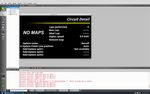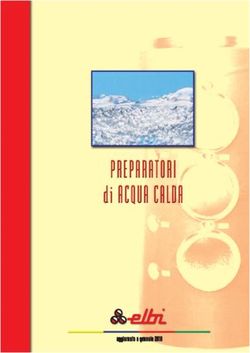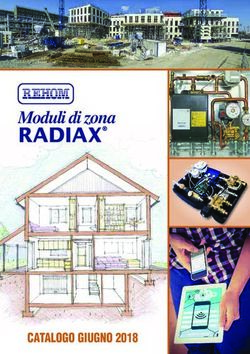Aggiungere un nuovo circuito - I2M
←
→
Trascrizione del contenuto della pagina
Se il tuo browser non visualizza correttamente la pagina, ti preghiamo di leggere il contenuto della pagina quaggiù
Aggiungere un nuovo circuito
Il Chrome ha al suo interno una lista di 20 circuiti per i quali è in grado di memorizzare 500 giri a circuito, la
velocità massima, intertempi, best e ideal lap. L’elenco dei circuiti presenti nella lista è visibile all’interno del
menù Cronometro e quindi Scelta circuito.
Come è possibile aggiungere un nuovo circuito?
È possibile creare un nuovo circuito in vari modi:
• Posizionare manualmente il traguardo (sconsigliata)
• Posizionare automaticamente il traguardo
• Sostituire un circuito prelevandolo dalla libreria
• Importare una nuova lista di circuiti da Danas
Posizionamento manualmente del traguardo (sconsigliata)
Per posizionare manualmente il traguardo seguire questi semplici passi:
• Scegliere dal menù Cronometro e quindi Scelta circuito il circuito che si vuole modificare
• Entrare nel menù Dettagli circuito
• Modificare il nome del circuito impostando il nuovo nome
• Alla voce Modifica posizione traguardo impostare ASSENTE. Questo permette di cancellare le
coordinate del precedente traguardo (viene chiesta conferma per la cancellazione).
• Rientrare nella voce Modifica posizione traguardo e impostare MODIFICA. Il sistema chiede di
premere il tasto DOWN per fissare le coordinate. L’operazione va fatta ad una velocità superiore ai
10km/h in modo da identificare anche il verso di attraversamento.
Il motivo per cui questa operazione è sconsigliata è legata alla necessita di premere il tasto mentre si sta
attraversando il traguardo, l’operazione è sicura solo se i tasti sono stati duplicati sul sulla pulsantiera.
Posizionamento automatico del traguardo
Grazie al posizionamento automatico è possibile eliminare la problematica del posizionamento manuale.
Anche per il posizionamento automatico seguire questi semplici passi:
• Scegliere dal menù Cronometro e quindi Scelta circuito il circuito che si vuole modificare
• Entrare nel menù Dettagli circuito
• Modificare il nome del circuito impostando il nuovo nome
• Alla voce Modifica posizione traguardo impostare ASSENTE. Questo permette di cancellare le
coordinate del precedente traguardo (viene chiesta conferma per la cancellazione).
• Rientrare nella voce Modifica posizione traguardo e impostare AUTO. Tornando alla schermata
principale apparirà la scritta “Autotraguardo >150km/h” nell’angolo in basso a sinistra. Il sistema
posizionerà automaticamente il traguardo non appena la velocità supererà i 150km/h. Da quel
momento in poi inizierà anche a rilevare i tempi sul giro.
ATTENZIONE: la funzione si disattiva spegnendo il cruscotto.
Una volta posizionato il traguardo è possibile riposizionarlo dove si preferisce tramite la funziona MAPPA.
Entrare quindi nella voce Modifica posizione traguardo e scegliere MAPPA. Verrà quindi visualizzata la mappa
del circuito e sarà possibile muovere tramite i tasti la posizione del traguardo confermando la posizione
tenendo premuto a lungo il tasto DOWN. La mappa del circuito viene creata automaticamente tra il primo e ilsecondo attraversamento del traguardo. Qualora la qualità della mappa non fosse soddisfacente è possibile usare la funzione Rimuovi mappa per cancellare la mappa e ricrearla nei successivi attraversamenti del traguardo. Sostituire un circuito prelevandolo dalla libreria Il Chrome, in parallelo alla lista dei 20 circuiti nei quali memorizza diversi dati, è in grado di mantenere in memoria una libreria di circuiti che viene via via ampliata. La libreria può essere importata tramite la funzione Importa nuova libreria da USB nel menù Gestione Libreria a cui si accede dal menù Cronometro. Il file libreria.lib contenente la libreria attuale può essere scaricato dal nostro sito o generato da Danas (Versione 1.15.1 o superiori). Entrando nel menù Gestione libreria è possibile scegliere quale dei 20 circuiti si vuole sostituire scegliendo il numero corrispondente nel circuito da modificare (il nome apparirà nella riga Circuito attuale). Alla voce Nuovo circuito è quindi possibile scegliere il nuovo circuito che prenderà il posto del precedente. Uscendo da questa voce il circuito verrà inserito nella lista dei 20 circuiti al posto di quello selezionato inizialmente. Importare una nuova lista di circuiti da Danas Tramite Danas è possibile creare direttamente la propria lista di 20 circuiti prelevandoli dalla lista interna a Danas (aggiornabile scaricando il file dei circuiti dal nostro sito) oppure creandoli da zero utilizzando Google Maps o infine utilizzando un circuito salvato posizionando manualmente il traguardo su una sessione registrata dal Chrome. In quest’ultimo caso bisogna posizionare sia il traguardo sia il verso (si veda il manuale di Danas). Nella finestra Configura circuiti Chrome è presente sulla sinistra l’elenco dei circuiti presenti in Danas. Selezionare i circuiti che si vogliono inserire nella lista e premere il tasto “+” così da spostarli nell’elenco di destra. Dopo aver aggiunto 20 circuiti verrà abilitato il tasto per la creazione del file. Sarà quindi sufficiente scegliere dove salvare il file, trasferirlo su una chiavetta USB e importarlo nel Chrome dal menù Importa & Esporta nel menù Cronometro. L’utilizzo di Danas permette di creare circuiti partendo da zero utilizzando Google Maps/Google Earth. Per utilizzare questa opzione è innanzi tutto necessario ottenere da Google una chiave API per la visualizzazione delle mappe statiche (STATIC MAP API KEY). Nel menù mappa di Danas è possibile trovare il menù Cambia API Key in cui è possibile inserire il codice ottenuto. Nello stesso menù è possibile trovare anche il link per ottenere la chiave da Google:
https://developers.google.com/maps/documentation/maps-static/get-api-key Una volta inserita la API KEY è possibile sfruttare, se connessi a internet, i vantaggi delle mappe Google Maps. Nell’immagine qua sotto la funzione Crea/Modifica traguardo del menù mappa di Danas. Selezionando il circuito dall’elenco sulla sinistra è possibile visualizzare la posizione del traguardo e la freccia indicante il verso direttamente sulla mappa così da verificarne la correttezza. L’utilizzo di Google maps permette inoltre di creare facilmente un nuovo circuito. Vediamo passo passo come procedere. 1) Installare Google Earth e nelle preferenze scegliere la visualizzazione delle coordinate nel formato Gradi, minuti decimali 2) Cercare in Google Earth il circuito. Posizionare un segnaposto nella posizione corrispondente al traguardo.
Nella finestra del segnalibro è possibile leggere le coordinate del traguardo. ATTENZIONE: in danas il formato richiesto sarà ggmm.dddd per la latitudine (Gradi Minuti Decimali) e gggmm.dddd per la longitudine. Nell’esempio di Silverstone, quindi, bisognerà convertire la latitudine di 52°4.729 in 5204.7290 e la longitudine di 1°0.914 in 00100.9140. 3) Creare un nuovo circuito in Danas. Nella finestra Modifica/Crea traguardi premere il tasto “+” aggiungendo un nuovo circuito. Inserire il nome del circuito, le coordinate ricavate al punto precedente e il verso di attraversamento del traguardo. Inseriti tutti i dati premere il pulsante di salvataggio. Il nuovo circuito sarà ora disponibile nell’elenco dei circuiti per essere inserito nella lista dei circuiti per il Chrome.
Add a new circuit
Chrome has a list of 20 circuits for which it is able to memorize 500 laps per circuit, the maximum speed, split
times, best and ideal laps. The list of tracks in the list is visible in the Chronometer menu and then Select
circuit.
How can I add a new track?
You can create a new circuit in several ways:
• Manually positioning the finish line (not recommended)
• Automatically positioning the finish line
• Replacing a circuit by taking it from the library
• Importing a new track list from Danas
Manual position of the finish line (not recommended)
To manually position the finish line follow these simple steps:
• In the Chronometer menu choose Select circuit and select the track you want to modify
• Enter the Circuit details menu
• Change the name of the circuit by setting the new name
• Use Update finish line position to set NOT AVAILABLE. This allows you to delete the coordinates of
the previous finish line (confirmation is requested for deletion).
• Re-enter the item Update finish line position and set UPDATE. The system asks you to press the
DOWN key to fix the coordinates. The operation must be done at a speed above 10km/h in order to
also identify the correct crossing direction.
The reason why this operation is not recommended is related to the need to press the button while crossing
the finish line, the operation is safe only if the buttons have been duplicated on the handlebar switches.
Automatic position of the finish line
Thanks to Automatic Positioning it is possible to eliminate the problem of manual positioning. For an automatic
positioning follow these simple steps:
• In the Chronometer menu choose Select circuit and select the track you want to modify
• Enter the Circuit details menu
• Change the name of the circuit by setting the new name
• Use Update finish line position to set NOT AVAILABLE. This allows you to delete the coordinates of
the previous finish line (confirmation is requested for deletion).
• Re-enter the Update finish line position item and set AUTO. Returning to the main screen, the words
“Autotraguardo > 150km/h” will appear in the bottom left corner. The system will automatically
position the finish line as soon as the speed exceeds 150km/h. From that moment on, it will also start
taking lap times.
ATTENTION: the function is deactivated by switching off the das.hboard.
Once the finish line has been positioned, it can be repositioned where you prefer using the MAP function. Then
enter the item Update finish line position and choose MAP. The track map will then be displayed, and it will be
possible to move the position of the finish line using the keys, confirming the position by holding the DOWNbutton for a long time. The track map is automatically created between the first and second crossing of the finish line. If the quality of the map is not satisfactory, it is possible to use the Remove map function to delete the map and recreate it in subsequent crossings of the finish line. Replace a circuit by taking it from the library Chrome, in addition to the list of 20 circuits for which it stores various data, is able to keep in memory an entire library of circuits, that we are gradually expanding. The library can be imported using Import new library from USB function in the Circuits library menu, which is accessed from the Chronometer menu. The library.lib file containing the current library can be downloaded from our website or generated by Danas (Version 1.15.1 or higher). By entering the Circuits library menu, it is possible to choose which of the 20 circuits you want to replace, by choosing the corresponding number in the circuit to modify (its name will appear in the Current circuit line). By New Circuit it is possible to choose the new track that will take the place of the previous one asw soon as you exit this menu. The new track will appear in the list of the 20 circuits replacing the initially selected one. Import a new track list from Danas Through Danas it is possible to directly create your own 20 circuits list by taking them from the internal Danas list (which can be updated by downloading the circuits file from our site) or by creating them from scratch using Google Maps or finally using a saved circuit by manually positioning the finish line on a recorded session from Chrome. In the latter case, both the finish line and the direction must be positioned (see the Danas manual). In the Configure Chrome circuits window, there is on the left the list of the available circuits in Danas. Select the circuits you want to include in the list and press the "+" button to move them to the list on the right. After adding 20 circuits, the button for creating the file will be enabled. Choose where to save this file, transfer it to a USB key and import it into Chrome by the Import & Export menu in the Chronometer menu. Using Danas allows you to create circuits from scratch using Google Maps / Google Earth. To use this option, you must first obtain an API key from Google for viewing static maps (STATIC MAP API KEY). In the Danas map menu you can find the Change API Key menu where you can enter your obtained code. In the same menu you can also find the link to get the key from Google: https://developers.google.com/maps/documentation/maps-static/get-api-key
Once the API KEY has been entered, it is possible to take advantage of Google Maps features if the PC is connected to the internet. In the image below, the Create / Edit finish line function of the Danas map menu. By selecting the circuit from the list on the left, it is possible to view directly on the map its position, the finish line and an arrow indicating the crossing direction, and it is possible to check that everything is correctly set. The use of Google maps also allows you to easily create a new circuit. Let's see how to proceed step by step. 1) Install Google Earth and in its preferences choose the display of the coordinates in the format Degrees, decimal minutes 2) Search the track in Google Earth. Place a bookmark in the position corresponding to the finish line.
In the bookmark window you can read the finish line coordinates. ATTENTION: in Danas the required format will be DDMM.dddd for the latitude (Degrees Minutes decimal) and DDDMM.dddd for the longitude. In Silverstone's example, therefore, it will be necessary to convert the latitude from 52° 4.729 to 5204.7290 and the longitude from 1° 0.914 to 00100.9140 and the 3) Create a new circuit in Danas. In the Modify / Create finish line window, press the “+” key to add a new track. Enter the name of the track, the coordinates obtained as above and the finish line crossing. Once all the data has been entered, press the save button. The new track will now be shown in the available track list and can be included in the track list for Chrome.
Puoi anche leggere