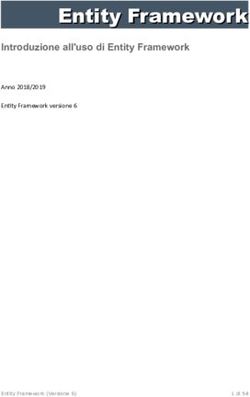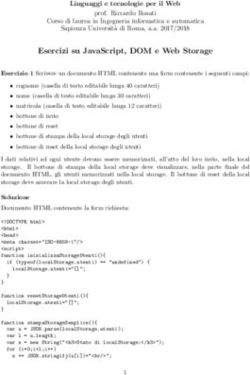SOFTWARE DI PROGRAMMAZIONE PER CENTRALINO E MODULI DI CHIAMATA PER SISTEMA 2VOICE SOFTWARE PROGRAMMING FOR 2VOICE SYSTEM SWITCHBOARDS AND CALLING ...
←
→
Trascrizione del contenuto della pagina
Se il tuo browser non visualizza correttamente la pagina, ti preghiamo di leggere il contenuto della pagina quaggiù
Mod.
1083
DS1083-094A LBT20019
SOFTWARE DI PROGRAMMAZIONE PER CENTRALINO
E MODULI DI CHIAMATA PER SISTEMA 2VOICE
SOFTWARE PROGRAMMING FOR 2VOICE SYSTEM
SWITCHBOARDS AND CALLING MODULESINDICE
1 GENERALE .............................................................................................................................................. 3
2 AVVIO DEL PROGRAMMA ..................................................................................................................... 4
3 CONFIGURAZIONE CENTRALINO SCH. 1083/40 ................................................................................. 4
3.1 Salvataggio della configurazione ................................................................................................... 5
3.2 Invio della configurazione .............................................................................................................. 5
3.3 Lettura della configurazione dal centralino .................................................................................... 5
3.4 Chiusura finestra di configurazione ............................................................................................... 6
4 DATABASE UTENTI PER CENTRALINO SCH. 1083/40 ........................................................................ 6
4.1 Creazione di un nuovo database di utenti (con codici fisici e logici) ............................................. 6
4.2 Salvataggio del database utenti..................................................................................................... 7
4.3 Invio database degli utenti ............................................................................................................. 7
4.4 Lettura database degli utenti da centralino .................................................................................... 7
5 PROGRAMMAZIONE / DATABASE UTENTI PER CENTRALINO IN VERSIONE C ............................. 8
6 PROGRAMMAZIONE MODULI DI CHIAMATA SCH. 1083/13-14-14D-19-19D ..................................... 9
6.1 Salvataggio della configurazione ................................................................................................... 9
6.2 Invio o ricezione della configurazione ............................................................................................ 9
6.3 Creazione database utenti ........................................................................................................... 10
7 PROGRAMMAZIONE MODULI DI CHIAMATA IN VERSIONE C ......................................................... 10
8 PROGRAMMAZIONE MODULI DI CHIAMATA SCH. 1083/15-16-25-27.............................................. 11
8.1 Creazione database utenti ........................................................................................................... 12
9 TRASFERIMENTO DI CONFIGURAZIONI O DATABASE TRA DISPOSITIVI DIVERSI ..................... 13
10 RISOLUZIONE PROBLEMI E NOTE ..................................................................................................... 15
DS1083-094A 2 LBT200191 GENERALE Questo documento descrive come utilizzare il software ‘’2Voice PC’’ per la programmazione dei seguenti dispositivi per sistema 2Voice: • centralino 2Voice Sch. 1083/40, • centralino 2Voice versione 6 digit Sch. 1083/40C, • moduli di chiamata Sch. 1083/13-14-14D-19-19D, • moduli di chiamata versione 6 digit Sch. 1083/13C-14C-19C, • moduli di chiamata Elekta Steel ed Elekta (50Hz o 60Hz) Sch. 1083/15-16-25-27. La programmazione (invio del file di configurazione) per i centralini Sch. 1083/40-40C avviene via cavo USB collegato da PC al centralino stesso (vedere il relativo manuale a corredo prodotto per maggiori dettagli): Per i moduli di chiamata sopra elencati, invece, la programmazione avviene tramite smartphone utilizzando l’applicazione ‘’2Voice Mobile’’: da PC la configurazione viene scaricata via Bluetooth o via cavo USB sullo smartphone e quindi via Bluetooth viene inviata al modulo di chiamata. Nelle 2 modalità descritte sopra è possibile anche effettuare il passaggio inverso, ossia scaricare dal dispositivo (centralino o modulo di chiamata) su PC (o su smartphone e quindi PC) la programmazione (file di configurazione) ed eventualmente modificarla o trasferirla su altri dispositivi simili. DS1083-094A 3 LBT20019
2 AVVIO DEL PROGRAMMA Dopo aver installato il programma, al primo avvio si apre la seguente videata: E’ necessario selezionare il codice prodotto del dispositivo che si vuole programmare (o dal quale si vuole scaricare la programmazione) e quindi cliccare su uno dei 3 riquadri con le foto dei dispositivi. L’ultimo tasto non presenta alcun codice di riferimento in quanto i parametri di programmazione dei moduli di chiamata a 50Hz o 60Hz sono sempre gli stessi. Nel caso di centralino o modulo di chiamata versione 6 digit (o in versione C) esiste un parametro in più di programmazione rispetto alla versione normale (maggiori dettagli verranno spiegati nei paragrafi successivi). 3 CONFIGURAZIONE CENTRALINO SCH. 1083/40 Dopo aver selezionato il pulsante di opzione ‘’1083/40’’ e cliccato sul relativo riquadro si apre la seguente videata: Nella maschera ‘’Configurazione’’ è possibile modificare i parametri del centralino mostrati in figura (per il signifcato dei vari parametri fare riferimento al relativo manuale a corredo prodotto). Una volta modificati questi parametri, è possibile salvare la configurazione o inviarla direttamente al centralino. DS1083-094A 4 LBT20019
3.1 SALVATAGGIO DELLA CONFIGURAZIONE Una volta creata la configurazione è possibile salvarla sul proprio PC per poi inviarla al centralino in un secondo momento. Cliccare sul menù ‘’File’’ e quindi sulla voce ‘’Salva’’, inserire il nome del file, selezionare il percorso nel quale la si vuole salvare e premere ‘’Salva’’. La configurazione è così salvata sul proprio PC. 3.2 INVIO DELLA CONFIGURAZIONE Per inviare al centralino una configurazione appena creata, dopo aver collegato il proprio PC al centralino con cavo USB, cliccare sul menù ‘’USB’’, quindi sulla voce ‘’Invia al dispositivo’’. La videata che si presenta (la prima volta che si manda la configurazione) è la seguente: [NOTA]: controllare nella videata ‘’Gestione dispositivi’’ del proprio sistema operativo che la porta COM assegnata al centralino coincida con quella presentata dall’applicativo nella finestra a sinistra: non è assicurato che la porta COM rimanga sempre la stessa e che venga aggiornata in automatico sull’applicativo. Dopo aver inserito la password corretta, cliccando su ‘’OK’’ il corretto invio della configurazione è confermato dalla seguente schermata: [NOTA]: per poter inviare correttamente la configurazione al centralino, questo deve essere in modalità ‘’Programmazione’’ (vedere il relativo manuale a corredo prodotto per maggiorni dettagli). Allo stesso modo è possibile inviare un file di configurazione precedentemente salvato o precedentemente caricato su proprio PC attraverso il menù ‘’File’’, quindi attraverso la voce ‘’Apri’’. 3.3 LETTURA DELLA CONFIGURAZIONE DAL CENTRALINO Per leggere la configurazione presente sul centralino Sch. 1083/40, dal menù ‘’USB’’ cliccare sulla voce ‘’Scarica dal dispositivo’’. Si apre la seguente videata: DS1083-094A 5 LBT20019
[NOTA]: controllare nella videata ‘’Gestione dispositivi’’ del proprio sistema operativo che la porta COM
assegnata al centralino coincida con quella presentata dall’applicativo nella finestra a sinistra: non è
assicurato che la porta COM rimanga sempre la stessa e che venga aggiornata in automatico
sull’applicativo.
Dopo aver inserito la password corretta, la corretta ricezione della configurazione del centralino sul proprio
PC è confermata dalla seguente schermata:
Una volta ricevuta la configurazione sul proprio PC sarà possibile salvarla, modificarla e inviarla nuovamente
al centralino come descritto nei punti precedenti.
[NOTA]: per poter leggere correttamente la configurazione da centralino, questo deve essere in modalità
‘’Programmazione’’ (vedere il relativo manuale a corredo prodotto del centralino).
3.4 CHIUSURA FINESTRA DI CONFIGURAZIONE
Per chiudere la finestra di configurazione da menù ‘’File’’ cliccare sulla voce ‘’Chiudi’’.
4 DATABASE UTENTI PER CENTRALINO SCH. 1083/40
Tramite la maschera ‘’Record utente’’ è possibile creare, modificare, salvare o leggere il database
degli utenti relativi al centralino con relativi codici fisici e logici.
4.1 CREAZIONE DI UN NUOVO DATABASE DI UTENTI (CON CODICI FISICI E LOGICI)
Cliccando sulla maschera ‘’Record utente’’ si apre la seguente videata:
E’ necessario fare clic 2 volte con il mouse per poter editare i campi ‘’Nome utente’’, ‘’Codice fisico’’, ‘’Codice
logico’’.
Non appena uno di questi 3 campi viene editato, viene aggiunto in coda un altro record vuoto.
Il menù ‘’Record’’ presenta le seguenti voci:
• ‘’Cancella’’, per eliminare un utente già inserito (cliccare sull’identificativo dell’utente e poi sulla voce
in questione);
• ‘’Ordina’’, per ordinare gli utenti già inseriti in ordine alfabetico.
Per la definizione dei codici fisici e logici vedere il relativo manuale a corredo prodotto. In caso di inserimento
errato dei dati l’applicativo segnala errore in fase di salvataggio del database: il codice fisico deve essere
composto da 5 cifre, le prime due riferite alla colonna (da 00 a 31), le ultime 3 riferite al numero di
appartamento (da 00 a 127) mentre il codice logico da 4 cifre, da 0001 a 9999.
DS1083-094A 6 LBT20019Ad esempio l’inserimento di un codice fisico del tipo ‘’55130’’ viene segnalato come errore:
Posizionando il mouse sul punto esclamativo in rosso si possono avere maggiori dettagli sul tipo di errore.
Dopo aver creato il database, è possibile salvarlo oppure inviarlo direttamente al centralino.
4.2 SALVATAGGIO DEL DATABASE UTENTI
Una volta creati gli utenti, è possibile salvare il relativo database sul proprio PC per poi inviarlo al centralino
in un secondo momento. Cliccare sul menù ‘’File’’ e quindi sulla voce ‘’Salva’’, inserire il nome del file, il
percorso nel quale lo si vuole salvare e premere ‘’Salva’’. Il database è così salvato sul proprio PC.
4.3 INVIO DATABASE DEGLI UTENTI
Per inviare il database degli utenti appena creato al centralino, la procedura è simile all’invio della
configurazione: dal menù ‘’USB’’ cliccare sulla voce ‘’Invia al dispositivo’’. Il corretto invio del database è
segnalato dal seguente pop up:
E’ possibile inviare un database precedentemente salvato o precedentemente caricato su proprio PC
attraverso il menù ‘’File’’, quindi voce ‘’Apri’’.
4.4 LETTURA DATABASE DEGLI UTENTI DA CENTRALINO
Per leggere il database degli utenti presente su centralino, la procedura è simile alla lettura della
configurazione: dal menù ‘’USB’’ cliccare sulla voce ‘’Scarica dal dispositivo’’. Il corretto scaricamento del
database è segnalato dal seguente pop up:
Anche per l’invio e la lettura del database utenti è necessario (come per il file di configurazione):
• collegare il centralino al PC tramite cavo USB;
• assicurarsi che la porta COM fisica sia la stessa selezionata nell’applicativo;
• configurare il centralino in modalità programmazione.
DS1083-094A 7 LBT200195 PROGRAMMAZIONE / DATABASE UTENTI PER CENTRALINO IN VERSIONE C Quanto scritto per il centralino Sch. 1083/40 vale anche per quello in versione a 6 digit (Sch. 1083/40C) sia per quanto riguarda la configurazione del dispositivo che per il databse utenti. L’unica differenza è la presenza del parametro ‘’Nr. Cifre cod. logico’’ nella maschera ‘’Configurazione’’: Il parametro ‘’Nr. cifre cod. logico’’ può essere impostato a 4 o 6 cifre solo se viene scelta la modalità ‘’Codice Logico’’: di conseguenza nella maschera ‘’Record utente’’ il campo ‘’Codice logico’’ può essere un numero a 4 o 6 cifre. Se vengono inseriti dei dati incongruenti (ad esempio un codice logico a 4 cifre con un numero di cifre impostato a 6), l’applicativo segnala l’errore: Posizionando il mouse sul punto esclamativo in rosso si possono avere maggiori dettagli sul tipo di errore. DS1083-094A 8 LBT20019
6 PROGRAMMAZIONE MODULI DI CHIAMATA SCH. 1083/13-14-14D-19-19D
Dopo aver selezionato il pulsante di opzione ‘’1083/13-19-14’’ e cliccato sul relativo pulsante si
apre la seguente videata:
Nella maschera ‘’Configurazione’’ è possibile modificare i parametri mostrati in figura (per il
signifcato dei vari parametri fare riferimento al relativo manuale a corredo prodotto). Una volta
modificati questi parametri, è possibile salvare la configurazione o inviarla al modulo di chiamata.
6.1 SALVATAGGIO DELLA CONFIGURAZIONE
Una volta creata la configurazione è possibile anche salvarla sul proprio PC per poi inviarla al modulo di
chiamata (nel modo che verrà descritto sotto): dal menù ‘’File’’ cliccare sulla voce ‘’Salva’’, inserire il nome
del file, selezionare il percorso nel quale lo si vuole salvare e premere ‘’Salva’’. La configurazione è così
salvata sul proprio PC.
6.2 INVIO O RICEZIONE DELLA CONFIGURAZIONE
L’invio o la ricezione di un file di configurazione avviene tramite app ‘’2Voice Mobile’’ su smartphone. Ad
esempio per inviare la configurazione ad un modulo di chiamata:
• impostare i parametri visualizzati nella figura;
• salvare la configurazione;
• inviare via Bluetooth o via cavo la configurazione allo smartphone (file xml salvato sul proprio PC);
• con app ‘’2Voice Mobile’’ inviare la configurazione al modulo di chiamata.
Per il corretto utilizzo dell’app ‘’2Voice Mobile’’ consultare il relativo manuale.
DS1083-094A 9 LBT200196.3 CREAZIONE DATABASE UTENTI
La creazione del database utenti è simile a quanto visto per il centralino con le seguenti differenze:
• nella maschera ‘’Record utente’’ oltre ai campi ‘’Nome utente’’, ‘’Codice fisico’’, ‘’Codice logico’’ è
presente anche il campo ‘’Codice apriporta’’ associato all’utente (massimo 4 cifre);
• oltre alla maschera ‘’Record utente’’ è presente anche la maschera ‘’Codice apriporta’’ dove poter
inserire codici apriporta scorrelati dagli utenti (massimo 4 cifre).
7 PROGRAMMAZIONE MODULI DI CHIAMATA IN VERSIONE C
Quanto scritto per i moduli di chiamata Sch. 1083/13-14-19 vale anche per quelli in versione a 6
digit (versione C) a parte il parametro ‘’Nr. Cifre cod. logico’’ nella maschera ‘’Configurazione’’.
Il parametro ‘’Nr. cifre cod. logico’’ può essere impostato a 4 o 6 cifre solo se viene scelta la
modalità ‘’Codice Logico’’: di conseguenza nella maschera ‘’Record utente’’ il campo ‘’Codice
logico’’ può essere un numero con 4 o 6 cifre.
DS1083-094A 10 LBT200198 PROGRAMMAZIONE MODULI DI CHIAMATA SCH. 1083/15-16-25-27
Dopo aver cliccato sull’ultimo pulsante senza opzioni di selezione (relativo ai moduli di chiamata
Elekta Steel ed Elekta) si apre la seguente videata:
Quanto detto per i moduli di chiamata Sch. 1083/13-14-19 è simile anche per i moduli di chiamata
Elekta ed Elekta Steel per quel che riguarda:
• creazione, salvataggio e invio del file di configurazione;
• lettura e salvataggio di un file di configurazione da modulo di chiamata.
L’invio o la ricezione di un file di configurazione avviene tramite app ‘’2Voice Mobile’’ su
smartphone. Ad esempio per inviare la configurazione ad un modulo di chiamata:
• impostare i parametri visualizzati in figura;
• salvare la configurazione
• inviare via Bluetooth o via cavo la configurazione allo smartphone;
• con app ‘’2Voice Mobile’’ inviare la configurazione al modulo di chiamata.
Per il corretto utilizzo dell’app ‘’2Voice Mobile’’ consultare il relativo manuale.
DS1083-094A 11 LBT200198.1 CREAZIONE DATABASE UTENTI La creazione del database utenti è simile a quanto visto per i moduli di chiamata Sch. 1083/13-14-19 con l’unica differenza che esiste una ulteriore maschera ‘’Chiavi di prossimità’’ per il salvataggio dei codici delle chiavi di prossimità. L’inserimento dei codici può essere fatto manualmente o attraverso lettore USB di chiavi dedicato che rileva il codice della chiave e lo scrive nella cella opportuna: DS1083-094A 12 LBT20019
9 TRASFERIMENTO DI CONFIGURAZIONI O DATABASE TRA DISPOSITIVI
DIVERSI
E’ possibile che una configurazione e un database di utenti/chiavi venga creato per un dispositivo
e trasferito su un altro di diversa tipologia: ad esempio in un impianto con centralino e moduli di
chiamata di diversa tipologia ci può essere l’esigenza di avere gli stessi utenti sui vari dispositivi. In
una situazione di questo genere, se si salva una configurazione creata per un modulo di chiamata
e la si apre per caricarla su centralino, appare questo messaggio:
Il messaggio in questione (che appare ogni volta che si apre una configurazione o database utenti
non compatibile col dispositivo) vuole sottolineare il fatto che:
• il file di configurazione creato per un dispositivo A non è compatibile con quello di un altro
dispositvo B: ossia alcuni parametri presenti nel dispositivo A potrebbero essere non
presenti nel dispositivo B e viceversa (ad esempio i parametri del centralino sono diversi
da quelli dei vari moduli di chiamata). Non c’è una corrispondenza uno a uno tra i vari
parametri. In una situazione di questo genere è obbligatorio configurare ex novo il
dispositivo:
Configurazione centralino
DS1083-094A 13 LBT20019Configurazione modulo di chiamata
• il database degli utenti (comprensivo di codici logici e fisici) e di eventuali codici chiave non
è sempre ‘’trasportabile’’ da un dispositivo su un altro. Ad esempio i codici chiave di
prossimità sono gestiti solo dai moduli di chiamata Sch. 1083/15-16-25-27; inoltre i codici
logici per i moduli in versione ‘’C’’ non sono compatibili con quelli dei moduli in versione
non ‘’C’’. Per quanto riguarda il database utenti/chiave c’è sempre compatibilità per i campi
‘’Nome utente’’, ‘’Codice fisico’’. Per gli altri campi è necessario assicurarsi che siano
trasportabili da un dispositivo all’altro:
Dispositivo A Sempre compatibili Dispositivo B
Nomi utente
Codici fisici
Dispositivo A Non sempre compatibili Dispositivo B
Codici logici
Codici chiave/chiave
prossimità
DS1083-094A 14 LBT20019Nel caso in cui si volesse inviare (erroneamente) la configurazione o il database utenti da un
centralino normale ad un altro in versione C o viceversa, viene visualizzato il seguente messaggio
di errore:
Lo stesso messaggio appare in fase di lettura.
10 RISOLUZIONE PROBLEMI E NOTE
• Una volta terminata la fase di invio della configurazione o del database utenti al centralino o
di lettura della configurazione o del database utenti dal centralino è necessario chiudere
l’applicazione da PC in modo che il centralino esca correttamente dalla fase di lettura o
invio.
• L’invio o la lettura della configurazione o del database utenti del centralino sono contestuali
alle sezioni ‘’Configurazione’’ e ‘’Record utente’’, ossia avvengono in due fasi distinte:
questo vuol dire che l’invio (ad esempio) della configurazione non implica l’invio anche del
database utenti che deve essere fatto contestualmente alla maschera ‘’Record utente’’.
DS1083-094A 15 LBT20019ENGLISH
TABLE OF CONTENTS
1 GENERAL ............................................................................................................................................... 17
2 HOW TO START THE PROGRAM ........................................................................................................ 18
3 HOW TO CONFIGURE THE SWITCHBOARD REF. 1083/40 .............................................................. 18
3.1 How to save the configuration ..................................................................................................... 19
3.2 How to send the configuration ..................................................................................................... 19
3.3 How to read the switchboard configuration ................................................................................. 19
3.4 How to close the configuration window ....................................................................................... 20
4 USER DATABASE FOR SWITCHBOARD REF. 1083/40 ..................................................................... 20
4.1 How to create a new user database (with physical and logical codes) ....................................... 20
4.2 How to save the user database ................................................................................................... 21
4.3 How to send the database to users ............................................................................................. 21
4.4 How to read the user database on switchboard .......................................................................... 21
5 HOW TO PROGRAM USER DATABASE FOR C VERSION SWITCHBOARD .................................... 22
6 HOW TO PROGRAM CALLING MODULES REF. 1083/13-14-14D-19-19D ........................................ 23
6.1 How to save the configuration ..................................................................................................... 23
6.2 How to send or receive the configuration .................................................................................... 23
6.3 How to create the user database ................................................................................................. 24
7 HOW TO PROGRAM C VERSION CALLING MODULES ..................................................................... 24
8 HOW TO PROGRAM CALLING MODULES REF. 1083/15-16-25-27................................................... 25
8.1 How to create the user database ................................................................................................. 26
9 HOW TO TRANSFER CONFIGURATIONS OR DATABASES BETWEEN DIFFERENT DEVICES .... 27
10 TROUBLESHOOTING AND NOTES ..................................................................................................... 29
DS1083-094A 16 LBT200191 GENERAL This document describes how to use the “2Voice PC” software for programming the following devices for 2Voice system: • 2Voice switchboard Ref. 1083/40, • 2Voice switchboard, 6-digit version Ref. 1083/40C, • calling modules Ref. 1083/13-14-14D-19-19D, • calling modules, 6-digit version Ref. 1083/13C-14C-19C, • Elekta Steel and Elekta calling modules (50Hz or 60Hz) Ref. 1083/15-16-25-27. Programming (sending of configuration file) for switchboards Ref. 1083/40-40C is performed via USB cable connected between PC and switchboard (see respective manual provided with the product for more details): The calling modules listed above, instead, are programmed by means of smartphone using the “2Voice Mobile” application: the configuration is downloaded via Bluetooth or USB cable from PC to the smartphone and then it is sent to the calling module via Bluetooth. These two methods can be reversed, i.e. you can download the program (configuration file) from device (switchboard or calling module) to PC (or to smartphone and thus to PC), edit it or transfer it to other similar devices. DS1083-094A 17 LBT20019
2 HOW TO START THE PROGRAM After having been installed, the following page opens when the program is started for the first time: The product code of the device to be programmed (or from which to download the programming) must be selected. So click on one of the three boxes with the photographs of the devices. The last box does not contain a reference code because the programming parameters of the 50Hz or 60Hz calling modules are always the same. For 6-digit switchboard or calling module (or in C Version) there is an additional programming parameter with respect to the normal version (see the following paragraphs for more details). 3 HOW TO CONFIGURE THE SWITCHBOARD REF. 1083/40 The following page appears after having selected the “1083/40” option and clicked on the respective box: The switchboard parameters shown in the figure can be edited on the “Configuration” page (see the respective manual provided with the product for the meaning of the various parameters). The configuration can be saved or sent to the switchboard directly. DS1083-094A 18 LBT20019
3.1 HOW TO SAVE THE CONFIGURATION A configuration can be saved on the PC to send it to the calling module at a later time. Click on the “File” menu and then on the “Save” option. Enter the name of the file, select the saving path and press “Save”. The configuration is saved on the PC. 3.2 HOW TO SEND THE CONFIGURATION To send a newly created configuration to the switchboard, connect the PC to the switchboard using the USB cable, click on the “USB” menu, and then click on “Send to device”. The following page appears (the first time the configuration is sent): [NOTE]: check on the “Device Manager” of your operating system that the COM port assigned to the switchboard corresponds to that presented by the device in the window on the left: the COM port may not always be the same or updated automatically on the application. After having entered the correct password, click on “OK”. The following message will appear to indicate that the configuration was sent correctly: [NOTE]: in order to be able to send the configuration correctly to the switchboard, it must be in “Programming” mode (see respective manual provided with the product for more details). Similarly, you can send a configuration file previously saved and loaded to your PC using the “File”, menu and then “Open”. 3.3 HOW TO READ THE SWITCHBOARD CONFIGURATION To read the configuration on the switchboard Ref. 1083/40, on the “USB” menu click on “Download from device”. The following message will appear: DS1083-094A 19 LBT20019
[NOTE]: check on the “Device Manager” of your operating system that the COM port assigned to the
switchboard corresponds to that presented by the device in the window on the left: the COM port may not
always be the same or updated automatically on the application.
After having entered the correct password, the following message will confirm correct reception of the
switchboard configuration on the PC:
Once you have received confirmation on your PC, it can be saved, edited and sent again to the switchboard
as described above.
[NOTE]: in order to be able to read the configuration correctly on the switchboard, it must be in
“Programming” mode (see respective manual provided with the product for more details).
3.4 HOW TO CLOSE THE CONFIGURATION WINDOW
To close the configuration window from the “File” menu, click on “Close”.
4 USER DATABASE FOR SWITCHBOARD REF. 1083/40
The “User Records” tab can be used to create, edit, save and read the switchboard user database
with respective physical and logical codes.
4.1 HOW TO CREATE A NEW USER DATABASE (WITH PHYSICAL AND LOGICAL CODES)
Click on “User Records” to open the following page:
Double click to edit the “User Name”, “Physical Code”, “Logical Code” fields.
A new empty record is added to the queue as soon as one of these three fields is edited.
The “Record” menu has the following items:
• “Delete” to eliminate a previously entered user (click on the user ID and then click on the concerned
item);
• “Sort” to sort the entered users in alphabetical order.
See the respective manual provided with the product to define physical and logical codes. If incorrect data
are entered, the application indicates an error when the database is saved: the physical code must be a 5-
digit number, the first two referred to the column (from 00 to 31), the last three referred to the apartment
number (from 00 to 127), while the logical code must be a 4-digit number, from 0001 to 9999.
DS1083-094A 20 LBT20019For example, physical code “55130” is indicated as an error:
Point the mouse to the red exclamation mark for more information on the error type.
After having created the database, you can save it or send it directly to the switchboard.
4.2 HOW TO SAVE THE USER DATABASE
After users have been created, you can save the respective database on the PC to send it to the calling
module at a later time. Click on the “File” menu and then on the “Save” option. Enter the name of the file and
the saving path and press “Save”. The database is saved on the PC.
4.3 HOW TO SEND THE DATABASE TO USERS
The procedure for sending the newly created user database to the switchboard is similar to that for sending
the configuration: in the “USB” menu, click on “Send to device”. The following pop-up will appear to indicate
that the database was sent correctly:
You can send a database previously saved and loaded to your PC using the “File”, menu and then “Open”.
4.4 HOW TO READ THE USER DATABASE ON SWITCHBOARD
The procedure for reading the newly created user database on the switchboard is similar to that for reading
the configuration: in the “USB” menu, click on “Download from device”. The following pop-up will appear to
indicate that the database was downloaded correctly:
Also for sending and reading the user database (like the configuration file) you must:
• connect the switchboard to the PC via the USB cable;
• ensure that the physical COM port is the one selected on the application;
• configure the switchboard in programming mode.
DS1083-094A 21 LBT200195 HOW TO PROGRAM USER DATABASE FOR C VERSION SWITCHBOARD The configuration and user database instructions for device provided for the switchboard Ref. 1083/40 also apply to the 6-digit version (Ref. 1083/40C). The only difference is the presence of the “Number of digits” parameter on the “Configuration” page: The “Number of digits” parameter may be set to 4 or 6 digits only if “Logical Code” mode is selected: consequently on the “User Records” tab, the “Logical Code” field may be a 4 or 6 digit number. If inconsistent data are entered (e.g. a 4-digit logical code with a number of digits set to 6), the application indicates an error: Point the mouse to the red exclamation mark for more information on the error type. DS1083-094A 22 LBT20019
6 HOW TO PROGRAM CALLING MODULES REF. 1083/13-14-14D-19-19D
The following page appears after having selected the “1083/13-19-14” option and clicked on the
respective button:
The parameters shown in the figure can be edited on the “Configuration” page (see the respective
manual provided with the product for the meaning of the various parameters). After having edited
these parameters, the configuration can be saved or sent to the calling module directly.
6.1 HOW TO SAVE THE CONFIGURATION
Once the configuration has been created, you can save it on your PC and then send it to the calling module
(also in the manner described below): on the “File” menu, click on “Save”, enter the name of the file, select
the saving path and press “Save”. The configuration is saved on the PC.
6.2 HOW TO SEND OR RECEIVE THE CONFIGURATION
Configuration files can be sent and received using the “2Voice Mobile” smartphone app. For example, to
send the configuration to a calling module:
• set the parameters shown in the figure;
• save the configuration;
• send the configuration via Bluetooth or wire to the smartphone (file xml saved on your PC);
• using the “2Voice Mobile” app, send the configuration to the calling module.
See the respective manual for correct use of the “2Voice Mobile” app.
DS1083-094A 23 LBT200196.3 HOW TO CREATE THE USER DATABASE
The method for creating the user database is similar to that seen for the switchboard with the following
differences:
• on the “User Records” form, in addition to the “User Name”, “Physical Code”, “Logical Code” fields,
there is a “Door Opener Codes” field associated to the user (up to 4 digits);
• in addition to the “User Records” tab, there is also a “Door Opener Codes” tab where door opener
codes which are not associated to a user can be entered (up to 4 digits).
7 HOW TO PROGRAM C VERSION CALLING MODULES
The instructions provided for calling modules Ref. 1083/13-14-19 also applies to 6-digit devices
(Version C) except for the “Number of digits” parameter on the “Configuration” tab.
The “Number of digits” parameter may be set to 4 or 6 digits only if “Logical Code” mode is
selected: consequently on the “User Records” tab, the “Logical Code” field may be a 4 or 6-digit
number.
DS1083-094A 24 LBT200198 HOW TO PROGRAM CALLING MODULES REF. 1083/15-16-25-27
The following page appears after having clicked on the last button without selection options (for
Elekta Steel and Elekta calling modules):
…
The instructions provided for calling modules Ref. 1083/13-14-19 are similar for the Elekta and
Elekta Steel calling modules with regards to:
• creating, saving and sending configuration files;
• reading and saving a configuration file from calling module.
Configuration files can be sent and received using the “2Voice Mobile” smartphone app. For
example, to send the configuration to a calling module:
• set the parameters shown in the figure;
• save the configuration;
• send the configuration via Bluetooth or via wire to the smartphone;
• using the “2Voice Mobile” app, send the configuration to the calling module.
See the respective manual for correct use of the “2Voice Mobile” app.
DS1083-094A 25 LBT200198.1 HOW TO CREATE THE USER DATABASE The method for creating the user database is similar to that seen for the calling modules Ref. 1083/13-14-19 with the only difference that there is an additional “Proximity Keys” tab for saving the proximity key codes. Codes may be entered manually or using the key USB flash drive which detects the key code and writes it in the appropriate cell: DS1083-094A 26 LBT20019
9 HOW TO TRANSFER CONFIGURATIONS OR DATABASES BETWEEN
DIFFERENT DEVICES
A user/key configuration and database is created for a device and transferred to another device of
THE SAME TYPE: FOR EXAMPLE, THE NEED MAY ARISE TO HAVE THE SAME
USERS ON VARIOUS DEVICES IN THE same system with switchboard and calling modules
of different type. In such a situation, the following message will appear if you save a configuration
created for a calling module and open it to load it on the switchboard:
The concerned message (which appears whenever a configuration or user database which is not
compatible with the device is opened) indicates that:
• the configuration file created for device A is not compatible with device B: in other words,
some parameters present in device A could not be present in device B and vice versa (e.g.
the parameters of the switchboard are different from those of the various calling modules).
There is no one-to-one correspondence between the various parameters. In this kind of
situation the device must be reset to default settings:
DS1083-094A 27 LBT20019• the user database (including logical and physical codes) and possible key codes cannot
always be transferred from one device to another. For example, the proximity key codes
are managed only by calling modules Ref. 1083/15-16-25-27; furthermore, the logical
codes for C Version modules are not compatible with those for modules which are not C
Version devices. With regards to the user/key database, the “User Name” and “Physical
Code” fields are always compatible. For the other fields you will need to determine whether
they can be transferred from one device to another:
Device A Always compatible Device B
User names
Physical
codes
Device A Not always compatible Device B
Logic codes
Door opener
codes/Proximity keys
DS1083-094A 28 LBT20019If you send (by mistake) the configuration or the user database from a normal switchboard to a C
Version switchboard, or vice versa, the following error message appears:
The same message appears during reading.
10 TROUBLESHOOTING AND NOTES
• Once the sending of the configuration or user database to the switchboard or reading of the
configuration or user database by the switchboard is finished, close the application on PC
so that the switchboard will shut down the reading or sending step correctly.
• The switchboard configuration or user database sending or reading operations are
performed in the “Configuration” and “User Records” sections, i.e. in two different steps.
This means that sending (for example) the configuration does not imply also sending the
user database because the latter operation must be performed using the “User Records”
tab.
DS1083-094A 29 LBT20019DS1083-094A LBT20019 URMET S.p.A. Area tecnica 10154 TORINO (ITALY) servizio clienti +39 011.23.39.810 VIA BOLOGNA 188/C http://www.urmet.com Tel. +39 011.24.00.000 (RIC.AUT.) e-mail: info@urmet.com DS1083-094A Fax +39 011.24.00.300 - 323 30 LBT20019
Puoi anche leggere