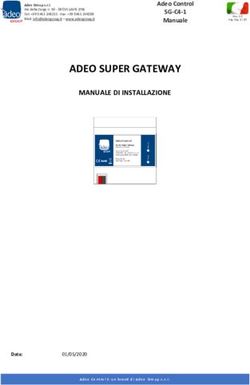Wireless Gateway - Guida rapida Quick guide - CAREL
←
→
Trascrizione del contenuto della pagina
Se il tuo browser non visualizza correttamente la pagina, ti preghiamo di leggere il contenuto della pagina quaggiù
AVVERTENZE La responsabilità di CAREL in relazione al proprio prodotto è regolata dalle condizioni
generali di contratto CAREL editate nel sito www.carel.com e/o da specifici accordi
con i clienti; in particolare, nella misura consentita dalla normativa applicabile, in
nessun caso CAREL, i suoi dipendenti o le sue filiali/affiliate saranno responsabili
di eventuali mancati guadagni o vendite, perdite di dati e di informazioni, costi di
merci o servizi sostitutivi, danni a cose o persone, interruzioni di attività, o eventuali
CAREL basa lo sviluppo dei suoi prodotti su una esperienza pluridecennale nel danni diretti, indiretti, incidentali, patrimoniali, di copertura, punitivi, speciali o
campo HVAC, sull’investimento continuo in innovazione tecnologica di prodotto, consequenziali in qualunque modo causati, siano essi contrattuali, extra contrattuali
su procedure e processi di qualità rigorosi con test in-circuit e funzionali sul 100% o dovuti a negligenza o altra responsabilità derivanti dall’installazione, utilizzo o
della sua produzione, sulle più innovative tecnologie di produzione disponibili impossibilità di utilizzo del prodotto, anche se CAREL o le sue filiali/affiliate siano
nel mercato. CAREL e le sue filiali/affiliate non garantiscono tuttavia che tutti gli state avvisate della possibilità di danni.
aspetti del prodotto e del software incluso nel prodotto risponderanno alle esigenze
dell’applicazione finale, pur essendo il prodotto costruito secondo le tecniche dello SMALTIMENTO: INFORMAZIONI AGLI UTENTI
stato dell’arte. Il cliente (costruttore, progettista o installatore dell’equipaggiamento
finale) si assume ogni responsabilità e rischio in relazione alla configurazione del
prodotto per il raggiungimento dei risultati previsti in relazione all’installazione e/o
equipaggiamento finale specifico. CAREL in questo caso, previ accordi specifici, può
intervenire come consulente per la buona riuscita dello start-up macchina finale/
applicazione, ma in nessun caso può essere ritenuta responsabile per il buon
funzionamento del equipaggiamento/impianto finale. Fig. 1 Fig.2
Il prodotto CAREL è un prodotto avanzato, il cui funzionamento è specificato nella
documentazione tecnica fornita col prodotto o scaricabile, anche anteriormente
LEGGERE E CONSERVARE.
Con riferimento alla Direttiva 2012/19/UE del Parlamento Europeo e del Consiglio
all’acquisto, dal sito internet www.carel.com.
del 4 luglio 2012 e alle relative normative nazionali di attuazione, informiamo che:
Ogni prodotto CAREL, in relazione al suo avanzato livello tecnologico, necessita di una
1. i Rifiuti di Apparecchiature Elettriche ed Elettroniche (RAEE) non vanno smaltititi
fase di qualifica / configurazione / programmazione / commissioning affinché possa
come rifiuti urbani ma devono essere raccolti separatamente per consentirne il
funzionare al meglio per l’applicazione specifica. La mancanza di tale fase di studio,
successivo avvio al riciclaggio, trattamento o smaltimento, come previsto dalla
come indicata nel manuale, può generare malfunzionamenti nei prodotti finali di
normativa;
cui CAREL non potrà essere ritenuta responsabile. Soltanto personale qualificato
2. l’utente è tenuto a conferire l’Apparecchiatura Elettrica ed Elettronica (AEE) a
può installare o eseguire interventi di assistenza tecnica sul prodotto. Il cliente finale
fine vita, integra dei componenti essenziali, ai centri di raccolta RAEE individuati
deve usare il prodotto solo nelle modalità descritte nella documentazione relativa
dalle autorità locali. La direttiva prevede anche la possibilità di riconsegnare
al prodotto stesso.
al distributore o rivenditore l’apparecchiatura a fine vita in caso di acquisto di
una nuova di tipo equivalente in ragione di uno a uno oppure uno a zero per le
Senza che ciò escluda la doverosa osservanza di ulteriori avvertenze presenti nel
apparecchiature aventi lato maggiore inferiore a 25 cm;
manuale, si evidenza che è in ogni caso necessario, per ciascun Prodotto di CAREL:
3. questa apparecchiatura può contenere sostanze pericolose: un uso improprio
• Evitare che i circuiti elettronici si bagnino. La pioggia, l’umidità e tutti i tipi
o uno smaltimento non corretto potrebbero avere effetti negativi sulla salute
di liquidi o la condensa contengono sostanze minerali corrosive che possono
umana e sull’ambiente;
danneggiare i circuiti elettronici. In ogni caso il prodotto va usato o stoccato in
4. il simbolo (contenitore di spazzatura su ruote barrato in figura 1) qualora fosse
ambienti che rispettano i limiti di temperatura ed umidità specificati nel manuale.
riportato sul prodotto o sulla confezione, indica che l’apparecchiatura a fine vita
• Non installare il dispositivo in ambienti particolarmente caldi. Temperature
deve essere oggetto di raccolta separata;
troppo elevate possono ridurre la durata dei dispositivi elettronici, danneggiarli
5. se l’AEE a fine vita contiene una batteria (figura 2), è necessario rimuoverla
e deformare o fondere le parti in plastica. In ogni caso il prodotto va usato o
seguendo le istruzioni riportate nel manuale d’uso prima di procedere con
stoccato in ambienti che rispettano i limiti di temperatura ed umidità specificati
lo smaltimento. Le pile esauste vanno conferite agli idonei centri di raccolta
nel manuale.
differenziata previste dalla normativa locale;
• Non tentare di aprire il dispositivo in modi diversi da quelli indicati nel manuale.
6. in caso di smaltimento abusivo dei rifiuti elettrici ed elettronici sono previste
• Non fare cadere, battere o scuotere il dispositivo, poiché i circuiti interni e i
sanzioni dalle vigenti normative locali in materia di rifiuti.
meccanismi potrebbero subire danni irreparabili.
• Non usare prodotti chimici corrosivi, solventi o detergenti aggressivi per pulire
il dispositivo.
ATTENZIONE: separare quanto più possibile i cavi delle sonde e degli ingressi
• Non utilizzare il prodotto in ambiti applicativi diversi da quanto specificato nel
digitali dai cavi dei carichi induttivi e di potenza per evitare possibili disturbi
manuale tecnico.
elettromagnetici. Non inserire mai nelle stesse canaline (comprese quelle dei
Tutti i suggerimenti sopra riportati sono validi altresì per il controllo, schede seriali, quadri elettrici) cavi di potenza e cavi di segnale
chiavi di programmazione o comunque per qualunque altro accessorio del portfolio
NO POWER
prodotti CAREL. & SIGNAL
CABLES
TOGETHER
CAREL adotta una politica di continuo sviluppo. Pertanto CAREL si riserva il diritto READ CAREFULLY IN THE TEXT!
di effettuare modifiche e miglioramenti a qualsiasi prodotto descritto nel presente
documento senza previo preavviso.
I dati tecnici presenti nel manuale possono subire modifiche senza obbligo di
preavviso.CAREL si riserva la possibilità di apportare modifiche o cambiamenti ai propri prodotti senza alcun preavviso
Indice
1. LED DI STATO E TASTO RESET 7
2. REQUISITI MINIMI PER L'UTILIZZO 7
3. NOTE PRIMA DELL'INSTALLAZIONE 8
4. PRIMA ACCENSIONE DEL GATEWAY WI-FI 10
5. AGGIORNAMENTO FIRMWARE 13
Questo manuale descrive la configurazione iniziale del Wireless Gateway codice GTW0000WT0.ITA
1. LED DI STATO E TASTO RESET
Led di alimentazione (colore rosso):
Acceso: dispositivo alimentato correttamente;
Spento: dis- positivo non alimentato.
Led di connessione (colore verde):
Acceso: dispositivo connesso ad una rete Wi-Fi o un dis- positivo Bluetooth (in funzione del
modello);
Spento: dispositivo non connesso a rete Wi-Fi;
Lampeggiante: in fase di reset (dopo pressione tasto).
Tasto reset: se premuto per un tempo maggiore di 5 secondi al rilascio comporta il reset del
gateway alle impostazioni di fabbrica (confermato dal lampeggio del led verde).
2. REQUISITI MINIMI PER L'UTILIZZO
Il gateway Wi-Fi è compatibile solo con boss e boss-mini con a bordo la versione SW 1.4.0 o
successive.
IMPORTANTE: verificare la versione firmware del gateway al momento dell’avvio. Nel caso
si tratti della versione CAREL_3.1.2 è consigliabile aggiornare alla versione CAREL_3.1.6 (per ques-
ta procedura far riferimento al capitolo dedicato).
7 Quick Guide Wireless Gateway +040000062 - rel. 1.0 - 10/06/2020ITA
3. NOTE PRIMA DELL'INSTALLAZIONE
Per verificare il livello del segnale radio della rete Wi-Fi di boss in prossimità del punto di install-
azione del Gateway, è sufficiente utilizzare una delle APP-free scaricabili da PlayStore/AppStore, che
ne misurano l’intensità e la distanza “calcolata” dall’access-point (boss).
Fig. 2.a Fig. 2.b
E’ consigliabile monitorare la qualità del segnale per almeno qualche minuto per verificarne la
stabilità.
Nel caso il segnale risulti debole per elevata distanza, o la distanza calcolata dall’APP è molto
maggiore di quella reale, causa ostacoli presenti in ambiente che attenuano il segnale radio di boss,
è necessario utilizzare dei ripetitori standard segnale Wi-Fi, per estendere/potenziare la rete Wi-Fi
di boss.
E’ consigliabile rinominare la rete creata dal ripetitore con un nome diverso rispetto a quella di boss
(eg. boss-xxxx_ext) in modo da non confondere le reti durante la fase di monitoraggio del segnale.
La posizione del boss è importante per una corretta comunicazione. La presenza di ostacoli o
un’eccessiva distanza, come detto in precedenza, potrebbe influire sulla qualità del segnale.
Quick Guide Wireless Gateway +040000062 - rel. 1.0 - 10/06/2020 8ITA
Qui di seguito alcuni esempi di posizionamento con l’utilizzo di ripetitori (per i test sono stati
utilizzati “D-Link N300”).
1. In questo caso boss ha una posizione centrale e riesce a raggiungere i gateway . Il gateway
rimanente non è raggiungibile a causa di un’elevata distanza (o di un ostacolo).
Fig. 2.c
2. Sempre facendo riferimento al caso precedente, il gateway è raggiungibile grazie a un ripetitore
Wi-Fi che estende il raggio di azione di boss permettendo l’aggiramento dell’eventuale
ostacolo potenziando il segnale.
Fig. 2.d
9 Quick Guide Wireless Gateway +040000062 - rel. 1.0 - 10/06/2020ITA
3. E’ possibile utilizzare un ripetitore Wi-Fi anche in posizione centrale. E’ importante tenere presente
che boss deve rientrare all’interno del raggio di copertura del ripetitore
Fig. 2.e
IMPORTANTE: assicurarsi di non avere altre connessioni attive nel PC via ethernet WiFi.
4. PRIMA ACCENSIONE DEL GATEWAY WI-FI
STEP1
Fig. 4.a
• Ricercare la rete Wi-Fi creata dal gateway, il nome (SSID) di default della rete creata dal gate- way
è CAREL_GTW_SERIAL2WIFI_XXXXXX, dove XXXXXX corrisponde agli ultimi byte dell’indirizzo
MAC. Il MAC è riportato nell’etichetta applicata al prodotto.
• Collegarsi a questa rete Wi-Fi con un PC o altri dispositivi (di default la rete non ha password).
Quick Guide Wireless Gateway +040000062 - rel. 1.0 - 10/06/2020 10ITA
• Aprire un browser (es. Chrome) e digitare l’indirizzo http://10.10.100.254.
• Si aprirà una pagina login, immettendo credenziali user: “admin” e la password: “admin”, si
accede alla pagina di configurazione.
• Entrare nella voce di menu Wi-Fi setting, e configurarla come da immagine
Fig. 4.b
WiFi Work Mode: STA mode -> il gateway funzionerà in modalità “STATION”, quindi si andrà ad
agganciare ad una rete Wi-Fi i cui parametri sono impostabili nei campi seguenti:
Router SSID: boss-xxxx -> nome della rete Wi-Fi di boss alla quale il gateway si deve agganciare.
Si possono anche ricercare le reti disponibili attraverso la funzione “Search”;
STA Password: ****** -> password della rete Wi-Fi di boss a cui ci si deve connettere;
DHCP: disabled -> gli indirizzi IP dei gateway connessi a boss devo essere gestiti in modalità
statica;
IP Address: 192.168.42.xx -> gli indirizzi assegnabili al gateway all’interno della rete Wi-Fi di
boss deve essere all’interno dell’intevallo 192.168.42.2 - 192.168.42.49. Assegnare per ogni
gateway da connettere a boss un IP all’interno di questo range (ogni gateway deve avere un IP
differente);
Mask: 255.255.255.0; Gateway: 192.168.42.1 / DNS: 192.168.42.1;
Cliccare su “SAVE” e accettare la richiesta di riavvio del Gateway.
Fig. 4.c
11 Quick Guide Wireless Gateway +040000062 - rel. 1.0 - 10/06/2020ITA
STEP 2
A questo punto si verrà sconnessi dalla rete Wi-Fi del gateway (CAREL_GTW_SERIAL2WIFI_ XXXXXX).
Collegarsi ora, attraverso il proprio dispositivo, alla rete Wi-Fi di boss (stessa selezionata nel gateway
come “Router SSID: boss-xxxx”), una volta connessi, nel browser digit- are l’indirizzo IP assegnato
al gateway (http://192.168.42.x), si aprirà di nuovo la pagina di login del webserver del gateway,
quindi loggarsi (username: admin/ password: admin) ed entrare nella voce di menu Trans Setting
per configurarla come segue:
Fig. 4.d
Dove va impostato:
Serial Port Set:
• Baud Rate (1200-460800bps): la velocità di comunicazione Modbus RTU dei dispositivi connessi
alla porta RS 485 del gateway;
• Data Bit: data bit di comunicazione Modbus RTU dei dispositivi connessi alla porta RS 485 del
gateway;
• Check Bit: parità di comunicazione Modbus RTU dei dispositivi connessi alla porta RS 485 del
gateway.
• CTRTS/485: 485
Network set: Mode: Trasparent;
Socket A Connect Set: Protocol: TCP-Server; Port: 502; Server IP Address: non gestito, las- ciare
valori default;
Socket B Connect Set: Protocol: non gestito, lasciare valori default; Port: non gestito, lasciare valori
default; Server IP Address: non gestito, lasciare valori default;
Cliccare su “SAVE” e accettare la richiesta di riavvio del Gateway.
Quick Guide Wireless Gateway +040000062 - rel. 1.0 - 10/06/2020 12ITA
STEP 3
Connettersi ora alla pagina di configurazione linea di boss e settare una nuova linea per ogni
gateway configurato con la seguente logica:
Fig. 4.e
Connection:
Protocol: Modbus – TCP;
IP address: 192.168.42.x (lo stesso assegnato al gateway Wi-Fi); Receive Timeout: 10000ms
Devices: impostare quindi i dispositivi connessi alla porta RS485 del Gateway come fossero
connessi a una porta RS485 di boss.
5. AGGIORNAMENTO FIRMWARE
IMPORTANTE: la procedura di aggiornamento del firmware non andrà a modificare le con-
figurazioni presenti sul dispositivo
• Collegarsi alla pagina di configurazione del gateway (username: admin/ password: admin) e
verificare che il firmware sia CAREL_3.1.6 o superiore (vedi immagine)
Fig. 5.a
13 Quick Guide Wireless Gateway +040000062 - rel. 1.0 - 10/06/2020ITA
• Nel caso il firmware non rispetti i requisiti appena descritti, entrare nella voce di menu Firm-
ware update
Fig. 5.b
• Selezionare il file per l’aggiornamento del firmware disponibile su KSA (CAREL_3.1.6_ota.bin) e
cliccare su “UPLOAD”. Il gateway inizierà il processo di aggiornamento.
Fig. 5.c
IMPORTANTE: non spegnere il gateway durante questa fase.
• Al termine della procedura il gateway si riavvierà automaticamente e sarà nuovamente dispon-
ibile all’indirizzo IP assegnato.
Fig. 5.d
Quick Guide Wireless Gateway +040000062 - rel. 1.0 - 10/06/2020 14WARNINGS The liability of CAREL in relation to its products is specified in the CAREL general
contract conditions, available on the website www.carel.com and/or by specific
agreements with customers; specifically, to the extent where allowed by applicable
legislation, in no case will CAREL, its employees or subsidiaries be liable for any lost
earnings or sales, losses of data and information, costs of replacement goods or
services, damage to things or people, downtime or any direct, indirect, incidental,
CAREL bases the development of its products on decades of experience in HVAC, on actual, punitive, exemplary, special or consequential damage of any kind whatsoever,
the continuous investments in technological innovations to products, procedures whether contractual, extra-contractual or due to negligence, or any other liabilities
and strict quality processes with in-circuit and functional testing on 100% of its deriving from the installation, use or impossibility to use the product, even if CAREL
products, and on the most innovative production technology available on the market. or its subsidiaries are warned of the possibility of such damage.
CAREL and its subsidiaries nonetheless cannot guarantee that all the aspects of the
product and the software included with the product respond to the requirements DISPOSAL
of the final application, despite the product being developed according to start-of-
the-art techniques. The customer (manufacturer, developer or installer of the final
equipment) accepts all liability and risk relating to the configuration of the product
in order to reach the expected results in relation to the specific final installation and/
or equipment. CAREL may, based on specific agreements, acts as a consultant for the
correct commissioning of the final unit/application, however in no case does it accept
liability for the correct operation of the final equipment/system. Fig. 1 Fig.2
The CAREL product is a state-of-the-art product, whose operation is specified in the
technical documentation supplied with the product or can be downloaded, even PLEASE READ AND KEEP.
prior to purchase, from the website www.carel.com. With reference to European Union directive 2012/19/EU issued on 4 July 2012 and
Each CAREL product, in relation to its advanced level of technology, requires setup/ related national legislation, please note that:
configuration/programming/commissioning to be able to operate in the best 1. Waste Electrical and Electronic Equipment (WEEE) cannot be disposed of as
possible way for the specific application. Failure to complete such operations, municipal waste but must be collected separately so as to allow subsequent
which are required/indicated in the user manual, may cause the final product to recycling, treatment or disposal, as required by law;
malfunction; CAREL accepts no liability in such cases. 2. users are required to take Electrical and Electronic Equipment (EEE) at
Only qualified personnel may install or carry out technical service on the product. end-of-life, complete with all essential components, to the WEEE collection
The customer must only use the product in the manner described in the centres identified by local authorities. The directive also provides for the
documentation relating to the product. possibility to return the equipment to the distributor or retailer at end-of-life
if purchasing equivalent new equipment, on a one-to-one basis, or one-to-
In addition to observing any further warnings described in this manual, the following zero for equipment less than 25 cm on their longest side;
warnings must be heeded for all CAREL products: 3. this equipment may contain hazardous substances: improper use or incorrect
• prevent the electronic circuits from getting wet. Rain, humidity and all disposal of such may have negative effects on human health and on the
types of liquids or condensate contain corrosive minerals that may damage environment;
the electronic circuits. In any case, the product should be used or stored in 4. the symbol (crossed-out wheeled bin – Fig.1) even if, shown on the product
environments that comply with the temperature and humidity limits specified or on the packaging, indicates that the equipment must be disposed of
in the manual. separately at end-of-life;
• do not install the device in particularly hot environments. Too high 5. if at end-of-life the EEE contains a battery (Fig. 2), this must be removed
temperatures may reduce the life of electronic devices, damage them and following the instructions provided in the user manual before disposing of
deform or melt the plastic parts. In any case, the product should be used or the equipment. Used batteries must be taken to appropriate waste collection
stored in environments that comply with the temperature and humidity limits centres as required by local regulations;
specified in the manual. 6. in the event of illegal disposal of electrical and electronic waste, the
• do not attempt to open the device in any way other than described in the penalties are specified by local waste disposal legislation.
manual;
• do not drop, hit or shake the device, as the internal circuits and mechanisms
may be irreparably damaged;
• do not use corrosive chemicals, solvents or aggressive detergents to clean the
device; Separate as much as possible the probe and digital input cables from the cables
• do not use the product for applications other than those specified in the carrying inductive loads and power cables to avoid possible electromagnetic
technical manual. disturbance. Never run power cables (including the electrical panel cables) and
All of the above suggestions likewise apply to the controllers, serial boards, signal cables in the same conduits.
programming keys or any other accessory in the CAREL product portfolio. NO POWER
& SIGNAL
CABLES
CAREL adopts a policy of continual development. Consequently, CAREL reserves the TOGETHER
READ CAREFULLY IN THE TEXT!
right to make changes and improvements to any product described in this document
without prior warning.
The technical specifications shown in the manual may be changed without prior
warning.CAREL reserves the right to modify the features of its products without prior notice.
Contents 1. STATUS LED AND RESET BUTTON 7 2. MINIMUM SYSTEM REQUIREMENTS 7 3. NOTICES PRIOR TO INSTALLATION 8 4. WI-FI GATEWAY FIRST POWER ON 10 5. FIRMWARE UPDATE 13 This file describes the configuration and first steps to use the Wireless Gateway P/N GTW0000WT0
ENG Quick Guide Wireless Gateway +040000062 - rel. 1.0 - 10/06/2020 6
ENG
1. STATUS LED AND RESET BUTTON
Power LED (red)
ON: device correctly powered on;
OFF: device not powered on
Connection LED (green)
ON: device connected to Wi-Fi network or Bluetooth device (depending on the model);
OFF: device not connected to Wi-Fi network;
Flashing: reset in progress (the reset button has been pressed)
Reset button: hold for more than 5 seconds and release to reset the gateway to its factory settings
(the green LED will flash to confirm).
2. MINIMUM SYSTEM REQUIREMENTS
The Wi-Fi gateway is only compatible with boss and boss-mini running SW version 1.4.0 or higher.
CAUTION: check the gateway's firmware version when powering it on. If it is running
CAREL_3.1.2, we recommend updating it to CAREL_3.1.6 (see FIRMWARE UPDATE for details).
7 Quick Guide Wireless Gateway +040000062 - rel. 1.0 - 10/06/2020ENG
3. NOTICES PRIOR TO INSTALLATION
To check the strength of the boss network's Wi-Fi signal at the point of installation of the gateway,
simply use one of the free apps, available from the PlayStore/AppStore, which measure the strength
of the signal and calculate the distance from the access point (boss).
Fig. 3.a Fig. 3.b
It is recommended to monitor the quality of the signal for a few minutes to verify its stability.
If the signal is weak because you are far from the access point, or the distance calculated by the app
is much greater than the actual distance due to obstacles that attenuate the signal from boss, use
one or more standard Wi-Fi signal repeaters to extend/strengthen the boss Wi-Fi signal.
It is recommended to rename the network created by the repeater to distinguish it from the boss
network (e.g. boss-xxxx_ext), so as not to confuse the networks when monitoring the signal.
The location of the boss supervisor is critical for good communications. If there are obstacles or
boss is too far away, as indicated above, signal quality may be lower.
A few examples of repeaters are described below (we used the “D-Link N300” for these tests).
Quick Guide Wireless Gateway +040000062 - rel. 1.0 - 10/06/2020 8ENG
1. In this case, boss is located in the centre and is able to reach the gateways. The remaining
gateway cannot be reached by the signal because it is too far away (or there is an obstacle
blocking the signal).
Fig. 3.c
2. With reference to the previous case, the gateway can be reached because a Wi-Fi repeater
is used to extend the range of the boss signal, so that it can overcome the obstacle with a
stronger signal.
Fig. 3.d
9 Quick Guide Wireless Gateway +040000062 - rel. 1.0 - 10/06/2020ENG
3. A Wi-Fi repeater can also be placed in a central position. Note that boss must be within range
of the repeater.
Fig. 3.e
CAUTION: make sure there are no other active connections on your PC via WiFi Ethernet.
4. WI-FI GATEWAY FIRST POWER ON
STEP1
Fig. 4.a
• Identify the Wi-Fi network created by the gateway, the default name of this network (SSID) is
CAREL_GTW_SERIAL2WIFI_XXXXXX, where XXXXXX corresponds to the last bytes of the MAC
address. The MAC is indicated on the label affixed to the product.
• Connect to this Wi-Fi network with a PC or other device (by default the network has no password).
• Open a browser (e.g. Chrome) and enter the address http://10.10.100.254.
Quick Guide Wireless Gateway +040000062 - rel. 1.0 - 10/06/2020 10ENG
• This opens a login page. Enter the credentials, user: “admin” and password: “admin” to enter the
configuration page.
• Enter the Wi-Fi setting menu option and configure it as shown in the figure.
Fig. 4.b
WiFi Work Mode: STA mode -> the gateway will act in “STATION” mode, and will connect to a Wi-Fi
network configured in the following fields:
Router SSID: boss-xxxx -> name of the boss Wi-Fi network that gateway will connect to. The
available networks can also be listed using the “Search” option
STA Password: ****** -> password for the boss Wi-Fi to connect to. DHCP: disabled -> the IP
addresses of gateways connected to boss must be static
IP Address: 192.168.42.xx -> the addresses assigned to the gateway in the boss Wi-Fi network
must be in the range 192.168.42.2 - 192.168.42.49. For each gateway to be connected to the
boss, assign an IP in this range (each gateway must have a different IP)
Mask: 255.255.255.0; Gateway: 192.168.42.1 / DNS: 192.168.42.1
Click “SAVE” and accept when prompted to reboot the gateway.
Fig. 4.c
11 Quick Guide Wireless Gateway +040000062 - rel. 1.0 - 10/06/2020ENG
STEP 2
You will now be disconnected from the gateway's Wi-Fi network (CAREL_GTW_SERIAL2WIFI_
XXXXXX). Now use your device to connect to the boss Wi-Fi network (the one selected in the
gateway as “Router SSID: boss-xxxx”). Once having connected, enter the gateway's IP address in
the browser (http://192.168.42.x). The gateway webserver login page will be displayed: log in
(username: admin / password: admin), enter the menu option Trans Setting and configure it as
follows:
Fig. 4.d
Make the following settings:
Serial Port Set:
Baud Rate (1200-460800bps): this is the Modbus RTU data rate for devices connected to the
gateway's RS 485 port;
Data Bit: this is the Modbus RTU data bit for devices connected to the gateway's RS 485 port;
Check Bit: this is the Modbus RTU parity for devices connected to the gateway's RS 485 port;
CTRTS/485: 485
Network set: Mode: Transparent
Socket A Connect Set: Protocol: TCP-Server; Port: 502; Server IP Address: not handled, leave the
default values unchanged
Socket B Connect Set: Protocol: not handled, leave the default values unchanged; Port: not handled,
leave the default values unchanged; Server IP Address: not handled, leave the default values
unchanged.
Click “SAVE” and accept when prompted to reboot the gateway.
Quick Guide Wireless Gateway +040000062 - rel. 1.0 - 10/06/2020 12ENG
STEP 3
Now open the boss line configuration page and set up a new line for each configured gateway, as
follows:
Fig. 4.e
Connection:
Protocol: Modbus – TCP;
IP address: 192.168.42.x (the same IP assigned to the Wi-Fi gateway);
Devices: configure the devices connected to the gateway's RS485 port as if they were connected
to a boss RS485 port.
5. FIRMWARE UPDATE
CAUTION: the firmware update procedure does not change the device settings.
• Open the gateway's configuration page (username: admin / password: admin) and check
whether the firmware is CAREL_3.1.6 or higher (see the figure)
Fig. 5.a
13 Quick Guide Wireless Gateway +040000062 - rel. 1.0 - 10/06/2020ENG
• If it is not, enter the Firmware Update menu option.
Fig. 5.b
• Select the firmware update file on KSA (CAREL_3.1.6_ota.bin) and click “UPLOAD”. The gateway
will start the update procedure.
Fig. 5.c
CAUTION: do not power the gateway off during this procedure.
• At the end of the procedure, the gateway will reboot automatically and will once again be
available at its assigned IP address.
Fig. 5.d
Quick Guide Wireless Gateway +040000062 - rel. 1.0 - 10/06/2020 14Quick Guide Wireless Gateway +040000062 - rel. 1.0 - 10/06/2020 CAREL INDUSTRIES HQs Via dell’Industria, 11 - 35020 Brugine - Padova (Italy) Tel. (+39) 049.9716611 - Fax (+39) 049.9716600 e-mail: CAREL@CAREL.com - www.CAREL.com
Puoi anche leggere