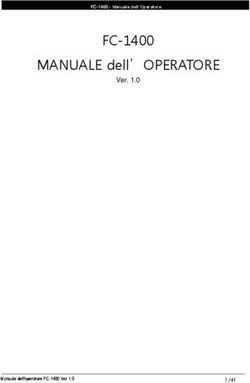Ultrabook 14.1" - Microtech
←
→
Trascrizione del contenuto della pagina
Se il tuo browser non visualizza correttamente la pagina, ti preghiamo di leggere il contenuto della pagina quaggiù
INDICE Ringraziamenti 4 Contenuto della scatola 5 Panoramica 6 Il vostro e-book Pro 7 Per ricaricare il vostro e-book Pro 8 Precauzioni di sicurezza per l’alimentatore 9 e la batteria Avvertenze 10 Gestione degli aggiornamenti 12 Utilizzo scheda di memoria 13 Utilizzo Windows 10 15 Funzioni 18 Scheda tecnica 19
Marchio CE 21 Tutela ambientale 22 Corretto smaltimento 23 Assistenza e supporto 24 QUICK USER GUIDE 25
4
RINGRAZIAMENTI
Grazie per aver acquistato e-book Pro.
Questo prodotto è stato progettato per sfruttare
la mobilità e la connettività Wi-Fi e Bluetooth,
garantendo differenti esperienze d’uso come lo studio,
l’intrattenimento, gli affari ed il lavoro da ufficio.
Il Team Microtech
Tutela dei marchi
Il logo e-book Pro è un marchio depositato Microtech.
Tutti i marchi registrati ed i copyright appartengono ai
rispettivi legittimi proprietari.Microtech e-book Pro 5
CONTENUTO DELLA SCATOLA
Accertati che nella confezione siano presenti i seguenti
elementi:
e-book Pro Manuale utente in lingua
italiana / inglese
Alimentatore
Se qualcosa dovesse mancare o risultasse danneggiato,
per favore contatta il produttore e conserva interamente
la confezione per il trasporto.
www.microtech.store6
PANORAMICA
Schermo LCD IPS
Tastiera con tasti ad isola
Layout italiano / svizzero
tedesco
Touchpad
Finger Print
Riconoscimento impronta digitale
Slot SSD M.2 22*80Microtech e-book Pro 7
IL VOSTRO E-BOOK PRO
LED Porta
ricarica batteria USB
Porta Micro
HDMI
Slot Porta
MicroSD DC-in
Porta Ingresso Jack
USB audio8
PER RICARICARE IL VOSTRO E-BOOK PRO
Collega il jack dell’alimentatore alla porta DC-in del tuo
e-book Pro e l’adattatore di alimentazione ad una presa
di corrente dotata di messa a terra.Microtech e-book Pro 9 PRECAUZIONI DI SICUREZZA PER L’ALIMENTATORE E LA BATTERIA Utilizza la corretta sorgente di alimentazione esterna. L’adattatore di alimentazione di questo prodotto può essere usato esclusivamente con il tipo di sorgente di alimentazione indicato sull’etichetta dei valori nominali elettrici. Se non si è certi del tipo di sorgente di alimentazione richiesta rivolgiti al servizio di assistenza Microtech autorizzato. Cura del gruppo batteria Il prodotto contiene una batteria ai polimeri di litio. Se il gruppo batteria viene maneggiato in modo errato può verificarsi il rischio di incendio e ustioni. Non tentare di aprire o di riparare il gruppo batteria. Ricarica del dispositivo Assicurati di eseguire una ricarica completa del tuo e-book Pro prima di utilizzarlo in modalità batteria per periodi prolungati. Ricordati che l’adattatore di corrente carica la batteria durante tutto il tempo in cui è collegato ad una fonte di alimentazione. Tieni presente che è necessario molto più tempo per caricare la batteria quando e-book Pro è in funzione. Non lasciare e-book Pro collegato alla sorgente di alimentazione quando la batteria è completamente carica. e-book Pro non è stato progettato per restare collegato ad una sorgente elettrica per lunghi periodi di tempo.
10
AVVERTENZE
Usa solamente l’adattatore di alimentazione in dotazione
per caricare la batteria del tuo e-book Pro. Usare un
adattatore di alimentazione diverso potrebbe danneggiare
l’ultrabook.
Assicurati di collegare l’adattatore di alimentazione
alla presa di corrente adeguata con la corretta potenza
nominale in ingresso. La tensione in uscita dell’ adattatore
è DC 12V, 2A.
e-book Pro dovrebbe essere ricaricato almeno ogni 3
mesi.
Mantieni l’ultrabook lontano da intensi campi magnetici:
potrebbero danneggiare il dispositivo.
Solo persone qualificate ed autorizzate da Microtech
possono riparare e-book Pro.
Attenzione a non far cadere il dispositivo o a farlo urtare
contro oggetti, potrebbe riportare danni non coperti da
garanzia standard.
Non esporre e-book Pro ad ambienti umidi, alla pioggia o
ad ambienti eccessivamente caldi.Microtech e-book Pro 11 Nel caso del contatto con acqua, sabbia o esposizioni prolungate ad alte temperature potrebbero verificarsi malfunzionamenti irreparabili. Non utilizzare prodotti chimici o detergenti per pulire e-book Pro, potrebbero corrodere la superficie. Evita di utilizzare e-book Pro con le mani bagnate per non incorrere in scariche elettriche inaspettate. Tutti i dispositivi wireless sono soggetti ad interferenze che ne potrebbero compromettere le prestazioni. Non utilizzare e-book Pro in stazioni di rifornimento o in prossimità di carburanti o prodotti chimici. Si raccomanda di tenere il volume ad un livello di sicurezza per preservare la tua salute. In caso di esposizione prolungata a suoni a volume elevato potrebbero presentarsi danni all’udito.
12
GESTIONE DEGLI AGGIORNAMENTI
Durante gli aggiornamenti software o durante le operazioni
di download non rimuovere l’alimentazione, potrebbero
verificarsi perdite di dati irreversibili.
L’eventuale manomissione del software potrebbe generare
costi aggiuntivi per il ripristino.Microtech e-book Pro 13
UTILIZZO SCHEDA DI MEMORIA
Installazione di una scheda di memoria
e-book Pro supporta schede di memoria con capacità
massima di 128 GB. A seconda del produttore e della
tipologia, alcune schede di memoria potrebbero non
essere compatibili con il dispositivo.
• Alcune schede di memoria potrebbero non essere
completamente compatibili con il dispositivo. L’utilizzo
di una scheda di memoria incompatibile potrebbe
danneggiare il dispositivo o la scheda di memoria, o
corrompere i dati memorizzati.
• Fai attenzione a inserire la scheda di memoria dal lato
corretto.
• e-book Pro supporta nativamente i file system FAT,
exFAT ed NTFS per le schede di memoria. Quando una
scheda formattata con altri file system viene inserita
potrebbe essere richiesta una riformattazione.
• Frequenti cancellazioni e riscritture dei dati abbreviano
la durata di vita delle schede di memoria.
Inserisci una scheda di memoria con i contatti
1 rivolti verso l’alto.
Spingi la scheda di memoria nello slot finché non
2 si blocca in posizione.14
Rimozione della scheda di memoria
Prima di rimuovere la scheda di memoria, disattivala per
una rimozione sicura.
Non rimuovere la scheda di memoria mentre il dispositivo
sta trasferendo o accedendo alle informazioni. Ciò
potrebbe causare la perdita o la corruzione dei dati,
oppure potrebbe danneggiare la scheda o il dispositivo.
Microtech non è responsabile per le perdite che derivano
dall’uso improprio di schede di memoria danneggiate,
inclusa la perdita di dati.
Prima di formattare la scheda di memoria, ricorda di fare
il backup dei dati importanti memorizzati nel dispositivo.
La garanzia del produttore non copre la perdita di dati
derivante dalle azioni dell’utente.Microtech e-book Pro 15 UTILIZZO WINDOWS 10 Avvio Premi e rilascia il tasto di accensione per 1 secondo. (Nota: se non c’è risposta quando si preme il pulsante di accensione, il dispositivo potrebbe dover essere ricaricato). Spegnimento / Riavvio Dalla schermata Start, premi il simbolo di accensione > > Sospendi / Arresta il sistema / Riavvia il sistema. Blocca lo schermo Premi il tasto di accensione. Connessione Wi-Fi Selezionare l’icona Rete sulla barra delle applicazioni > Seleziona la rete WiFi desiderata > Connetti, quindi digita la password e segui le istruzioni. Connessione Bluetooth Grazie al Bluetooh, puoi utilizzare tutti i tipi di dispositivi wireless con il tuo ultrabook. Cambio della lingua di sistema Vai in: Impostazioni > Data/Ora e lingua> Area geografica e lingua.
16
Menù Start
Attivando il menù Start in basso a sinistra, troverai i
collegamenti rapidi a Esplora file, Impostazioni, Arresta
(Sospendi, Arresta il sistema, Riavvia il sistema), tutte le
App.
Le applicazioni che hai usato più spesso appaiono in
alto a sinistra.
Il tuo nome e la foto del profilo appaiono nella parte
superiore del lato sinistro. Selezionali per modificare
le impostazioni dell’account, bloccare lo schermo o
disconnetterti da Windows.
Le tessere (Live tiles) che appaiono sul lato destro
del menù Start fungono da collegamenti rapidi alle
applicazioni. È possibile riorganizzare, ridimensionare,
aggiungere e rimuovere le tessere ogni volta che si
desidera.Microtech e-book Pro 17 FUNZIONI Slot SSD Supporta M.2 22*80 SSD. Interfaccia DC Può essere collegato all’alimentazione DC-in. Slot MicroSD Supporta MicroSD fino a 128 GB. Porta MicroHDMI: connetti il cavo Connetti un cavo MicroHDMI per collegarti ai dispositivi multimediali. Jack audio 3,5 mm Connetti delle cuffie o auricolari tramite questo ingresso. Fotocamera Scatta foto, registra video. Microfono Rileva la tua voce ed i suoni provenienti dall’ambiente circostante. Altoparlanti Offrono una qualità del suono nitida ed ottimale.
18
SCHEDA TECNICA
Dimensioni Larghezza: 320 mm Profondità: 13 mm
Altezza: 214 mm Peso: 1,3 kg
ultrabook
quad-core Intel® Celeron® Serie
N a 64 bit da 2.20 GHz e 6 GB di
Chip memoria LP-DDR3
Intel® HD Graphics 505
Grafica operante fino a 700 MHz
12 Unità di esecuzione
Display 14.1" IPS
Risoluzione 1.920x1.080 FHD
Display Angolo di visualizzazione di 178°
Tastiera con layout italiano
(QWERTY) o tedesco (QWERTZ)
Tastiera con touchpad multi touch e
riconoscimento dell’impronta
digitale
Sistema Windows 10
Operativo Ubuntu
RAM LPDDR3 4GB / 6GB*
Memoria Capacità di archiviazione 32 GB eMMC +
60/120/240 GB SSD
Espansione tramite SSD M.2 fino a 2TB,
22*80Microtech e-book Pro 19
Case Alluminio e magnesio
2 Porte USB 3.0
Ingressi e 1 Porta MicroHDMI D 1.4a
Uscite 1 Slot SSD M.2 22*80
1 Slot MicroSD fino a 128 GB
Ingresso Audio
Batteria Batteria ai Polimeri di Litio: 5.000
mAh 7.4 V
Wi-fi 802.11a/b/g/n/ac
Caratteri- Dual Band 2x2
stiche Bluetooth 4.0
4.0
Audio AAC: HD Audio, altoparlanti
integrati
Camera: 2 MP Frontale
Certificazioni CE
Rohs
ErP
*La quantità di RAM può subire variazioni in base al lotto di produzione20
MARCHIO CE PER DISPOSITIVI PROVVISTI DI WLAN/
BLUETOOTH
CE
Questo apparecchio è conforme ai requisiti previsti dalla
direttiva 1999/5/EC del Consiglio e del Parlamento Europeo
del 9 Marzo 1999 che regolamenta le apparecchiature
radio, i terminali di telecomunicazione e il reciproco
riconoscimento della loro conformità.
Il valore massimo SAR CE per questo dispositivo è
inferiore a 2 W/kg.Microtech e-book Pro 21 TUTELA AMBIENTALE Microtech si impegna a realizzare prodotti e materiali per l’imballaggio privi di impatto ambientale per salvaguardare la salute dei consumatori e rispettare l’ambiente. La diminuzione del numero di pagine di questo manuale fa parte delle politiche di riduzione delle emissioni di anidride carbonica. Per informazioni dettagliate sul dispositivo consultate il sito del supporto e-tab al seguente indirizzo: https://microtech.store
22
CORRETTO SMALTIMENTO
RISCHIO DI ESPLOSIONE se la batteria è sostituita
con una di un altro tipo non compatibile. Smaltisci le
batterie usate attenendoti alle istruzioni fornite dal
produttore.
NON BUTTARE la batteria nei bidoni dei rifiuti
municipali. Il simbolo X sul bidone dei rifiuti indica che
la batteria non deve essere buttata nei bidoni dei rifiuti
municipali.
NON BUTTARE il tuo e-book Pro nei bidoni dei rifiuti
municipali. Questo prodotto è stato concepito per
permettere il riutilizzo di alcune parti e il riciclaggio
di altre. Il simbolo X sul bidone dei rifiuti indica che
il prodotto (elettrico, elettronico, batterie contenenti
mercurio) non deve essere buttato nei bidoni dei rifiuti
municipali. Controllate le normative locali vigenti per il
corretto smaltimento dei prodotti elettronici.
NON BUTTARE il tuo e-book Pro nel fuoco. NON
creare cortocircuiti tra i contatti. NON disassemblare
il prodotto.Microtech e-book Pro 23 ASSISTENZA E SUPPORTO Visita il nostro sito al seguente indirizzo: https://microtech.store Registra il tuo e-book Pro nell’Area Clienti Microtech: https://microtech.store/supporto/ Dopo aver effettuato la registrazione riceverai una e-mail contenente le credenziali d’accesso all’Area Clienti. All’interno di tale area è possibile visualizzare informazioni sul proprio e-book Pro, ottenere supporto tecnico ed eventualmente richiedere una riparazione. Tutte le richieste di riparazione dovranno infatti essere inserite all’interno dell’Area Clienti per poter essere evase.
Microtech S.r.l
Via Aldo Moro, 9 Buccinasco, 20090 (MI)
02-472663
https://microtech.storeQUICK USER GUIDE
INDEX Acknowledgements 28 Package contents 29 Overview 30 Your e-book Pro 31 Recharge you e-book Pro 32 Safety precautions for power supply and 33 battery Warnings 34 Updates management 36 How to use a memory card 37 Windows 10 39 Features 41 Technical datasheet 42
CE mark 44 Environmental protection 45 Correct disposal 46 Technical assistance and support 47 QUICK USER GUIDE 25
28
ACNOWLEDGMENTS
Thank you for purchasing e-book Pro.
This product has been designed to take advantage of
the mobility and the Wi-Fi and Bluetooth connectivity,
ensuring different user experiences, such as study,
entertainment, business and the office job.
Microtech team
Trademark protection
e-book Pro is a registered trademark of Microtech.
All registered trademarks and copyrights belong to their
rightful owners.Microtech e-book Pro 29
PACKAGE CONTENT
Verify that the following items are included in the
package:
e-book Pro User manual in Italian /
English
Power charger
If any of the items are missing or damaged, please contact
manufacturer immediately and save the entire package
for transport.
https://microtech.store30
OVERVIEW
LCD IPS Display
Keyboard with island keys
Italian layout /
German-Swiss
Touchpad
Finger Print
Fingerprint recognition
SSD M.2 22*80 slotMicrotech e-book Pro 31
YOUR E-BOOK PRO
LED USB
battery recharge port
Micro HDMI
port
MicroSD DC-in
slot port
USB Jack
port audio32
RECHARGE YOUR E-BOOK PRO
Connect the power supply jack to the DC-in your e-book
pro and the power adapter to a grounded power outlet.Microtech e-book Pro 33 SAFETY PRECAUTIONS FOR POWER SUPPLY AND BATTERY Use a correct external power outlet. The power adapter of this product can only be used with the type of external power outlet indicated on the electrical ratings label. If you are not sure of the type of power outlet required, please contact an authorized Microtech support center. Battery pack care The product contains a lithium polymer battery. An incorrect handling of the batteries used in this product can result in the risk of fire or skin burns. Do not attempt to open or fix the battery. Device charging Make sure to fully charge your e-book Pro before using it in battery mode for long periods. Remember that the power adapter charges the battery during the whole time in which it is connected to a power source. Keep in mind that it takes much longer to charge the battery when e-book Pro is powered on. Do not leave your e-book Pro connected to the power outlet when the battery is fully charged. e-book Pro has not been designed to remain connected to an electrical source for long periods of time.
34
WARNINGS
Use only the power adapter included to charge the battery
of your e-book Pro. The use of a different power supply
could damage your product.
Make sure you power adapter supply into the power
outlet with the correct input voltage. The adapter output
voltage is DC 12V, 2A.
e-book Pro should be charged at least once every 3
months.
Keep your e-book Pro away from strong magnetic fields:
they may damage the device.
Only qualified personnel authorized by Microtech can
repair the product.
Be careful not to drop the device or bump it against
objects, it may cause damages not covered by the
standard warranty.
Do not expose your device to damp environments, rain
or extremely hot environments.
The contact with water, sand or prolonged exposure to
high temperatures may cause an irreparable damage.Microtech e-book Pro 35 Do not use chemicals or detergents to clean the product, they may corrode the surface. Avoid using your device with wet hands in order to avoid unexpected electrical discharges. All wireless devices are susceptible to interference, which could affect performance. Do not use your e-book Pro in petrol stations, near fuels or chemicals. To prevent possible hearing damage, it is recommended to keep the volume into a safety level. Long-lasting exposure to high volume sounds may cause hearing damage.
36
UPDATES MANAGEMENT
During software updates or during download operations
do not remove the power supply, it may cause irreversible
data loss.
Any tampering with the software may generate additional
costs for recovery.Microtech e-book Pro 37
HOW TO USE A MEMORY CARD
Installing a memory card
e-book Pro supports memory cards with a maximum
capacity of 128 GB. Depending on the memory card
manufacturer and type, some memory cards may not be
compatible with your device.
• Some memory cards may not be fully compatible with
the device. Using an incompatible memory card may
damage the device or the memory card, or also corrupt
the data stored in it.
• Beware to insert the memory card from the right side.
• The device supports natively the FAT and the exFAT
file systems for memory cards. When inserting a card
formatted in a different file system, the device may require
to reformat the memory card.
• Frequent writing and erasing of data shortens the
lifespan of memory cards
1 Insert a memory card with the contacts facing up.
Push the memory card into the slot until it locks in
2 place.38
Removing the memory card
Unmount the card before removing it from the device.
Do not remove the memory card while the device is
transferring or accessing information. Doing so can cause
data to be lost or corrupted or can damage to the memory
card or device. Microtech is not responsible for losses
that result from the misuse of damaged memory cards,
including the loss of data.
Before formatting the memory card, remember to make
backup copies of all important data stored in the device.
The manufacturer’s warranty does not cover loss of data
resulting from user actions.Microtech e-book Pro 39 WINDOWS Start Press and release the power button for 1 second. (Note: if there is no answer when you press the power button, the device may need to be reloaded). Power off / Reboot From the Start screen, press the power button > Standby / Power off / Reboot Lock the screen Press the power button. W-Fi Connection Select the network icon on the taskbar, select the desired WiFi network, connect, then type the password and follow the instructions. Bluetooth connection With the Bluetooth connection, you can use all the wireless device with your ultrabook. Changing the Language of the System From Settings go to Date/Time and language > Geographical area and language
40
Start Menù
Activating the start menu at the bottom left, you will find
the quick links to File Explorer, Settings, Stop (Suspend,
Stop System, Restart System), all Apps.
The applications you used more often appear in the upper
left corner.
Your name and profile picture appear at the top of the
left side. Select them to change account settings, lock the
screen or log out of Windows.
The tiles (live tiles) that appear on the right side of the
start menu act as quick links to the applications.
You can reorganize, resize, add and remove tiles
whenever you want.Microtech e-book Pro 41 FEATURES Slot SSD It supports M.2 22*80 SSD. DC interface Can be connected to the DC-in power supply. Slot MicroSD It supports MicroSD up to 128 GB. MicroHDMI port: Connect the cable Insert a MicroHDMI cable to establish a connection with multimedia devices. Jack audio 3,5 mm Connect headphones or earphones through this input. Camera Take photos, record videos. Microphone It capture your voice and the all sound coming from the surrounding environment. Speaker It offers a clear and optimal quality of sound.
42
TECHNICAL DATASHEET
Dimensions Width: 320 mm Depth: 13 mm
Height: 214 mm Weight: 1,3 kg
Ultrabook
quad-core Intel® Celeron® Serie
N 64 bit from 2.20 GHz e 6 GB
Chip LP-DDR3 memory
Intel® HD Graphics 505 MHz
Graphics up to 700 MHz
12 units of execution
Display 14.1" IPS
Resolution 1.920x1.080 FHD
Display Viewing angle di 178°
Keyboard with Italian layout
(QWERTY) or Swiss German
Keyboard
layout (QWERTZ) with a multi-touch
Layout touchpad and fingerprint
Operating Windows 10
System Ubuntu
RAM LPDDR3 4GB / 6GB*
Memory Storage capacity 32 GB eMMC
60/120/240 GB SSD
Expansion throught SSD M.2 up to 2TB,
22*80Microtech e-book Pro 43
Case Aluminum and magnesium
2 USB 3.0 ports
Inputs and 1 MicroHDMI D 1.4a port
outputs 1 SSD M.2 22*80 slot
1 MicroSD up to 128 GB slot
Audio Input
Battery Lithium polymer battery: 5.000
mAh 7.4 V
Wi-fi 802.11a/b/g/n/ac
Features Dual Band 2x2
4.0 Bluetooth 4.0
Audio AAC: HD Audio, with
integrated speakers
Camera: 2 MP Front
Certifica- CE
tions Rohs
ErP
*The amount of RAM may vary depending on production lot.44
CE mark for devices equipped with WLAN / Bluetooth
CE
This device complies with the requirements of 1999/5/EC
directive of the European Council and Parliament
(9 March 1999) that regulates the radio equipment, the
telecommunications terminals and the mutual recognition
of their conformity. The highest SAR CE value for this
device is less 2 W/kg.Microtech e-book Pro 45 ENVIRONMENTAL PROTECTION Microtech is committed to delivering products and packaging materials with no environmental impact to safeguard the health of consumers and to respect the environment. The decrease in the number of pages of this manual is part of the policies to reduce emissions of carbon dioxide. For detailed information on the device visit e-tab support website at: https://microtech.store
46
CORRECT DISPOSAL
EXPLOSION HAZARD if the battery is replaced with
a not compliant model. Dispose of used batteries
according to the manufacturer’s instructions.
DO NOT THROW the battery in municipal waste bins.
The X symbol on the disposal bin indicates that the
battery should not be thrown in the bins of municipal
waste.
DO NOT THROW your e-book Pro in municipal waste
bins. This product has been designed to enable the
reuse of some parts and the recycling of other parts.
The X symbol on the disposal bin indicates that the
product (electrical, electronic, batteries containing
mercury) should not be thrown in the bins of municipal
waste. Check local regulations for proper disposal of
electronic products.
DO NOT THROW your e-book Pro in the fire. DO NOT
create a short circuit between the contacts. DO NOT
disassemble your product.Microtech e-book Pro 47 TECHNICAL ASSISTANCE AND SUPPORT Visit our website at: https://microtech.store Register your e-book Pro in Microtech Customer Area: https://microtech.store/supporto/ After registration, you will receive an email containing the access credentials to the Customer Area. Within this area, you can view information on your e-book Pro, obtain technical support and eventually require a repair. All repair requests must be placed in the Customer Area to be processed.
Microtech S.r.l
Via Aldo Moro, 9 Buccinasco, 20090 (MI)
(+39) 02-472663
https://microtech.storewww.microtech.store
Puoi anche leggere