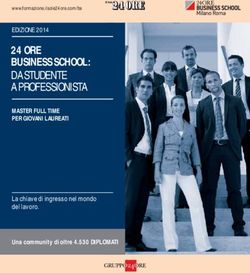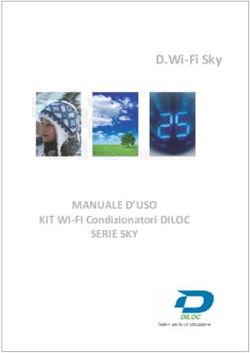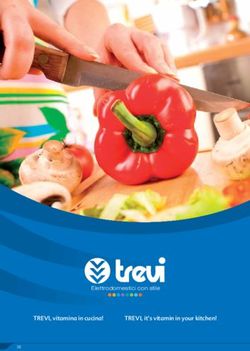SOFTWARE M-BUS MASTER - For M-Bus Communication Module
←
→
Trascrizione del contenuto della pagina
Se il tuo browser non visualizza correttamente la pagina, ti preghiamo di leggere il contenuto della pagina quaggiù
Haftungsbegrenzung Der Hersteller behält sich das Recht vor, jederzeit und ohne Vorankündung, das Gerät oder dessen in diesem Handbuch beschriebenen Spezifikationen zu ändern. Jede, auch die auszugsweise und nicht schriftlich vom Hersteller genehmigte Vervielfältigung des Handbuchs durch Fotokopie oder mit anderen Systemen auch elektronsicher Art, verletzt das Urheberrecht und wird strafrechtlich verfolgt. Es ist strengstens verboten, das Gerät für andere Zwecke als die zu verwenden, für die es hergestellt wurde und die sich dem Inhalt des vorliegenden Handbuchs entnehmen lassen. Während der Anwendung der Funktionen des vorliegenden Geräts immer sicherstellen, dass alle Rechte sowie die Privatsphäre und die Rechte Dritter eingehalten werden. AUSSER FÜR DIE GESETZLICH AUFERLEGTEN EINSCHRÄNKUNGEN HAFTET DER HERSTELLER IN KEINEM FALL FÜR SCHÄDEN, DIE AUS DEM PRODUKT RESULTIEREN UND ER ÜBERNIMMT KEINERLEI ANDEREN PFLICHTEN ODER HAFTUNGEN, ALS AUSDRÜCKLICH OBEN GENANNT UND BEFUGT AUCH KEINEN VERTRETER ODER ANDERE PERSON IN DIESEM SINNE. Alle in diesem Handbuch genannten Marken sind Eigentum der jeweiligen Inhaber. Die in diesem Handbuch enthaltenen Informationen dienen der Information und können ohne Vorankündigung verändert werden. Sie sind für den Hersteller nicht bindend. Der Hersteller haftet nicht für Fehler oder Unstimmigkeiten, die in diesem Handbuch vorhanden sein können. Gedruckt in Italien. Limitation of Liability The Manufacturer reserves the right to modify the specifications in this manual without previous warning. Any copy of this manual, in part or in full, whether by photocopy or by other means, even of electronic nature, without the manufacture giving written authorisation, breaches the terms of copyright and is liable to prosecution. It is absolutely forbidden to use the device for different uses other than those for which it has been devised for, as inferred to in this manual. When using the features in this device, obey all laws and respect privacy and legitimate rights of others. EXCEPT TO THE EXTENT PROHIBITED BY APPLICABLE LAW, UNDER NO CIRCUMSTANCES SHALL THE MANUFACTURER BE LIABLE FOR CONSEQUENTIAL DAMAGES SUSTAINED IN CONNECTION WITH SAID PRODUCT AND THE MANUFACTURER NEITHER ASSUMES NOR AUTHORIZES ANY REPRESENTATIVE OR OTHER PERSON TO ASSUME FOR IT ANY OBBLIGATION OR LIABILTY OTHER THAN SUCH AS IS EXPRESSLY SET FORTH HEREIN. All trademarks in this manual are property of their respective owners. The information contained in this manual is for information purposes only, is subject to changes without previous warning and cannot be considered binding for the Manufacturer. The Manufacturer assumes no responsabilty for any errors or incoherence possibly contained in this manual. Printed in Italy. Limitazione di responsabilità Il Produttore si riserva il diritto di modificare, senza preavviso, le specifiche illustrate in questo manuale. Qualunque duplicazione del manuale, parziale o totale, non autorizzata per iscritto dal Produttore, ottenuta per fotocopiatura o con altri sistemi, anche di natura elettronica, viola le condizioni di copyright ed è giuridicamente perseguibile. E’ assolutamente proibito utilizzare il dispositivo per usi differenti da quelli per cui è stato costruito, desumibili dal contenuto del presente manuale. Durante l’uso delle funzioni del presente dispositivo, assicurarsi di rispettare tutte le leggi, nonchè la privacy ed i diritti altrui. ECCETTO PER I LIMITI IMPOSTI DALLA LEGGE, IN NESSUN CASO IL PRODUTTORE SARA’ RESPONSABILE PER DANNI DERIVANTI DAL PRODOTTO, NE’ SI ASSUME O AUTORIZZA ALCUN RAPPRESENTANTE O ALTRA PERSONA AD ASSUMERSI QUALUNQUE OBBLIGO O RESPONSABILITA’ DIVERSE DA QUELLE DICHIARATE ESPRESSAMENTE SOPRA. Tutti i marchi, citati in questo manuale, sono proprietà dei rispettivi possessori. Le informazioni contenute in questo manuale hanno unicamente scopo informativo, sono soggette a variazioni senza preavviso e non potranno venire considerate impegnative per il Produttore. Il Produttore non assume alcuna responsabilità per eventuali errori o incoerenze che possano essere contenuti nel manuale. Stampato in Italia.
Inhaltsverzeichnis
1. Systemanforderungen und Installation...............................5
1.1 Systemanforderungen...........................................................5
1.2 Installation.............................................................................5
1.3 Programm starten.................................................................5
2. Anwenden des Programms M-BUS Master.........................6
2.1 Energiezähler automatisch hinzufügen.................................7
2.2 Energiezähler manuell hinzufügen.....................................11
2.3 Energiezähler verwalten.....................................................13
2.3.1. Geräteinformationen.............................................................................................13
2.3.2. Einstellungen Gerät...............................................................................................14
2.3.3. Gerätebefehle........................................................................................................15
2.3.4. Gerätedaten...........................................................................................................17
2.4 Energiezähler entfernen.....................................................18Deutsch 1. Systemanforderungen und Installation 1.1 Systemanforderungen • Windows XP Service Pack 3, Windows 7 (32 – 64 Bit) • Microsoft.NET Framework 3.5 1.2 Installation Zur Installation der M-BUS MASTER Software starten Sie das Installationsprogramm mit der Datei M-BUS Master Setup.exe, die sich auf der beiliegenden CD ROM befindet. Bitte folgen Sie den angegeben Anweisungen zur Installation. 1.3 Programm starten Im Laufe der Installation erscheint das Programm-Icon auf dem Desktop. Starten Sie das Programm durch Doppelklick auf das Icon. Alternativ kann die Software durch Doppelklick auf die EXE-Datei (M-BUS Master. exe) gestartet werden, die sich in dem während der Installation generierten Verzeichnis befindet. M-BUS Master 5
Deutsch
2. Anwenden des Programms M-BUS Master
Nach dem Start der Software, erscheint das folgende Fenster:
Bild 1 – Startseite der Software M-bus master
Fügt einen Energiezähler hinzu.
Entfernt bzw. löscht einen Energiezähler.
Sprachauswahl der Bedienoberfläche (English, Deutsch, Italienisch, Französisch).
Blendet ein Info-Fenster ein mit den Angaben über den M-bus Master (Version, Copyright).
6 M-BUS MasterDeutsch
2.1 Energiezähler automatisch hinzufügen
Der Abschnitt unten beschreibt, wie ein neuer mit einem M-BUS Modul gekoppelter Energiezähler automatisch
hinzugefügt werden kann.
Wählen Sie in der Spalte links die Position Setup Anwendung aus. Die Parameter werden im Bild unten angezeigt.
Bild 2 – Einstellungen zur seriellen Kommunikation
Wählen Sie den PC-COM-Port, an dem das M-BUS Modul angeschlossen ist und die entsprechende
Kommunikationsgeschwindigkeit (Baudrate) aus. Bestätigen Sie die Einstellungen mit der Taste Anwenden.
Nachdem Sie die seriellen Kommunikationsparameter eingestellt haben, müssen Sie die Position Netzwerk
durchsuchen in der linken Spalte auswählen. Die folgenden Parameter werden angezeigt.
M-BUS Master 7Deutsch
Bild 3 – Seite zur Zählersuche
Diese Seite dient zur Suche nach den Primäradressen, der an dem M-BUS-Netz angeschlossenen M-BUS
-Module. Zum Starten der Suche nach M-BUS-Modulen drücken Sie die Taste Suche starten.
Nachdem die Suche nach Primäradressen beendet ist, führt der M-BUS MASTER eine Suche nach
Sekundäradressen durch.
8 M-BUS MasterDeutsch
Bild 4 – Laufende Suche nach einem Gerät
Sofern ein Gerät am M-bus Master gefunden wird, wird es in der Liste der erkannten Geräte angezeigt
(Bild 5).
M-BUS Master 9Deutsch
Bild 5 – Gerät wird mit automatischer Suche gefunden
Zum Stoppen der Suche nach Geräten drücken Sie die Taste Suche beenden.
Wählen Sie das hinzuzufügende Gerät aus und drücken Sie die Taste Gerät hinzufügen.
Ein neues Fenster wird danach angezeigt (Bild 6). Dieses Fenster dient zum Einstellen des Zählerstyps
(einphasiger oder dreiphasiger Zähler) und der Zählerbezeichnung.
Bild 6 – Gerät hinzufügen
Wählen Sie den Zählertyp aus, stellen Sie die Zählerbezeichnung ein und drücken Sie die Taste Einstellen.
Die Zählerbezeichnung wird dann in der linken Spalte unter dem Verzeichnis Energiezähler angezeigt.
10 M-BUS MasterDeutsch
2.2 Energiezähler manuell hinzufügen
Im Abschnitt unten ist beschrieben, wie ein neuer mit einem M-BUS Modul gekoppelter Energiezähler manuell
hinzugefügt werden kann.
Wählen Sie in der Spalte links die Position Zähler manuell hinzufügen aus. Die Parameter im Bild unten
werden angezeigt (Bild 7).
Ein neues M-BUS-Modul kann manuell, wie unten beschrieben, hinzugefügt werden:
1. Wählen Sie den Energiezählertyp (einphasiger oder dreiphasiger Zähler) aus.
2. Geben Sie die Bezeichnung, die Primäradresse, die ID-Nummer und den Firmwarestand ein.
3. Bestätigen Sie die Eingaben mit der Taste Gerät hinzufügen.
Nach dieser Vorgehensweise wird die Zählerbezeichnung in der linken Spalte unter dem Verzeichnis
Energiezähler angezeigt.
Bild 7 – Gerät manuell hinzufügen
M-BUS Master 11Deutsch
Die Sekundäradresse besteht aus den folgenden Elementen.
Neben Ausnahmen wird die Sekundäradresse auf dem Aufkleber des M-BUS-Moduls wie folgt angegeben.
Byte Nr. Wert (Hex) Beschreibung
1–4 xx xx xx xx M-BUS Modul ID Nummer
5–6 xx xx Hersteller ID
7 xx M-BUS Modul Firmwarestand (00 – FF)
8 02 Kategorie: Elektrizität
In Bild 7 besteht die Sekundäradresse aus folgenden Elementen:
00000000 M-BUS Modul ID Nummer
182E Hersteller ID
02 M-BUS Modul Firmwarestand
02 Kategorie: Elektrizität
12 M-BUS MasterDeutsch
2.3 Energiezähler verwalten
Zur Verwaltung des Energiezählers sind 4 Registerseiten mit entsprechenden Tabs verfügbar
(Geräteinformationen, Einstellungen Gerät, Gerätebefehle, Gerätedaten).
2.3.1. Geräteinformationen
Wählen Sie in der linken Spalte den gewünschten Energiezähler aus und klicken Sie die Registerseite
Geräteinformationen an.
Das angezeigte Fenster enthält die Informationen über das gewählte Gerät.
Bild 8 – Geräteinformationen
M-BUS Master 13Deutsch
2.3.2. Einstellungen Gerät
Wählen Sie in der linken Spalte den gewünschten Energiezähler aus (oder überprüfen Sie, ob dieser bereits
angewählt ist) und klicken Sie auf die Registerseite Einstellungen Gerät.
Das angezeigte Fenster dient zur Auswahl der Aktualisierungsrate der Messwerte.
Einstellbare Werte sind:
• Fortfahren: die Aktualisierung erfolgt fortlaufend.
• 10 sec.: die Aktualisierung erfolgt alle 10 Sekunden.
• 30 sec.: die Aktualisierung erfolgt alle 30 Sekunden.
• Einzelaufnahme: die Aktualisierung erfolgt nur einmal.
• Beenden: die Aktualisierung wird gestoppt.
Bild 9 – Einstellungen Gerät
14 M-BUS MasterDeutsch
2.3.3. Gerätebefehle
Wählen Sie in der linken Spalte den gewünschten Energiezähler aus (oder überprüfen Sie, ob dieser bereits
auswählt ist) und klicken Sie auf die Registerseite Gerätebefehle.
Das angezeigte Fenster dient zur Übertragung der Befehle zum Modul und Energiezähler.
Verfügbare Befehle sind:
• Primäradresse des Geräts einstellen
• Sekundäradresse des Geräts einstellen
• Baudrate des Geräts einstellen
• Energiezähler zurücksetzen
• Partial Energiezähler zurücksetzen
• Partial Energiezähler starten
• Partial Energiezähler stoppen
• Einstellen des Geräts auf veröffentlichte Daten
Jeder Befehl kann durch die Primär- oder Sekundäradresse zum M-BUS-Modul, abhängig von der
durchgeführten Auswahl, übertragen werden (Adressierungsart Befehle).
Bild 10 – Befehle zum Gerät
Warnung: Der M-BUS MASTER wird eine Bestätigungsmeldung ausgeben, wenn der Befehl erfolgreich
versendet worden ist; d. h. der Befehl richtig vom M-BUS-Modul empfangen wurde. Es ist jedoch nicht
möglich festzustellen, ob der Befehl auch vom Zähler empfangen wurde.
Warnung: Nachdem der Befehl zum Einstellen der Kommunikationsgeschwindigkeit (Baudrate)
zum M-BUS-Modul übertragen worden ist, ist es erforderlich, auf der Seite “Setup Anwendung” die
Kommunikationsgeschwindigkeit der betriebenen seriellen Schnittstellen zu ändern.
Falls dies nicht innerhalb von 5 Minuten erfolgt und kein Befehl vom Modul innerhalb dieser 5 Minuten
empfangen wird, wird die Kommunikationsgeschwindigkeit automatisch auf den vorherigen Wert eingestellt.
M-BUS Master 15Deutsch
Bei Auswahl des Befehls Einstellen des Geräts auf veröffentlichte Daten wird das folgende Fenster angezeigt:
Bild 11 – Befehl zum Gerät: Einstellen des Geräts auf zu veröffentlichende Daten
Auf dieser Seite können die Messwerte ausgewählt werden, die auf der Seite Gerätedaten erscheinen sollen.
16 M-BUS MasterDeutsch
2.3.4. Gerätedaten
Wählen Sie in der linken Spalte den gewünschten Energiezähler aus (oder überprüfen Sie, ob dieser bereits
auswählt worden ist) und klicken Sie auf den Tab Gerätedaten.
Das zugehörige Fenster blendet die Messwerte ein, die zuvor auf der Seite Gerätebefehle ausgewählt wurden.
Die Aktualisierung der Werte hängt von der Rate ab, die auf der Seite Einstellungen Gerät eingestellt wurde.
Bild 12 - Gerätedaten
Warnung: Die rot markierten Messwerte sind alt, d. h. die Kommunikation zwischen dem Modul und
dem Zähler wurde unterbrochen: in der Statusleiste werden ein rotes Licht und die Meldung “Getrennt”
eingeblendet.
M-BUS Master 17Deutsch
2.4 Energiezähler entfernen
Ein Energiezähler kann im Programm entfernt bzw. gelöscht werden.
Zunächst muss der Zähler durch Anklicken mit der rechten Maustaste ausgewählt werden. Anschließend wird
dieser durch Drücken des Befehls Löschen (Bild 13) entfernt.
Bild 13 – Energiezähler löschen
18 M-BUS MasterUSER MANUAL
EnglishContent
1. Environment setup and installation..................................21
1.1 System requirements..........................................................21
1.2 Installation...........................................................................21
1.3 Start the application............................................................21
2. Using M-BUS MASTER.......................................................22
2.1 Add an energy counter by automatic procedure..................23
2.2 Add an energy counter by manual procedure......................27
2.3 Energy counter management..............................................29
2.3.1. Device Information.................................................................................................29
2.3.2. Device Setup..........................................................................................................30
2.3.3. Device Commands.................................................................................................31
2.3.4. Device Data............................................................................................................33
2.4 Remove an energy counter..................................................341. Environment setup and installation
1.1 System requirements
• Windows XP Service Pack 3, Windows 7 (32 – 64 bit)
English
• Microsoft .NET Framework 3.5
1.2 Installation
To install this application, run the M-BUS Master Setup.exe installation package file, contained in the CD
ROM. Follow the instructions shown on PC to install with success the application.
1.3 Start the application
To run the M-bus Master, click on the desktop icon created during the installation process, or click the
executable file (M-BUS Master.exe) contained in the folder selected during the installation process.
M-BUS Master 212. Using M-BUS MASTER
When M-bus Master starts, the following page is displayed.
English
Pict. 1 – M-bus Master Start Page
It allows to add an energy counter.
Remove the selected energy counter.
It allows to select the M-BUS Master language (English, German, Italian, French).
An information window about M-BUS Master (version, copyright) is displayed.
22 M-BUS Master2.1 Add an energy counter by automatic procedure
The following description shows how to add a new energy counter combined to an M-BUS module by automatic
procedure.
Click on Application setup item in the left column. The following parameters are shown.
English
Pict. 2 – Serial communication settings
Select the PC Port where the M-BUS module is connected and the relevant communication speed (Baudrate).
Confirm with Apply key.
M-BUS Master 23After serial port setup, click on Network discover item in the left column. The following parameters are
shown.
English
Pict. 3 – Network discover page
In this page it is possible discovering the M-BUS communication module connected on the M-BUS network,
by their primary address.
To start M-BUS modules searching, press Start Discover key.
24 M-BUS MasterAfter searching by primary address, M-BUS MASTER will start to search by secondary address.
English
Pict. 4 – Searching devices in progress
M-BUS Master 25When M-BUS MASTER finds a device, it will be added in the List discovered devices (Pict. 5).
English
Pict. 5 – One device has been founded by automatic research
To stop the M-BUS module searching, press Stop Discover key.
Select the device to be added and then press Add device key.
A popup window will appear (Pict. 6). In this window the energy counter nickname and type (Single phase or
Three phase) should be choosen.
Pict. 6 – Add device
Select counter type, enter the nickname and then press Set key. The energy counter name will be displayed
in the left column under the folder Energy counters.
26 M-BUS Master2.2 Add an energy counter by manual procedure
The following description shows how to add a new energy counter combined to an M-BUS module by manual
procedure.
Click on Add counter manually item in the left column. The following parameters are shown (Pict. 7).
English
To add an M-BUS communication module manually, follow the instructions below:
1. Select the energy counter type (Single phase or Three phase)
2. Enter the Nickname, the Primary Address, the Identification Number and the Firmware Version of the
device.
3. Confirm the choices by clicking on Add Device key.
After that, the energy counter name will be displayed in the left column under the folder Energy counters.
Pict. 7 – Add energy counter manually
M-BUS Master 27The Secondary Address is made as described below.
If there is no changes, the Secondary Address is shown on the label of the M-BUS communication module.
Byte Nr. Value (Hex) Description
1–4 xx xx xx xx M-BUS Interface Identification Number
5–6 xx xx Manufacturer’s ID
English
7 xx Version Number of M-BUS Interface Firmware (00 – FF)
8 02 Medium: Electricity
For example in Pict. 7 the Secondary Address is:
00000000 M-BUS Interface Identification Number
182E Manufacturer ID
02 Firmware Version
02 Medium Number (Electricity)
28 M-BUS Master2.3 Energy counter management
Four pages with relevant tab (Device information, Device setup, Device commands, Device data) are available
for energy counter management.
English
2.3.1. Device Information
In the left column, select the desidered energy counter and then click on Device information tab.
The following page will be displayed showing the information details on the connected device.
Pict. 8 – Device information
M-BUS Master 292.3.2. Device Setup
In the left column, select the desidered energy counter (or check if the device selection has already been
made) and then click on Device setup tab.
The following page will be displayed showing the possibility to select the time interval for measurements refresh.
Available settings:
• Continue: refresh is continuously.
• 10 sec. : refresh is made every 10 seconds.
English
• 30 sec. : refresh is made every 30 seconds.
• One shot: refresh is made once.
• Stop: refresh is stopped.
Pict. 9 – Device setup
30 M-BUS Master2.3.3. Device Commands
In the left column, select the desidered energy counter (or check if the device selection has already been
made) and then click on Device commands tab.
The following page will be displayed showing the possibility to send some commands to the M-BUS module
and to the energy counter.
Available commands:
• Set device primary address
English
• Set device secondary address
• Set device baud rate
• Reset energy counter
• Reset partial energy counter
• Start partial energy counter
• Stop partial energy counter
• Set device published data
Each command can be sent by primary or secondary address of the M-BUS module, according to the selection
(Command addressing mode).
Pict. 10 – Device commands
ATTENTION: M-BUS Master will show a positive message if the command is sent with success; this means
that the command has been received correctly by the M-BUS communication module, but it is not possible
to detect if the command has been received by the energy counter too.
ATTENTION: After sending a command to change the baud rate of the MBUS communication module, it is
necessary to go to “Application Setup” page and change the baud rate of the serial port in use. If this action
is not performed within 5 minutes (and the M-BUS module doesn’t receive any command for 5 minutes),
the M-BUS communication module turns back to the old baud rate.
M-BUS Master 31If Set device published data is selected, the following page will be displayed:
English
Pict. 11 – Device commands: set device published data
In this page it is possible to select the measurements to be shown on Device data page.
32 M-BUS Master2.3.4. Device Data
In the left column, select the desidered energy counter (or check if the device selection has already been
made) and then click on Device data tab.
The following page will be displayed showing the measurements selected by Device commands page.
The measurements refresh changes according to the time interval selected in Device setup page.
English
Pict. 12 – Device data
ATTENTION: Data displayed in red is old data and it means that there is no communication between the
M-BUS module and the energy counter: a red LED and “Disconnected” will be shown on the status bar.
M-BUS Master 332.4 Remove an energy counter
It is possible to disconnect an energy counter by removing it.
The energy counter removal can be carried out by selecting the energy counter to be removed, right click on it
and then press the Delete button just shown (Pict. 13).
English
Pict. 13 – Removing an energy counter
34 M-BUS MasterManuale d’uso
ItalianoSommario
1. Requisiti di sistema e installazione...................................37
1.1 Requisisti di sistema...........................................................37
1.2 Installazione........................................................................37
1.3 Avviare l’applicazione..........................................................37
2. Utilizzare M-BUS MASTER................................................38
2.1 Aggiungere un contatore di energia automaticamente.......39
2.2 Aggiungere un contatore di energia manualmente.............43
2.3 Gestire il contatore di energia.............................................45
2.3.1. INFORMAZIONI STRUMENTO.................................................................................45
2.3.2. IMPOSTAZIONI STRUMENTO..................................................................................46
2.3.3. COMANDI STRUMENTO..........................................................................................47
2.3.4. DATI STRUMENTO..................................................................................................49
2.4 Rimuovere un contatore di energia.....................................501. Requisiti di sistema e installazione
1.1 Requisisti di sistema
• Windows XP Service Pack 3, Windows 7 (32 – 64 bit)
• Microsoft .NET Framework 3.5
1.2 Installazione
Per installare l’applicazione, avviare il file d’installazione M-BUS Master Setup.exe incluso nel CD ROM.
Seguire la procedura guidata per installare correttamente l’applicazione.
Italiano
1.3 Avviare l’applicazione
Per avviare M-bus Master, cliccare sull’icona del desktop creata durante il processo d’installazione, oppure
fare doppio click sul file di esecuzione (M-BUS Master.exe) contenuto nella cartella generata durante il processo
d’installazione.
M-BUS Master 372. Utilizzare M-BUS MASTER
Dopo l’avvio di M-bus Master, viene visualizzata la seguente finestra.
Italiano
Fig. 1 – Pagina inziale di M-bus Master
Consente di aggiungere un contatore di energia.
Rimuove il contatore di energia selezionato.
Consente di selezionare la lingua di M-BUS Master (Inglese, Tedesco, Italiano, Francese).
Viene visualizzata una finestra d’informazioni su M-BUS Master (versione, copyright).
38 M-BUS Master2.1 Aggiungere un contatore di energia automaticamente
La seguente descrizione mostra come aggiungere, in modo automatico, un nuovo contatore di energia abbinato
ad un modulo M-BUS.
Nella colonna a sinistra selezionare la voce Impostazioni programma. Verrano visualizzati i seguenti
parametri.
Italiano
Fig. 2 – Impostazioni per la comunicazione seriale
Selezionare la Porta del PC dove il modulo M-BUS è connesso e la Velocità di comunicazione relativa (Baudrate).
Confermare con il tasto Applica.
M-BUS Master 39Dopo aver effettuato le impostazioni di comunicazione seriale, selezionare la voce Ricerca contatori nella
colonna sinistra. Verrano visualizzati i seguenti parametri.
Italiano
Fig. 3 – Pagina Ricerca contatori
In questa pagina è possibile ricercare, tramite indirizzo primario, i moduli M-BUS connessi alla rete M-BUS.
Per avviare la ricerca dei moduli M-BUS, premere il tasto Inizio ricerca.
40 M-BUS MasterDopo aver effettuato la ricerca tramite indirizzo primario, M-BUS MASTER inizierà a ricercare tramite indirizzo
secondario.
Italiano
Fig. 4 – Ricerca dispositivi in corso
M-BUS Master 41Quando M-BUS MASTER trova un dispositivo, viene visualizzato nella Lista dispositivi rilevati (Fig. 5).
Italiano
Fig. 5 – Un dispositivo trovato tramite ricerca automatica
Per fermare la ricerca di dispositivi, premere il tasto Fine ricerca.
Selezionare il dispositivo da aggiungere e premere il tasto Aggiungi.
Verrà visualizzata una nuova finestra (Fig. 6). In questa finestra è possibile selezionare il tipo di contatore
(Monofase o Trifase) e inserire il nome del dispositivo.
Fig. 6 – Aggiungi dispositivo
Selezionare il tipo di contatore, inserire il nome e premere il tasto Imposta. Il nome del contatore verrà
visualizzato nella colonna sinistra, sotto alla cartella Contatori.
42 M-BUS Master2.2 Aggiungere un contatore di energia manualmente
La seguente descrizione mostra come aggiungere, in modo manuale, un nuovo contatore di energia abbinato
ad un modulo M-BUS.
Nella colonna a sinistra selezionare la voce Aggiungi contatore. Verrano visualizzati i seguenti parametri (Fig. 7).
Per aggiungere manualmente un modulo di comunicazione M-BUS, seguire le istruzioni riportate qui sotto:
1. Selezionare il tipo di contatore di energia (Monofase o Trifase).
2. Inserire il Nome, l’Indirizzo primario, l’Identificativo e la Versione firmware del dispositivo.
3. Confermare le scelte premendo il tasto Aggiungi.
Dopo questa procedura, il nome del contatore verrà visualizzato nella colonna sinistra, sotto alla cartella
Contatori.
Italiano
Fig. 7 – Aggiungi dispositivo manualmente
M-BUS Master 43L’indirizzo secondario è composto come segue.
Se non ci sono modifiche, l’indirizzo secondario è mostrato sull’etichetta del modulo M-BUS.
Nr. Byte Valore (Hex) Descrizione
1–4 xx xx xx xx Numero identificativo dell’interfaccia M-BUS
5–6 xx xx ID del Produttore
7 xx Versione firmware dell’interfaccia M-BUS (00 – FF)
8 02 Categoria: Elettricità
Ad esempio in Fig. 7 l’indirizzo secondario è composto da:
00000000 Numero identificativo dell’interfaccia M-BUS
182E ID del Produttore
Italiano
02 Versione firmware
02 Numero categoria (Elettricità)
44 M-BUS Master2.3 Gestire il contatore di energia
Per la gestione del contatore di energia sono disponibili quattro pagine con relative linguette (Informazioni
strumento, Impostazioni strumento, Comandi strumento, Dati strumento).
2.3.1. INFORMAZIONI STRUMENTO
Nella colonna sinistra selezionare il contatore desiderato e cliccare sulla linguetta Informazioni strumento.
Verrà visualizzata la seguente pagina contenente i dettagli sul dispositivo connesso.
Italiano
Fig. 8 – Informazioni strumento
M-BUS Master 452.3.2. IMPOSTAZIONI STRUMENTO
Nella colonna sinistra selezionare il contatore desiderato (oppure verificare se è già selezionato) e cliccare
sulla linguetta Impostazioni strumento.
Verrà visualizzata la seguente pagina che consente di selezionare la cadenza per l’aggiornamento dei dati di
misura.
Impostazioni possibili:
• Continuo: l’aggiornamento è continuo.
• 10 sec.: l’aggiornamento viene effettuato ogni 10 secondi.
• 30 sec.: l’aggiornamento viene effettuato ogni 30 secondi.
• Una volta: l’aggiornamento viene effettuato una volta sola.
• Stop: l’aggiornamento viene fermato.
Italiano
Fig. 9 – Impostazioni strumento
46 M-BUS Master2.3.3. COMANDI STRUMENTO
Nella colonna sinistra selezionare il contatore desiderato (oppure verificare se è già selezionato) e cliccare
sulla linguetta Comandi strumento.
Verrà visualizzata la seguente pagina che consente di inviare comandi al modulo M-BUS e al contatore di
energia.
Comandi possibili:
• Imposta indirizzo primario
• Imposta indirizzo secondario
• Imposta baud rate
• Resetta contatore energia
• Resetta contatore parziale energia
• Attiva contatore parziale energia
• Disattiva contatore parziale energia
• Imposta dati pubblicati
Italiano
Ogni comando può essere inviato tramite indirizzo primario o secondario del modulo M-BUS, a seconda della
selezione effettuata (Modalità indirizzamento comandi).
Fig. 10 – Comandi strumento
ATTENZIONE: M-BUS Master darà un messaggio positivo in caso di comando inviato con successo; questo
significa che il comando è stato ricevuto correttamente dal modulo di comunicazione M-BUS, ma non è
possibile rilevare se il comando è stato ricevuto anche dal contatore.
ATTENZIONE: Dopo aver inviato il comando per la programmazione della velocità di comunciazione (baud
rate) del modulo M-BUS, è necessario andare sulla pagina “Impostazioni programma” e modificare la velocità
di comunicazione (baud rate) della porta seriale in uso. Se quest’azione non viene effettuata entro 5 minuti
(e il modulo M-BUS non riceve nessun comando entro questi 5 minuti), la velocità di comunicazione viene
automaticamente reimpostata al valore precedente.
M-BUS Master 47Selezionando la voce Imposta dati pubblicati, viene visualizzata la seguente finestra.
Italiano
Fig. 11 – Comandi strumento: imposta dati pubblicati
In questa pagina è possibile selezionare le misure che saranno mostrate nella pagina Dati strumento.
48 M-BUS Master2.3.4. DATI STRUMENTO
Nella colonna sinistra selezionare il contatore desiderato (oppure verificare se è già selezionato) e cliccare
sulla linguetta Dati strumento.
Verrà visualizzata la seguente pagina che mostra i dati delle misure selezionate nella pagina Comandi
strumento.
L’aggiornamento dei dati cambia a seconda della cadenza programmata nella pagina Impostazioni
strumento.
Italiano
Fig. 12 – Dati strumento
ATTENZIONE: i dati visualizzati in rosso sono vecchi e indicano che non vi è più comunicazione tra il modulo
M-BUS e il contatore: sulla barra di stato viene mostrato un LED rosso e la scritta “Non connesso”.
M-BUS Master 492.4 Rimuovere un contatore di energia
E’ possibile sconnettere un contatore di energia effettuandone la rimozione.
Per rimuovere un contatore di energia selezionare il contatore da rimuovere, fare click destro e premere il tasto
visualizzato Rimuovi (Fig. 13).
Italiano
Fig. 13 – Rimuovere un contatore di energia
50 M-BUS MasterEdited in Germany • Subject to change without notice • A pdf version is available on the Internet
Phone +49 911 8602-111
GMC-I Messtechnik GmbH Telefax +49 911 8602-777
Südwestpark 15 E-Mail info@gossenmetrawatt.com
90449 Nürnberg • Germany www.gossenmetrawatt.comPuoi anche leggere