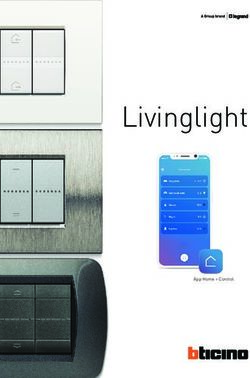ITA MY AVS MANAGER - Ist1014V1.0 1 - Doppler.eu
←
→
Trascrizione del contenuto della pagina
Se il tuo browser non visualizza correttamente la pagina, ti preghiamo di leggere il contenuto della pagina quaggiù
Sommario
Descrizione .......................................................................................................................... 3
Compatibilità ........................................................................................................................ 3
Dispositivi compatibili ........................................................................................................... 3
Impostazioni......................................................................................................................... 4
Dove trovare il PID AVS:...................................................................................................... 4
Credenziali myAVSManager ................................................................................................ 5
Gestione Inviti ...................................................................................................................... 5
Descrizione schermata ........................................................................................................ 6
Creazione nuovo impianto ................................................................................................... 6
Dettagli impianto non programmabile .................................................................................. 7
Dettagli impianto programmabile ......................................................................................... 8
Dettagli impianto programmabile ......................................................................................... 8
Visualizzazioni Wizard ......................................................................................................... 9
Programmazioni Wizard..................................................................................................... 10
Programmazioni Wizard..................................................................................................... 11
Termine programmazione .................................................................................................. 12
Sincronizzazione centrale .................................................................................................. 12
Sincronizzazione centrale .................................................................................................. 13
Correzione incongruenza sensori ...................................................................................... 13
Correzione incongruenza sensori ...................................................................................... 14
Dispositivi Radio ................................................................................................................ 14
Visualizzazioni dispositivi radio .......................................................................................... 15
Programmazione ............................................................................................................... 15
2Descrizione:
MY AVS MANAGER permette di connettere un dispositivo Apple al sistema RAPTOR
utilizzando una scheda di rete compatibile od il canale GPRS.
Potrai utilizzare il myAVSManager solo se sei abilitato all’ Area Installatori del portale
www.myavsalarm.com
Funzioni
Numero di dispositivi a cui è 2
consentito l’accesso
Gestione inviti per dispositivi x
aggiuntivi
Salvataggio programmazioni La più recente
Diagnostica impianti x
Programmazione Wizard x
Centrale Raptor
Programmazione dispositivi radio x
Programmazione completa In sviluppo
Centrale Raptor
Real time dispositivi radio In sviluppo
Tutto questo appoggiandoti al SERVER CLOUD MANAGER di AVS che consente la
configurazione semplificata delle impostazioni di rete.
Non c’è la necessità di aprire le porte del Router, ne di richiedere al proprio provider un
indirizzo IP statico.
Compatibilità
AVS Electronics
• Centrali Raptor: da versione 1.0.0.6
• GPRS integrato
• Scheda di rete Eweb Plus B / Eweb WiFi B da versione 1.6p0
Dispositivi compatibili
iOS 9.0 Android
iPhone 4S
iPhone 5/5S/5C
iPhone 6/6S/Plus In sviluppo
iPhone 7/7S/Plus
iPhone 8/8Plus
iPhone X
iPad 2
iPad (3a generazione)
iPad (4a generazione)
iPad (5° generazione)
iPad Mini
iPod Touch
3Impostazioni
• Rooter: nessuna
• Centrale Raptor: canale GPRS attivo
oppure
• Centrale Raptor: collegare ed abilitare la scheda di rete
• Centrale Raptor: Leggere l’ID (identificativo) della centrale
• PID AVS: l’identificativo della centrale permette di attivare l’abbinamento con
l’installatore e di attivarne la gestione con il manager.
Dove trovare il PID AVS:
• Da codice Installatore:
Verificare in programmazione il passo: Telefonico >> APP Manager >> PANEL ID
• Da Codice Utente (abilitato master + varia parametri telefonici):
Entrare nel menù utente (cod.Ut + 1) e scorrere sino a PANEL ID
Scarica dall’App store myAVSManager
gestisci la tua Raptor
4Credenziali myAVSManager
Ricordiamo che l’applicazione myAVSManager può
essere utilizzata solo dagli installatori che abbiamo un
account valido nel portale www.myavsalarm.com .
Se così non fosse, è possibile “creare un Account
Installatore”. La richiesta è soggetta a verifica e
validazione.
Username: inserisci la user che hai inserito in fase di
registrazione
Password: inserisci la password che hai inserito in fase
di registrazione
Gestione Inviti
E’ possibile utilizzare myAVSManager con le credenziali di
accesso dell’area installatore, ma è anche possibile
utilizzare un invito per abilitare un collaboratore all’utilizzo
di myAVSManager.
Gestione inviti:
0.Entrare nell’area installatore con le proprie credenziali
https://www.myavsalarm.com/index_installers.php?language=1
1.Selezionare “Il tuo Account”
2.Selezionare “Dispositivi & Inviti”
3.Selezionare “Crea Invito” ed indicare nome – cognome –
email a cui inviare l’invito.
Chi riceverà la email di invito, troverà indicata la
User&Password da utilizzare con il myAVSManager
Nota: un invito può essere cancellato dal titolare
dell’account installatore in qualsiasi momento
! l’invitato non può cancellare una programmazione !
5Descrizione schermata
Logout per uscire dall’ applicazione
“+” per inserire un nuovo impianto
IMPIANTI ATTIVI lista degli impianti già associati ad un
utente
NUOVI IMPIANTI lista dei nuovi impianti, che non sono
ancora abbinati ad un utente
Impianti ON LINE
Impianti OFF LINE
Selezionare il nome impianto per accedere alle funzioni
previste per la centrale abbinata
Creazione nuovo impianto
Seleziona il “+” per creare un nuovo impianto
PID: Inserisci il PID della centrale
Nome: Inserisci il nome dell’impianto
Descrizione: Campo libero per aggiungere delle note
Registra l’impianto: selezionare per completare la
registrazione. L’impianto verrà in automatico associato al
vostro account installatore e lo troverete nella lista
NUOVI IMPIANTI fino a quando non verrà associato ad
un utente
6Dettagli impianto non programmabile
Nome Impianto
Compare quando il PID è associato ad un impianto
che non è possibile programmare con myAVSManager
Selezionare il campo per visualizzare i dati relativi alla
connessione
Dettagli utente: è possibile visualizzare i dettagli
dell’utente associato al PID
Abbonamenti attivi: prossima implementazione
Eventi: entrare per verificare le connessioni centrale-
Cloud
Selezionare per programmazione Wizard
Selezionare per programmazione Completa
Selezionare per programmare i dispositivi radio
-------
Funzione disponibile - Funzione non disponibile
7Dettagli impianto programmabile
Nome Impianto
Compare il logo ed il modello di centrale, quando
questo dato è rilevato da myAVSManager
Selezionare il campo per visualizzare i dati relativi alla
connessione
Selezionare Wizard per entrare nella
programmazione semplificata e guidata dei parametri
della centrale Raptor
Selezionare Dispositivi Radio per entrare nei
menù di configurazione dei parametri dei dispositivi radio
installati – Sensori - Sirene
Dettagli impianto programmabile
Selezionare per iniziare una Nuova configurazione
CONFIGURAZIONI ARCHIVIATE
Dettaglio
programmazione archiviata.
È possibile, selezionando la
programmazione archiviata, poter Eliminare il file, oppure
attivare la procedura di programmazione
8Visualizzazioni Wizard
Visualizzazione TABLET
STEPS WIZARD
E’visualizzato l’elenco dei In questa sezione è
passi di programmazione possibile programmare la
centrale
Visualizzazione SMARTPHONE
9Programmazioni Wizard
< Back: per uscire o tornare indietro
Next: per selezionare la programmazione successiva
Aggiungi una XXX: Per aggiungere una tastiera o
qualsiasi altro elemento
-------
Per cancellare una tastiera od un elemento, basta
spostare verso SX
e selezionare Elimina
Esce dalla programmazione
Salva programmazione
Invia programmazione
Cancella le programmazioni della pagina
10Programmazioni Wizard
WIZARD ZONE
In questa pagina è possibile abilitare i sensori
Sensori Radio
Ingressi di centrale
Ingressi supplementari
Per scorrere velocemente ai dispositivi filo
Per scorrere velocemente ai dispositivi radio
11Termine programmazione
< Back: per uscire o tornare indietro
Esci: per uscire senza salvare la programmazione
Salva la configurazione: per salvare la programmazione
Programma la centrale: per salvare ed aprire la
schermata di programmazione centrale
Sincronizzazione centrale
OPZIONI DI PROGRAMMAZIONE
Sovrascrivi dati utente (impostato a Si default)
Sovrascrivi APP Manager
Sovrascrivi chiavi/Disp. Radio (se gestiti)
Sovrascrivi parametri di rete (se gestiti)
PROGRAMMAZIONE
Avvia programmazione: per allineare la centrale –
trasferire la programmazione alla centrale
12Sincronizzazione centrale
Programmazione eseguita con successo
Chiudi: termina la programmazione ed esce
Programmazione non completata per incongruenza sui
dispositivi radio
Chiudi: passa alla pagina di Opzioni di
programmazione
Correzione incongruenza sensori
Selezionare per accedere alla pagina di
impostazioni dispositivi
13Correzione incongruenza sensori
Selezionare Correggi Automaticamente per selezionare il
tipo dispositivo memorizzato incentrale
Selezionare Correggi Automaticamente per selezionare il
tipo dispositivo memorizzato incentrale
Dispositivi Radio
Nome Impianto
Compare il logo ed il modello di centrale, quando è
tra quelli programmabili da myAVSManager
Selezionare Dispositivi Radio per entrare nel
menù di configurazione dei parametri dei dispositivi radio
installati – Sensori - Sirene
14Visualizzazioni dispositivi radio
Dispositivi radio
Selezionare il “Tipo Sensore” per accedere alla pagina di
programmazione del dispositivo
Programmazione
Dispositivi radio
Per ogni tipo di dispositivo saranno visualizzate le
impostazioni programmabili
A piè pagina ci sono i comandi per uscire, salvare,
allineare i dispositivi
Esce dalla programmazione
Salva programmazione
Invia programmazione
1516
MY AVS MANAGER
EN
Ist1014V1.0
17Sommario
Description: ........................................................................................................................ 19
Compatibility ...................................................................................................................... 19
Compatible devices ........................................................................................................... 19
Setting................................................................................................................................ 20
To find the AVS PID: .......................................................................................................... 20
myAVSManager credentials .............................................................................................. 21
Gestione Inviti .................................................................................................................... 21
Screen description ............................................................................................................. 22
To create a new plant ........................................................................................................ 22
Not programmable System ................................................................................................ 23
Programmable System ...................................................................................................... 24
Programmable System ...................................................................................................... 24
Programmazioni Wizard..................................................................................................... 26
Wizard programming.......................................................................................................... 27
End Programming .............................................................................................................. 28
Synchronize the control panel............................................................................................ 28
Synchronize the control panel............................................................................................ 29
Error type detectors - Automatic correction........................................................................ 29
Error type detectors - Automatic correction........................................................................ 30
Wireless device .................................................................................................................. 30
Wireless device views ........................................................................................................ 31
Setting................................................................................................................................ 31
18Description:
MY AVS MANAGER allows you to connect an Apple device to the RAPTOR system using
a compatible network modul or the GPRS channel.
You can use the myAVSManager only if you are enabled to the Installers Area of the
www.myavsalarm.com web site.
Function
Number of devices to which it is 2
allowed the access
Invitations management for x
additional devices
Control panel settings saving The last
Diagnostic control panel x
Raptor Control Panel setting, by x
WIZARD
Wireless Devices Setting x
Advanced Raptor Control Panel Work in progress
setting
Wireless Devices Real time Work in progress
All this using on AVS SERVER CLOUD MANAGER which allows simplified configuration
of network settings. There is no need to open the Router's gate, nor to request a static IP
address from your provider.
Compatibility
AVS Electronics
• Raptor Control Panel: From version 1.0.0.6
• Integrated GPRS
• Ip modul: Eweb Plus B / Eweb WiFi B From version 1.6p0
Compatible devices
iOS 9.0 Android
iPhone 4S
iPhone 5/5S/5C
iPhone 6/6S/Plus Work in progress
iPhone 7/7S/Plus
iPhone 8/8Plus
iPhone X
iPad 2
iPad (3a generation)
iPad (4a generation)
iPad (5° generation)
iPad Mini
iPod Touch
19Setting
• Rooter: none
• Raptor Control Panel: GPRS Chanel enabled
or
• Raptor Control Panel: Connect and enable the IP modul
• Raptor Control Panel: Look at the control panel ID
• PID AVS: the control panel ID allows to activate the pairing with the installer and to
activate the management with the myAVSManager.
To find the AVS PID:
• Using Installer code:
Check in the control panel programing: Dialer >> APP Manager >> PANEL ID
• Using User Code (Master + Change dialer settings enabled ):
Enter in the User Menù(Us.Code + 1) and look for PANEL ID
Download myAVSManager from the App store
Manage your Raptor
20myAVSManager credentials
We remind you that the myAVSManager application can
be used only by installers who have a valid account on
the www.myavsalarm.com web site.
If not, you can "create an Installer Account". The request
is subject to verification and validation.
Username: enter the user you entered during registration
Password: enter the password you entered during
registration
Gestione Inviti
You can use myAVSManager with the “Installer area”
credentials, but you can also use an invitation to enable a
collaborator to use myAVSManager.
Invitation management:
0.Enter the Installers area with your credentials
https://www.myavsalarm.com/index_installers.php?language=2
1. Select "Your Account"
2.Select "Devices & Invitations"
3.Select "Create Invitation" and indicate name - surname -
e-mail to send the invitation.
Who will receive the invitation email, will find the User &
Password to be used to access the myAVSManager.
Note: an invitation can be canceled by the installer account
holder at any time
! the guest can’t delete a control panel programming !
21Screen description
Logout to exit the application
“+” to create a new plant
ACTIVE PLANTS list of plants already associated to a
user
NEW PLANTS list of new plants, which are not yet
combined with a user
ON LINE Installation
OFF LINE Installation
Select the plant name to access the functions provided
for the control panel
To create a new plant
+" to create a new system
Select the "
PID: Enter the PID of the control panel
Name: Enter the name of the system
Description: Free field to add notes
Add the plant: select to complete the registration. The
system will automatically be associated with your installer
account and you will find it in the NEW PLANTS list until
it is associated with a user
22Not programmable System
Plant name
Appears when the PID is associated with a system
that can’t be programmed with myAVSManager
Select to view data about the connection
Select the field to view data about the connection
User details: you can view the User details associated
with the PID
Active subscriptions: next implementation
Events: enter to check the Control Panel&Cloud
connections
-------
Select for Wizard programming
Select for Advanced programming
Select to program the radio devices
-------
Function available - Function not available
23Programmable System
Plant name
The logo and the model of the control panel
appears, when it is identified by myAVSManager
Select to view data about the connection
Select Wizard to enter the simplified and guided
programming of the Raptor control panel parameters
Select Wireless Devices to enter the parameters
configuration menus of the installed Wireless devices -
Detectors - Sirens
Programmable System
Select to start a New configuration
ARCHIVED CONFIGURATIONS
Archived programing
detail.
It is possible:
to Delete il file, or to Program the control panel
24Wizard Views
TABLET View
STEPS WIZARD
The list of programming In this section it is
steps is displayed possible to program the
control panel
SMARTPHONE View
25Programmazioni Wizard
< Back: to exit or come back
Next: to select the next programming
Add a XXX: to Add a Keypad or any other element
Control panel Keypad
A500 / A500PLUS – Keypad 1
Add a Keypad
-------
To delete a Keypad or an element, just move to SX
A500 / A500PLUS – Keypad 1
And select Delete
A500PLUS – Keypad 1 Delete
Exit from programming
Save programming
Synchronize Control Panel
Delete page programming
26Wizard programming
WIZARD ZONE
On this page, the detectors can be enabled
Wireless detectors
Control panel inputs
Additional inputs
To scroll quickly to wire devices
To scroll quickly to wireless devices
27End Programming
< Back: to exit or come back
Exit: to exit without saving the programming
Save the configuration: to save the programming
Synchronize the control panel: to save and open the
control panel programming page
Synchronize the control panel
PROGRAMMING OPTIONS
Overwrite user data (impostato a Si default)
Overwrite APP Manager data
Overwrite radio key/devices (if handled)
Overwrite network setting (if handled)
PROGRAMMING
Start Synchronization: to synchronize the control panel
– to send the programming to the control panel
28Synchronize the control panel
Programming successfully performed
Close: terminate the programming and exit
Programming not completed due to an error on type
wireless devices.
Close: Go to the Options Programming page
Error type detectors - Automatic correction
Select to access the device settings page
29Error type detectors - Automatic correction
Select Automatically Correction to select the type of
device stored in the control panel
Select Automatically Correction to select the type of
device stored in the control panel
Wireless device
Nome Impianto
The logo and the model of the control unit appear,
when it is among those programmable by
myAVSManager
Select Radio Devices to enter the parameters
configuration menu of the installed wireless devices -
Detectors – Sirens
30Wireless device views
Wireless Device
Select the "Detector Type" to access the device
programming page
Setting
Wireless detector
For each type of device the programmable settings will
be displayed
At the footer, there are the commands to exit, to save, to
synchronize the devices
Exit from programming
Save programming
Synchronize the devices
3132
Puoi anche leggere