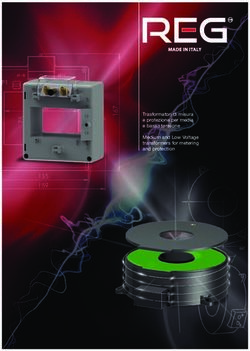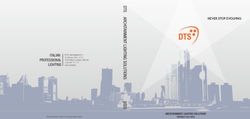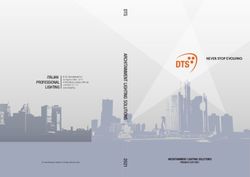LREXPO GUIDE TO REQUEST MEETINGS - LRE Foundation
←
→
Trascrizione del contenuto della pagina
Se il tuo browser non visualizza correttamente la pagina, ti preghiamo di leggere il contenuto della pagina quaggiù
LRE Forum Virtual Stage Log-In
Enter the LRE Forum Virtual Stage (via the Eventtia platform) with the same email used for registration.
https://virtual-stage.eventtia.com/en/lre-forum-2023/login
3LRE Forum Virtual Stage
The virtual stage provides information about the events you have registered for
at the LRE Forum.
4Update Profile Information
You can update your profile information by clicking the icon in the upper left corner.
5Attendees & Networking Module
To request a meeting, navigate to the ‘Attendees and Networking’ Module on the left-hand sidebar.
6Select Participant
Search and select the participant you would like to request a meeting with at the LREXPO.
A complete list of exhibitors and participants can be found in the LREXPO
Programme at this link.
7Select Participant
You can also filter participants via type (e.g. ‘LRE Foundation Member’ or ‘Tour Operator’).
A complete list of exhibitors and participants can be found in the LREXPO Programme at this
link.
8Request a meeting
Check their schedule availability. Select an open timeslot and click ‘send request’. A
notification should appear at the top of your screen confirming the request has been sent.
*Please note, you can only request a maximum of one meeting per participant.
9Manage Requests
Once a meeting request has been sent, the participant will be able to ‘accept’ or ‘decline’.
You can manage meeting requests via your email account. You will be notified by email
when you receive a meeting request.
10View Personalised Schedule
To view your personal schedule, navigate to ‘Programme’ (left hand sidebar) and select the
middle tab ‘Meetings’.
You can select meetings from your schedule to ‘cancel’ or ‘add to your calendar’.
11View Personalised Schedule
You can download your meetings to add to your calendar or print your personalised schedule.
12Video Guide
A full video guide on how to request meetings can be found:
https://share.vidyard.com/watch/3wGSyPxgQvqwVUopDKa2qa
13Questions? Send an email to event@liberationroute.com with the subject line “EXPO”.
LREXPO GUIDA ALLA RICHIESTA DI INCONTRI
Piattaforma virtuale del Forum di LRE
Entrate nella piattaforma virtuale di LRE Forum (tramite l'applicazione Eventtia) con lo stesso indirizzo
email che avete utilizzato per la registrazione: https://virtual-stage.eventtia.com/en/lre-forum-2023/login
16Piattaforma virtuale del Forum di LRE
La piattaforma virtuale fornisce tutte le informazioni sugli eventi ai quali vi siete
iscritti nell'ambito del Forum di LRE.
17Aggiornare le informazioni del profilo personale
Potrete aggiornare le informazioni relative al vostro profilo cliccando sull'icona nell'angolo in
alto a sinistra.
18Partecipanti e moduli di networking
Per richiedre un incontro, navigate nella barra laterale sinistra fino al modulo "Attendees and
Networking"
19Selezionare i partecipanti
Cercate e selezionate i partecipanti che volete incontrare alla LREXPO.
La lista completa degli espositori e dei partecipanti è reperibile all’interno de programma della
LREXPO al seguente link.
20Selezionare i partecipanti
Avete inoltre la possibilità di filtrare i partecipanti (es. « LRE Foundation Member » o
« Tour Operator »).
La lista completa degli espositori e dei partecipanti è reperibile all’interno de programma della
LREXPO al seguente link.
21Richiedere un incontro
Verificate le loro disponibilità. Selezionate una fascia oraria libera e cliccate su «send
request » per inviare la richiesta di incontro. A questo punto, una notifica dovrebbe apparire
in alto nel vostro schermo, confermando l’avvenuta richiesta.
*Nota bene: non è possibile inviare più di una richiesta di incontro per partecipante.
22Gestire le richieste
Una volta che la richiesta è stata inviata, il partecipante potrà decidere di accettarla
cliccando su « accept », o rifiutarla, cliccando su « decline ».
Potrete gestire le richieste di incontro tramite email. Vi arriverà infatti una notifica via email
ogni volta che qualcuno vi invierà una richiesta.
23Consultare il calendario personale
Per consultare il vostro calendario personale, navigate fino a « Programme » (nella barra laterale
sinistra) e selezionate la scheda centrale « Meetings ».
Potete selezionare gli incontri e decidere di cancellarli, cliccando su « cancel », oppure di
aggiungerli al proprio calendario, cliccando su « add to your calendar » .
24Consultare il calendario personale
Potete scaricare i vostri incontri per aggiungerli al vostro calendario o stampare il vostro
programma personalizzato.
25Videoguida
Potete trovare una videoguida completa su come richiedere un incontro qui:
https://share.vidyard.com/watch/TYXL9FC3YERfeFwUzuFLfX
26Domande? Inviate un’email con oggetto “EXPO” a event@liberationroute.com
Puoi anche leggere