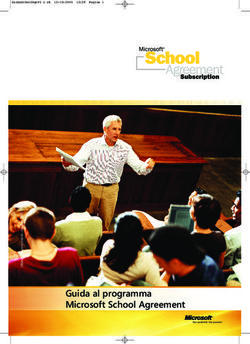Adobe Illustrator Client - Manuale utente
←
→
Trascrizione del contenuto della pagina
Se il tuo browser non visualizza correttamente la pagina, ti preghiamo di leggere il contenuto della pagina quaggiù
Adobe Illustrator Client
Contents
1. Copyright Notice.......................................................................................................................................................................... 3
2. Assistente Connessione Server............................................................................................................................................ 5
3. Lancia Workflow usando Shuttle (PDF).......................................................................................................................... 10
4. Limitazioni note.......................................................................................................................................................................... 11
iiAdobe Illustrator Client
1
1. Copyright Notice
© Copyright 2012 Esko Software BVBA, Gent, Belgium
All rights reserved. This material, information and instructions for use contained herein are the
property of Esko Software BVBA. The material, information and instructions are provided on an AS IS
basis without warranty of any kind. There are no warranties granted or extended by this document.
Furthermore Esko Software BVBA does not warrant, guarantee or make any representations
regarding the use, or the results of the use of the software or the information contained herein. Esko
Software BVBA shall not be liable for any direct, indirect, consequential or incidental damages arising
out of the use or inability to use the software or the information contained herein.
The information contained herein is subject to change without notice. Revisions may be issued from
time to time to advise of such changes and/or additions.
No part of this document may be reproduced, stored in a data base or retrieval system, or published,
in any form or in any way, electronically, mechanically, by print, photoprint, microfilm or any other
means without prior written permission from Esko Software BVBA.
This document supersedes all previous dated versions.
®
PANTONE , PantoneLIVE and other Pantone trademarks are the property of Pantone LLC. All other
trademarks or registered trademarks are the property of their respective owners. Pantone is a wholly
owned subsidiary of X-Rite, Incorporated. © Pantone LLC, 2012. All rights reserved.
This software is based in part on the work of the Independent JPEG Group.
Portions of this software are copyright © 1996-2002 The FreeType Project (www.freetype.org). All
rights reserved.
Portions of this software are copyright 2006 Feeling Software, copyright 2005-2006 Autodesk Media
Entertainment.
Portions of this software are copyright ©1998-2003 Daniel Veillard. All rights reserved.
Portions of this software are copyright ©1999-2006 The Botan Project. All rights reserved.
Part of the software embedded in this product is gSOAP software. Portions created by gSOAP are
Copyright ©2001-2004 Robert A. van Engelen, Genivia inc. All rights reserved.
Portions of this software are copyright ©1998-2008 The OpenSSL Project and ©1995-1998 Eric
Young (eay@cryptsoft.com). All rights reserved.
This product includes software developed by the Apache Software Foundation (http://
www.apache.org/).
Adobe, the Adobe logo, Acrobat, the Acrobat logo, Adobe Creative Suite, Illustrator, InDesign, PDF,
Photoshop, PostScript, XMP and the Powered by XMP logo are either registered trademarks or
trademarks of Adobe Systems Incorporated in the United States and/or other countries.
Microsoft and the Microsoft logo are registered trademarks of Microsoft Corporation in the United
States and other countries.
SolidWorks is a registered trademark of SolidWorks Corporation.
Portions of this software are owned by Spatial Corp. 1986 2003. All Rights Reserved.
JDF and the JDF logo are trademarks of the CIP4 Organisation. Copyright 2001 The International
Cooperation for the Integration of Processes in Prepress, Press and Postpress (CIP4). All rights
reserved.
31 Adobe Illustrator Client
The Esko software contains the RSA Data Security, Inc. MD5 Message-Digest Algorithm.
Java and all Java-based trademarks and logos are trademarks or registered trademarks of Sun
Microsystems in the U.S. and other countries.
Part of this software uses technology by BestTM Color Technology (EFI). EFI and Bestcolor are
registered trademarks of Electronics For Imaging GmbH in the U.S. Patent and Trademark Office.
Contains PowerNest library Copyrighted and Licensed by Alma, 2005 – 2007.
All other product names are trademarks or registered trademarks of their respective owners.
Correspondence regarding this publication should be forwarded to:
Esko Software BVBA
Kortrijksesteenweg 1095
B – 9051 Gent
info.eur@esko.com
4Adobe Illustrator Client
2
2. Assistente Connessione Server
L'assistente si apre automaticamente la prima volta che si lancia Illustrator dopo aver installato i
plug-in DeskPack, ed ogni volta che vengono cancellati i file di preferenze di Illustrator.
L'assistenze di impostazione DeskPack si trova anche in: Modifica > Preferenze > Esko > Assistente
Connessione Server… (su PC) o Illustrator > Preferenze > Esko > Assistente Connessione Server…
(su Mac).
Nota:
Sarà montato non solo il DeskPackContainer ma anche bg_data_cms_v010 se si dispone della
licenza Color Connection Engine.
L'Assistente Impostazione è uno strumento di configurazione organizzato sotto forma di una
procedura guidata. Esso consente di dire ai plug-in DeskPack:
1. Quale Server Automation Engine usare (ad es. su quale server scrivere i dati temporanei e avviare
i workflow).
Nota:
Questo server viene aggiunto automaticamente all'Elenco dei Server Shuttle. Consultare la
documentazione di Shuttle.
2. Dove si trova il volume condiviso con i file DeskPackContainer (per default si trova sul server
Automation Engine).
3. Quale account utente va usato per montare le condivisioni DeskPack (container, sistema gestione
colore).
Nota:
Tutti i dati di configurazione forniti nell'Assistente Impostazione sono memorizzati nel file di
preferenze di Adobe Illustrator.
E' possibile cancellare il file di Preferenze, per eliminare l'impostazione corrente e per costringere
l'Assistente Impostazione a comparire nuovamente la prossima volta che si lancia Illustrator.
L'Assistente Impostazione è necessario nei seguenti casi:
1. Al momento dell'installazione del sistema (dato che il file di preferenze Adobe Illustrator non
contiene alcuna informazione di impostazione). Dopo l'installazione dei plug-in (v. Manuale
Installazione) l'Assistente Installazione si avvia automaticamente la prima volta che si avvia
Illustrator.
2. Se il file di preferenze AI è stato cancellato o si è danneggiato in qualsiasi altro modo.
3. Se si deve passare ad un altro server Automation Engine. In tal caso avviare l'Assistente
Impostazione manualmente usando il menu: Illustrator > Preferenze > Esko > Assistente
Connessione Server….
Assistente Impostazione, passo per passo
52 Adobe Illustrator Client
1. Quando si lancia l'Assistente Impostazione, si apre questa schermata iniziale. Scegliere la prima
opzione per connettersi ad un Server, scegliere la seconda per rimuovere la connessione a un
server.
2. Cliccare la freccia destra per proseguire.
Inserire il nome del Server Automation Engine. Il nome è quello del computer (nome di rete)
del server Windows 2003 o Windows 2008 Server che sarà usato dai plug-in come server per
l'esecuzione dei task in background.
3. Indirizzo IP del Server DeskPack. Se l'Assistente Impostazione non è in grado di prelevare
l'indirizzo IP corrispondente al Nome Server inserito, comparirà una schermata aggiuntiva che
consente di specificarlo manualmente.
6Adobe Illustrator Client
2
4. La schermata successiva conferma che il server è stato trovato nella rete.
5. Cliccare Avanti e poi Fatto per completare l'impostazione.
72 Adobe Illustrator Client
Nota:
Dopo aver completato la procedura con l'assistente impostazione, Adobe Illustrator deve essere
riattivato per rendere esecutive le nuove impostazioni.
Le schermate seguenti mostrano i passi aggiuntivi da eseguire quando si lancia l'Assistente
Impostazione in modo manuale Illustrator > Preferenze > Esko > Assistente Connessione Server…:
1. Consente di specificare il nome del server su cui risiede la condivisione file del container
DeskPack. Per default, questa condivisione si trova sul server Automation Engine stesso.
Sul Mac, questa finestra consente anche di specificare quale protocollo utilizzare per il container
DeskPack (ed altre condivisioni dati).
• AFP (Apple File Protocol). (sconsigliato, e non disponibile su Windows 2008 e Mac OS 10.7
e superiore)
• Il protocollo Windows SMB (Samba) (default).
Nota:
Limitazione: Per codifiche straniere speciali (es. Giapponese), è necessario montare
manualmente le condivisioni DP subito con la codifica corretta.
2. Questa schermata consente di specificare il nome utente e la password che DeskPack deve
utilizzare per montare (automaticamente) la condivisione del Container DeskPack.
8Adobe Illustrator Client
2
Quando si usano nodi di montaggio SMB su un Mac, deve essere specificato un
nome di Dominio. La forma corretta è "Nome_Dominio/nome_utente" o "Nome_Dominio
\nome_utente" nella casella Nome Utente.
93 Adobe Illustrator Client
3. Lancia Workflow usando Shuttle (PDF)
Usare Lancia Workflow per inviare il documento corrente ad una attività di output prescelta (che gira
in background sul server).
Fare click sul menu Finestra > Esko > Lancia Workflow...
Si apre la finestra Lancia Workflow:
Se compaiono i seguenti messaggi:
È necessario rendere il workflow pubblico in Automation Engine Pilot.
Per ulteriori dettagli, consultare la documentazione Shuttle, disponibile sul DVD di documentazione
Esko.
10Adobe Illustrator Client
4
4. Limitazioni note
RGB
Non sono supportati documenti RGB o documenti che contengono collegamenti ad immagini RGB.
11Puoi anche leggere